Initiate, Approve and Track Card applications in one place with ease
The Corporate Card Application process is now faster and more collaborative than ever.
Send Applications with ease - With only a few clicks you can initiate Applications to employees, and they will receive the invite to Apply from
American Express.
Collaborate – Benefit from unlimited Programme Administrator sharing at the Control Account level. Share Access Keys and see all Applications in progress.
Monitor Centrally - View the status of applications, with the power to resend, cancel or approve as needed.
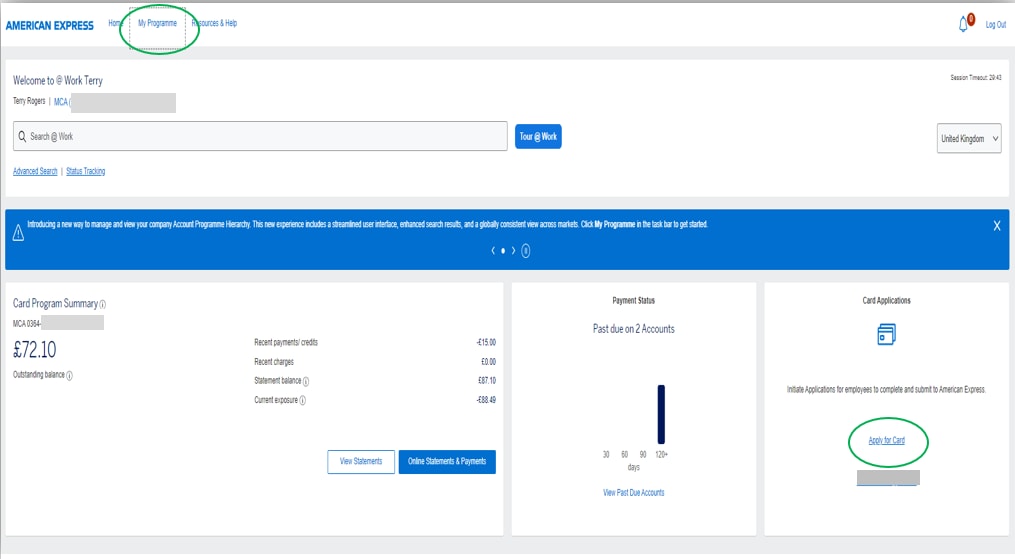
On the American Express @ Work1 home screen, click Apply for Card in the Card Applications tile, or select the link under My Programme.
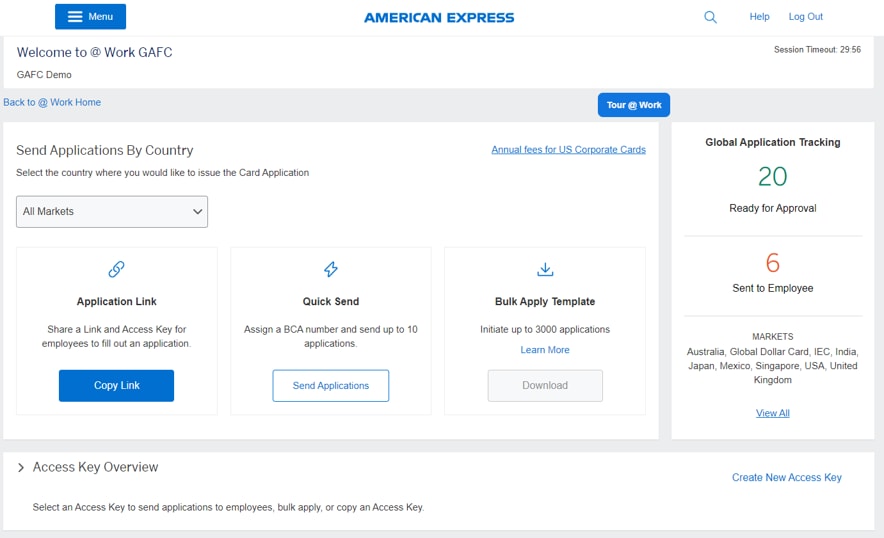
From the Global Apply for Card dashboard, view and manage your global Card applications in one place
1. Send Applications By Country – Select a country from the drop-down list.
2. Application Link – Click Copy Link to share an application link and access key.
3. Quick Send – Click Send Applications to initiate and send up to 10 applications.
4. Bulk Apply Template – Click Download to access Bulk Apply templates. (Bulk Apply is not available for all Markets).
5. Access Key Overview – Select an access key and send up to 10 applications using the same settings.
6. Global Application Tracking – Get details on applications Ready for Approval or Sent to Employees by clicking on the numbers.
Initiating a Card Application
Flexible ways to Initiate - Select Quick Send or select the Access Key to send applications to named individuals
Note: Quick Send will automatically send completed applications to American Express without final approval by a Programme Administrator, except in markets where final approval is always required.

Sending Applications with an Access Key
1. Select an existing Control Account number or Access Key from the list displayed.
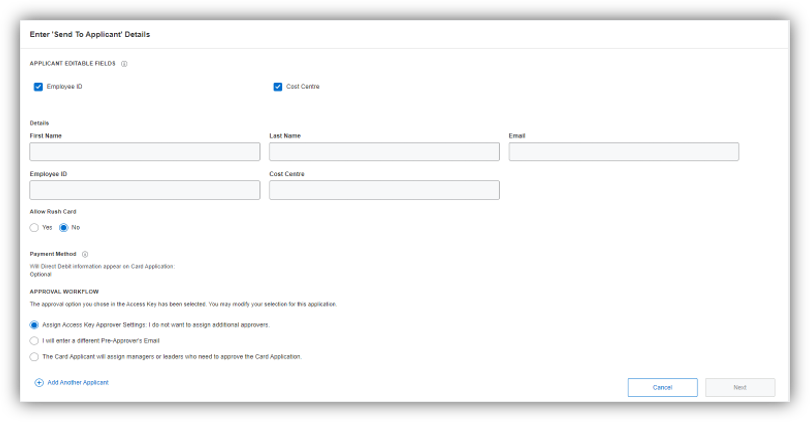
2. Enter employee details.
Add employee contact details, including email address.
Click Add Another Applicant to initiate up to 10 applications with the same Access Key.
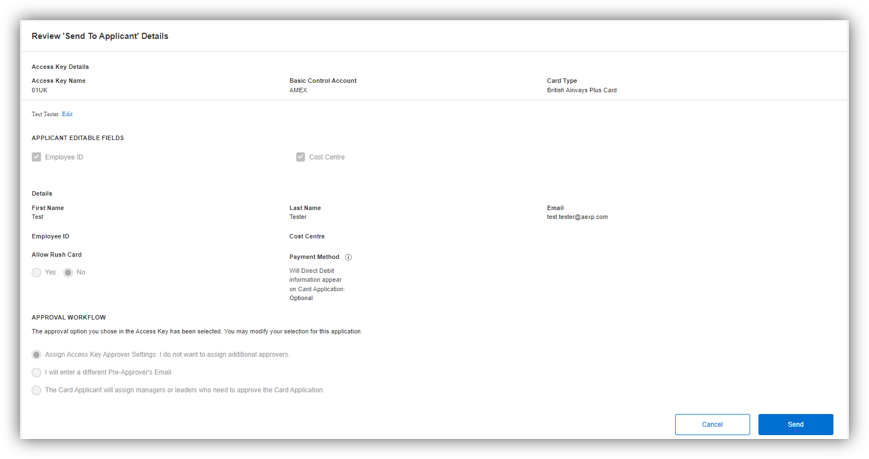
3. Review and Send
Ensure all fields are complete and click Send.

4. Confirm
The system will confirm the Application ID and automatically email application invitation to the named employee(s).
They will each receive two emails – one with the Application Link and one with the Application ID.
Enabling Employees to Initiate a Card Application
Share an Application Link to enable employees to access information on internal sites to initiate their own applications.
All Card Applicant initiated applications require Programme Administrator approval.
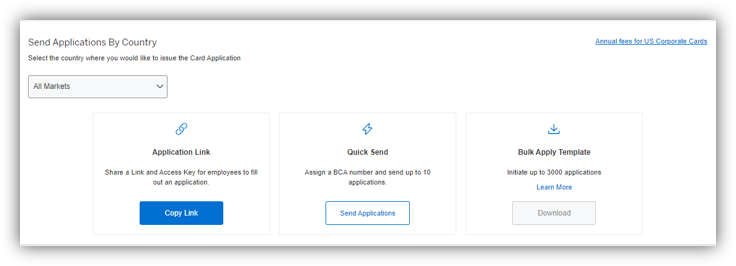
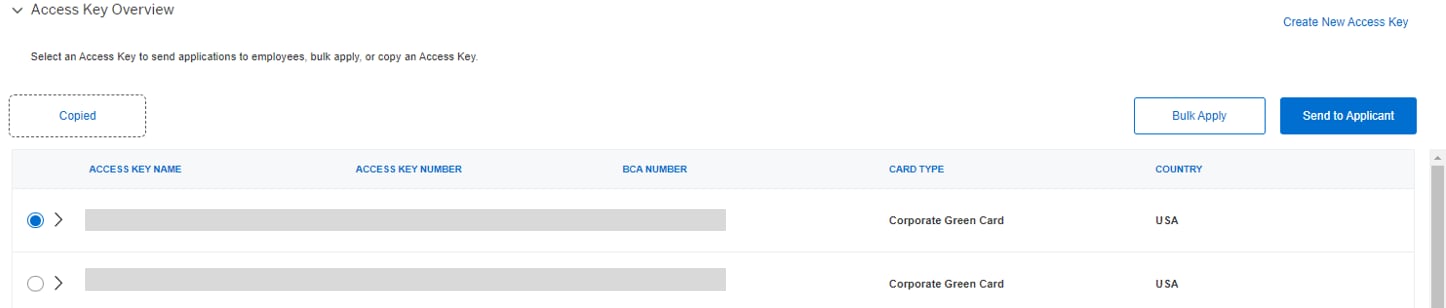
1. Select the Access Key and URL
Programme Administrator selects and copies desired Access Key, and then selects Copy Link.
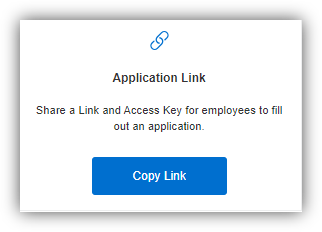
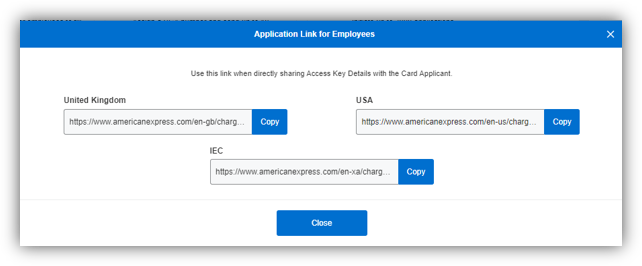
2. Share the Access Key and URL
The URL and Access Key Number can be posted together on an intranet page, other internal site, or located within new hire materials.
Managing Card Applications
From the Global Apply for Card dashboard, Programme Administrators can see how many applications are pending approval, and how many have been sent to employees.
Click on the relevant number to review the category.
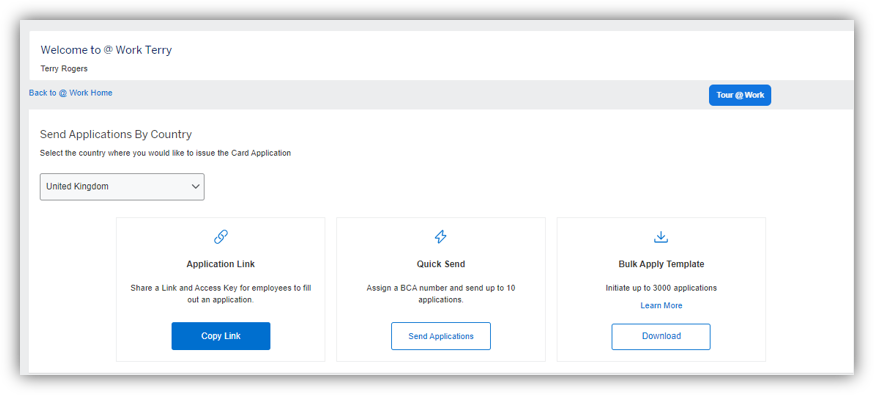
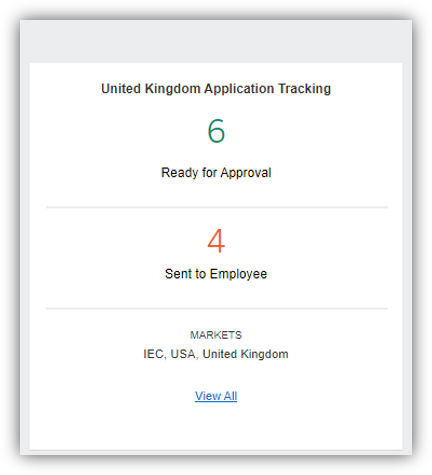
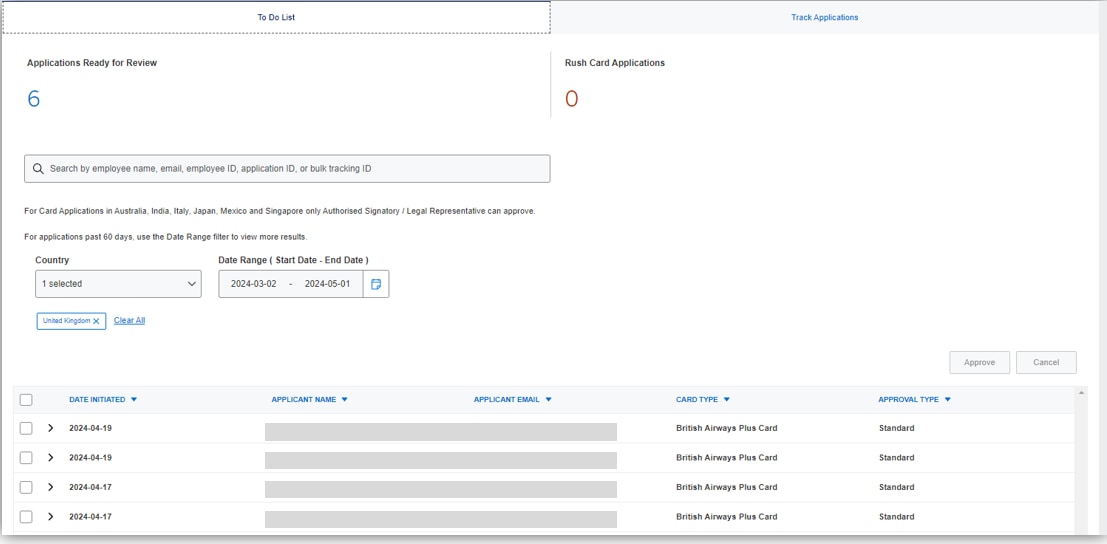
1. Review Applications Pending Action
The To Do List tab lists all applications pending Programme Administrator action - approve, cancel, or reroute for additional details.
The number of Applications Ready for Review and Rush Card (urgent) Applications will appear at the top.
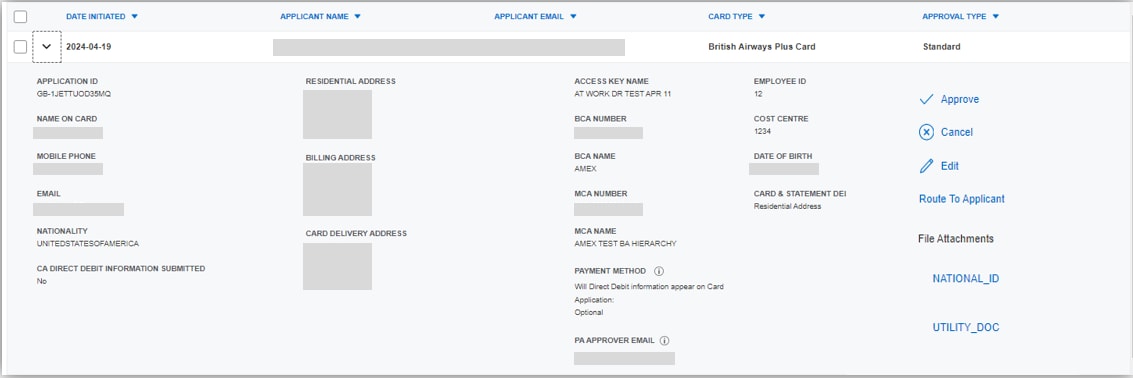
2. Review Summary and Choose Your Action
Selecting the Arrow on the right of each application selection box will display summary information.
Select from one of the actions to the right of the application summary.
Documentation attached to the application will appear underneath the actions.
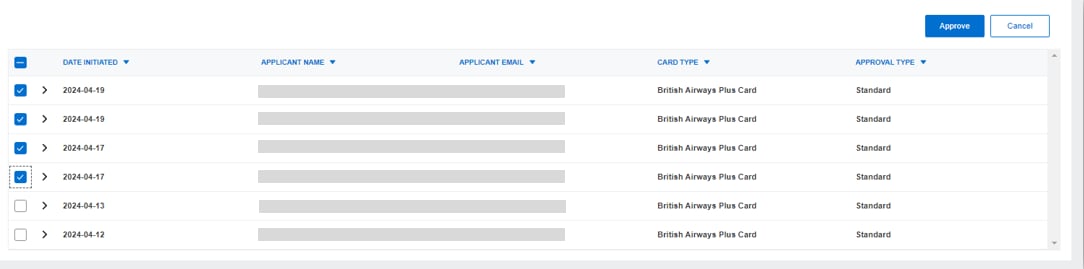
Multiple application approvals or cancellations can be initiated by ticking boxes alongside applications in the list and selecting the required Approve or Cancel button.
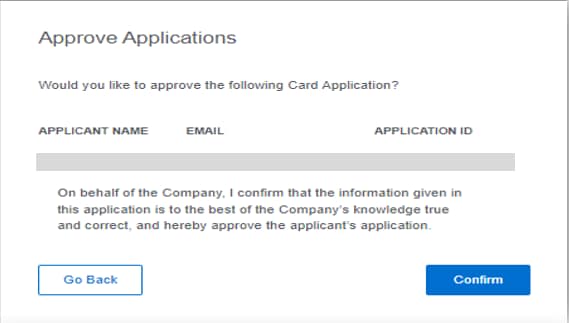
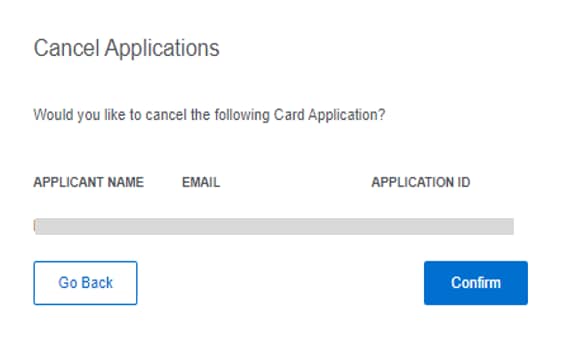
3. Confirm
A pop up will ask you to confirm your selection. Any change to the Application will be reflected in the Status Tracking screens.
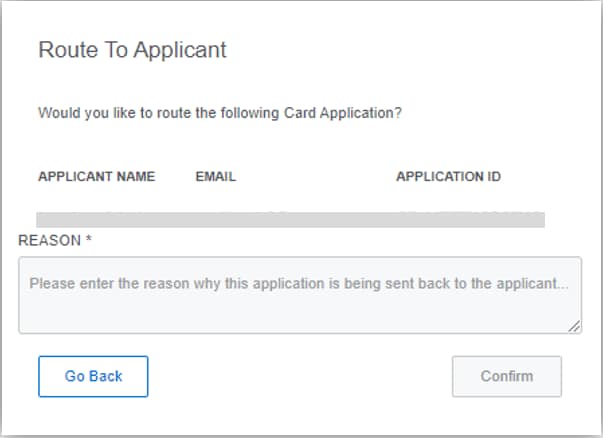
Track a Card Application
The list presents all Card Applications to allow Programme Administrators to see where the Application is in progress
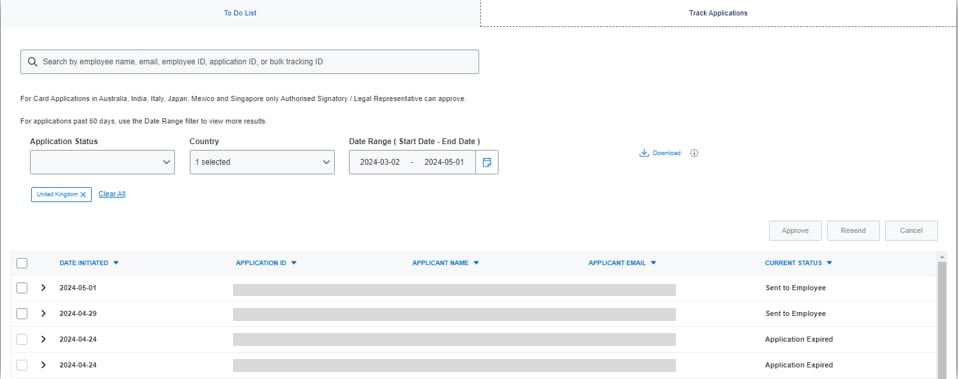
1. View Application List
In Track Applications tab Programme Administrators can view the status of all applications at once
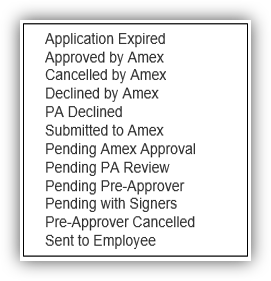
2. View Application Status
Application status is available for each stage of the application journey.
Some markets have different statuses than other markets. For example, Pending with Signers only appears for markets that require applications to be digitally signed.
Quickly locate applications to confirm status or resend to applicant
Dynamic search and detailed filtering by Application Status, Date Range, and Country enable fast retrieval of employee applications
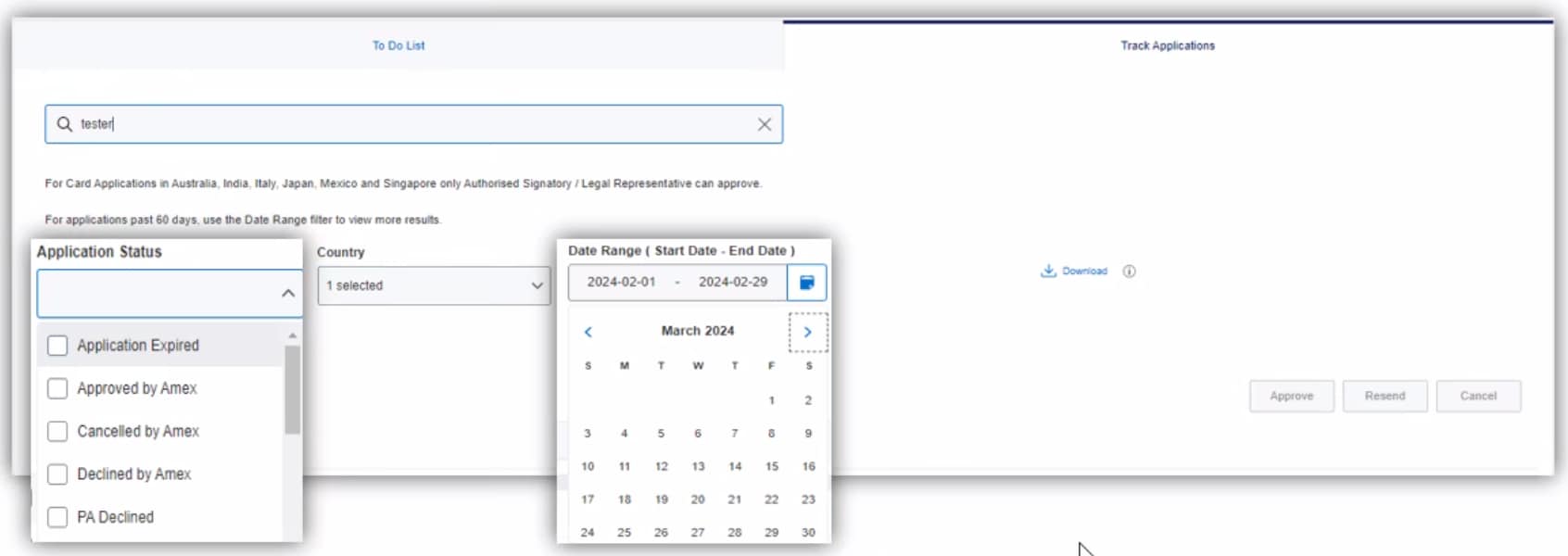
Access Key creation - simply set your options and save
Unlimited Access Key sharing at the Control Account level. Once created, Access Keys do not expire.

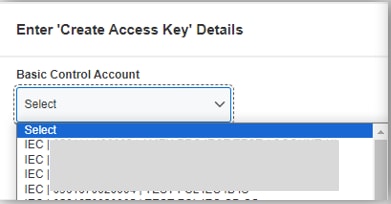
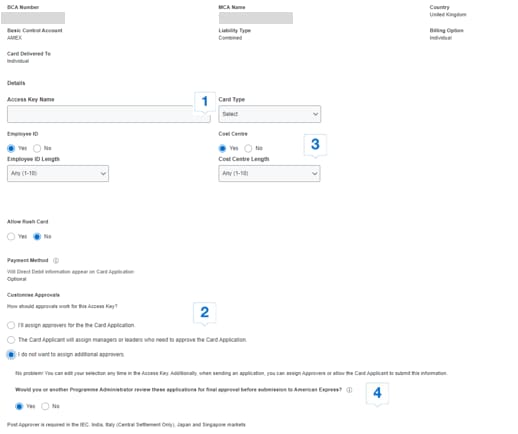
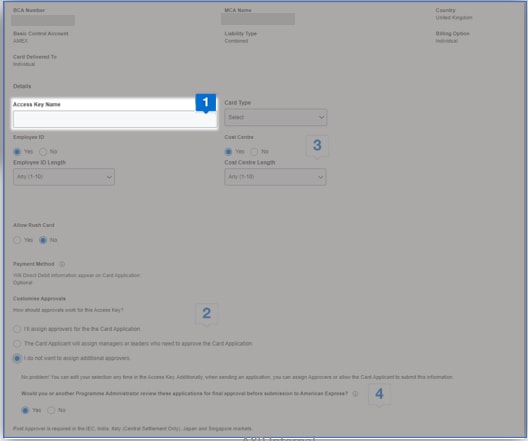
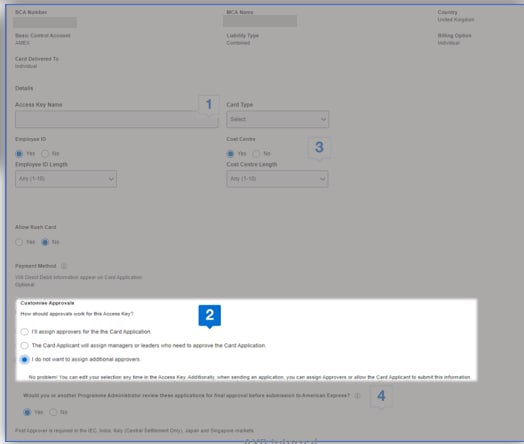
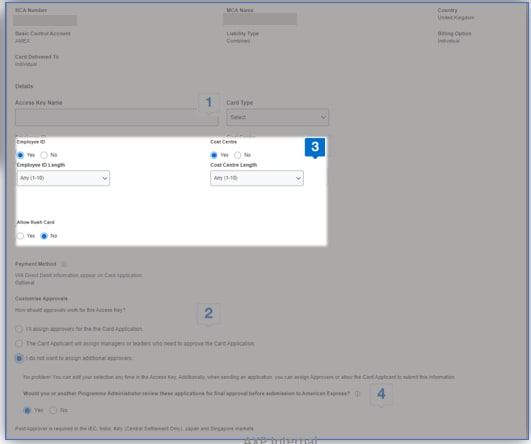

Access Key Name
Type a unique Access Key Name to make it easy to locate and initiate.
Customise Approvals
Select the best approval process for your company. Assigned Approvers can be added within Global Apply for Card, to provide automatic routing.
Optional Details
These fields are optional and now enable customisation – the field will only appear on application if checked. Programme Administrators can customise the length of fields to minimise input errors by applicants. If various lengths are valid, leave as “Any”.
Final Approval
Programme Administrators can decide if they would like to review the Application for final approval before submission to American Express.
Offers Carousel
-
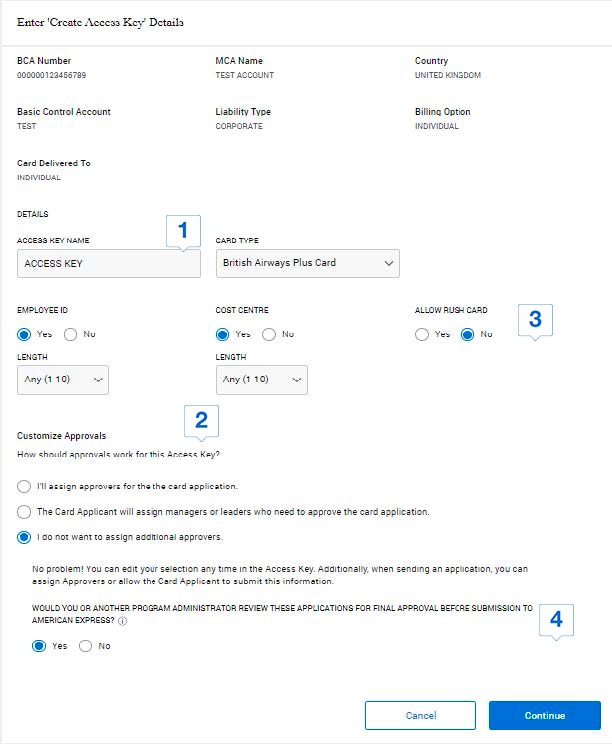
-
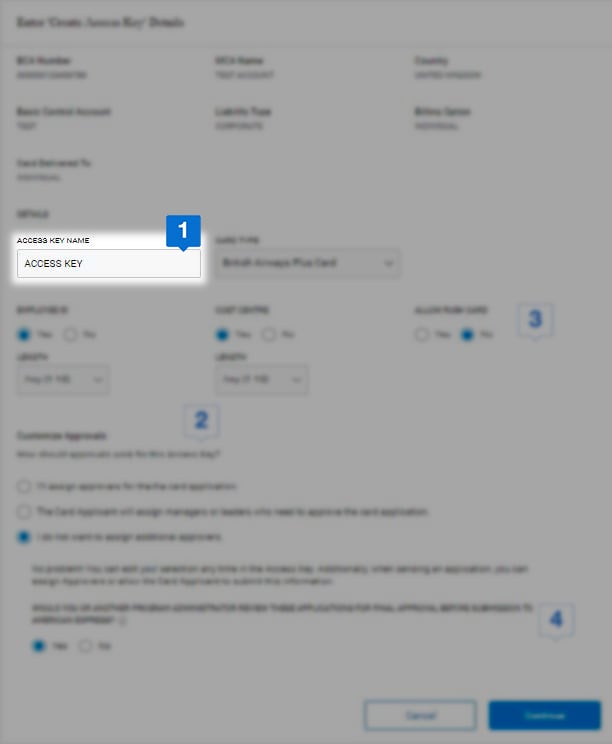
Access Key Name
Type a unique Access Key Name to make it easy to locate and initiate.
-
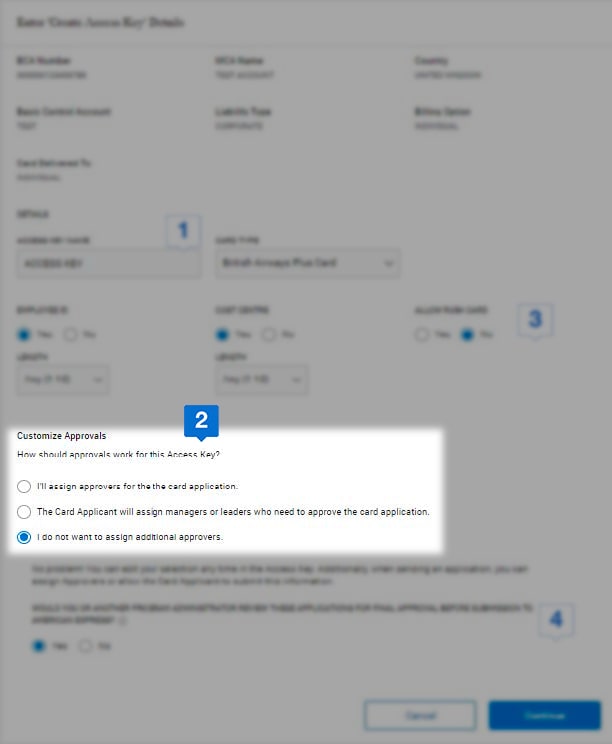
Customise Approvals
Select the best approval process for your company. Assigned Approvers can be added within Global Apply for Card, to provide automatic routing.
-
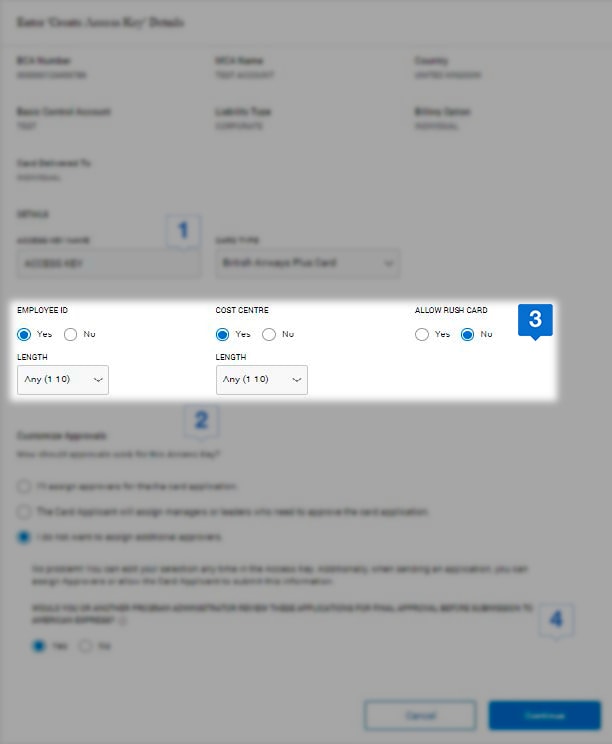
Optional Details
These fields are optional and now enable customisation – the field will only appear on application if checked.
Programme Administrators can customise the length of fields to minimise input errors by applicants. If various lengths are valid, leave as “Any”
-
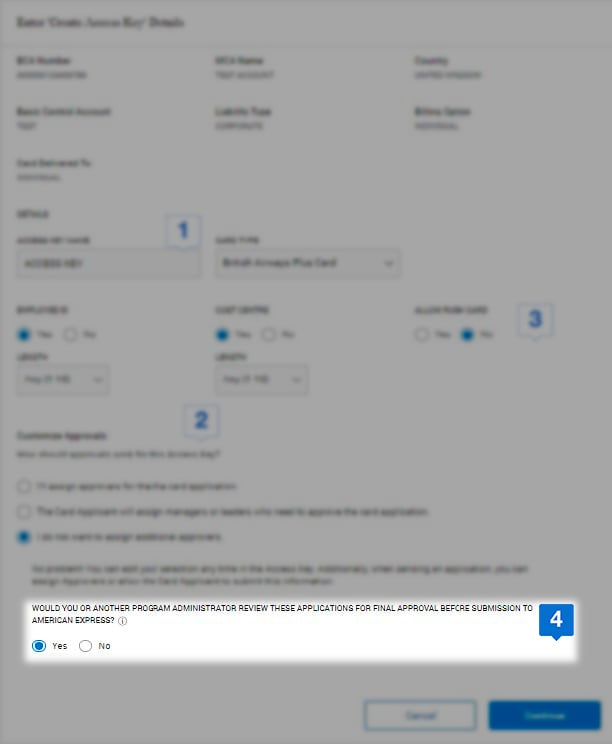
Final Approval
Programme Administrators can decide if they would like to review the Application for final approval before submission to American Express.
Footnote
1Use of American Express @ Work is restricted to employees, contractors and/or agents that the Company, and its representatives designate for the sole purpose of performing online account queries and maintenance, including accessing and/or creating reports relating to the Company's American Express Corporate Card programs. @ Work is available to all companies with an American Express Corporate Card program. Enrolment is required. To enrol in @ Work please contact your American Express Representative or call 0800 917 8230.
Recommended Articles
Online Card Applications
Global Apply for a Card - Card Applicant FAQs
Read the complete list of FAQs for Card Applicants using the Global Apply for Card method.
Online Card Applications
Global Apply for a Card – Client Launch Announcement
Inform your employees easily about the launch of Global Apply for Card method using our announcement template.












