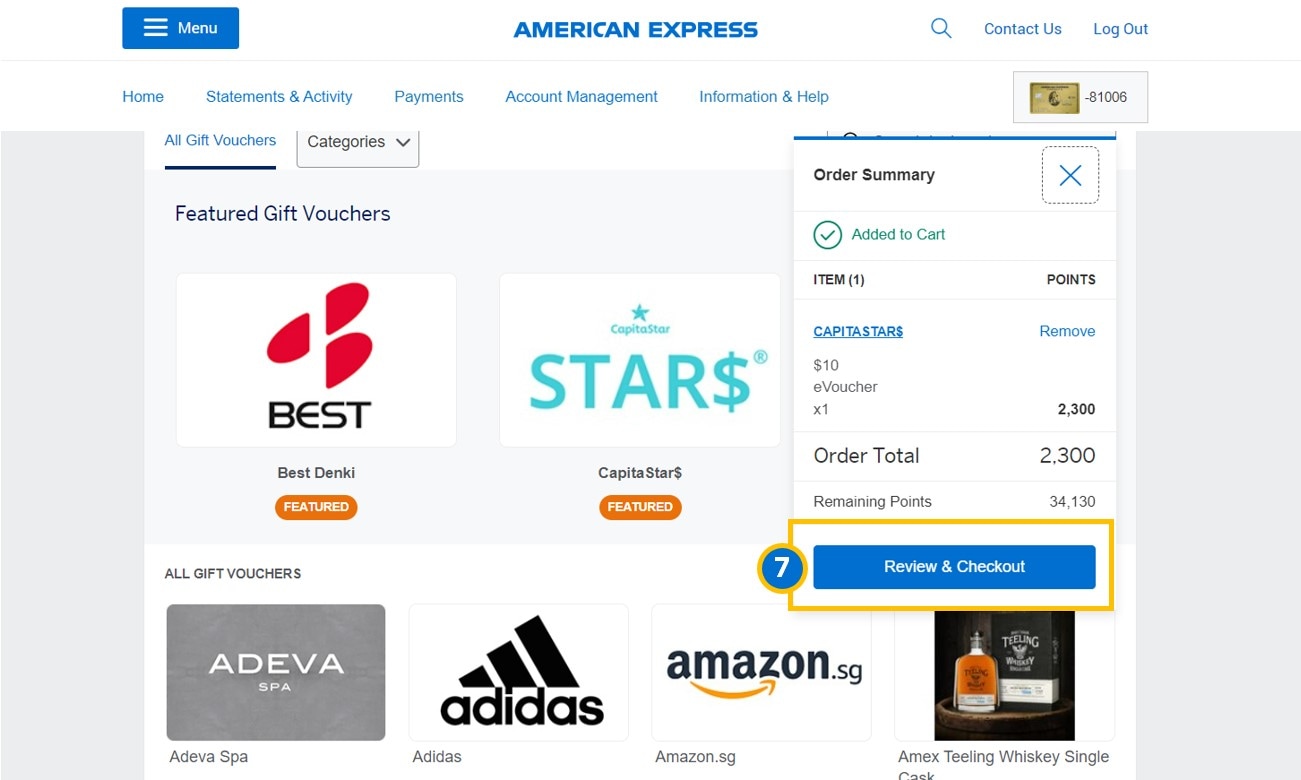Manage Your Card Account
Want some help to navigate through your online account?
We have prepared the Manage Your Card Account (MYCA) user guide for you.
Welcome to American Express MYCA User Guide.
MYCA is an easy-to-use digital tool to access your account anytime, anywhere.
You can activate your Card, download your PDF statements, make payments, and view your transactions, etc. in one place.
This user guide will help you navigate the functionalities of MYCA and make use of the powerful tool to simplify life for you.
Maximise control of your Card Programme with the @Work online management tool. It’s fast, easy and effective.
1. Click “Log In” on our homepage.
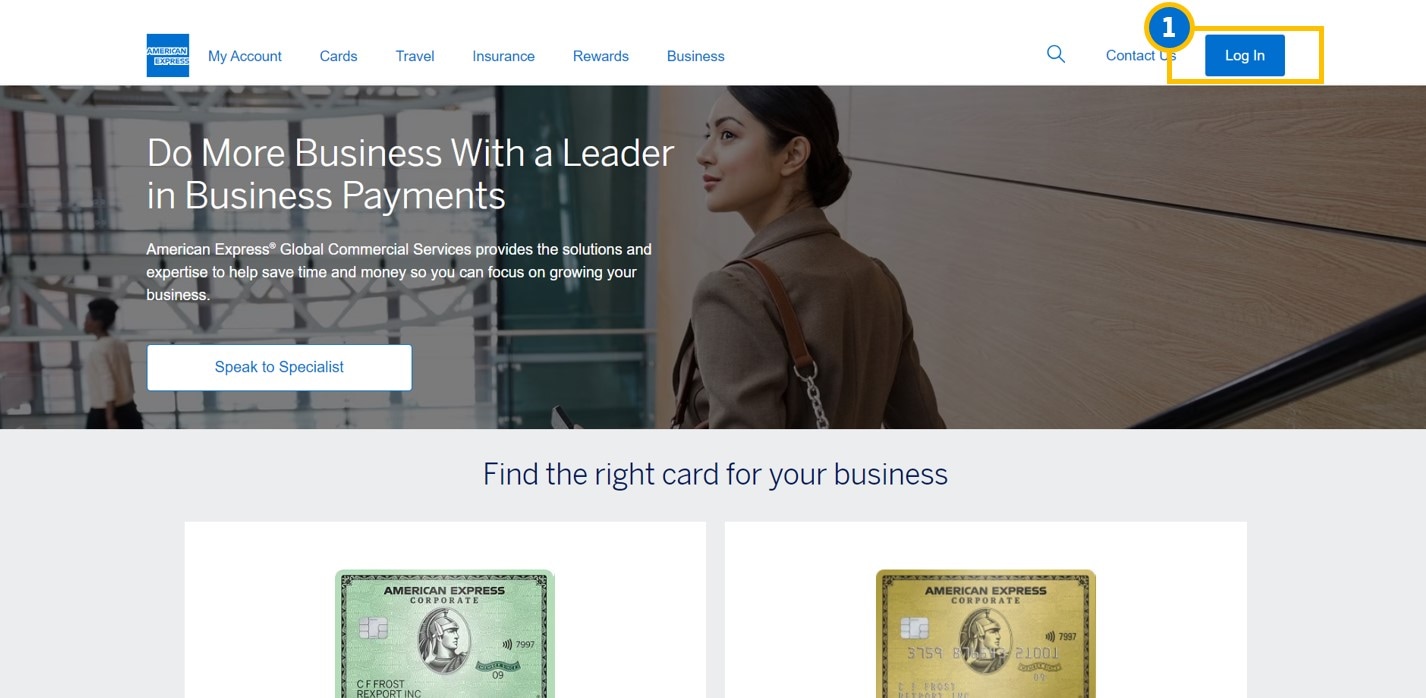
2. Enter your "User ID" & "Password" into the text box at the upper left side of the page.
3. Select "Cards - My Account".
4. Click "Log In".
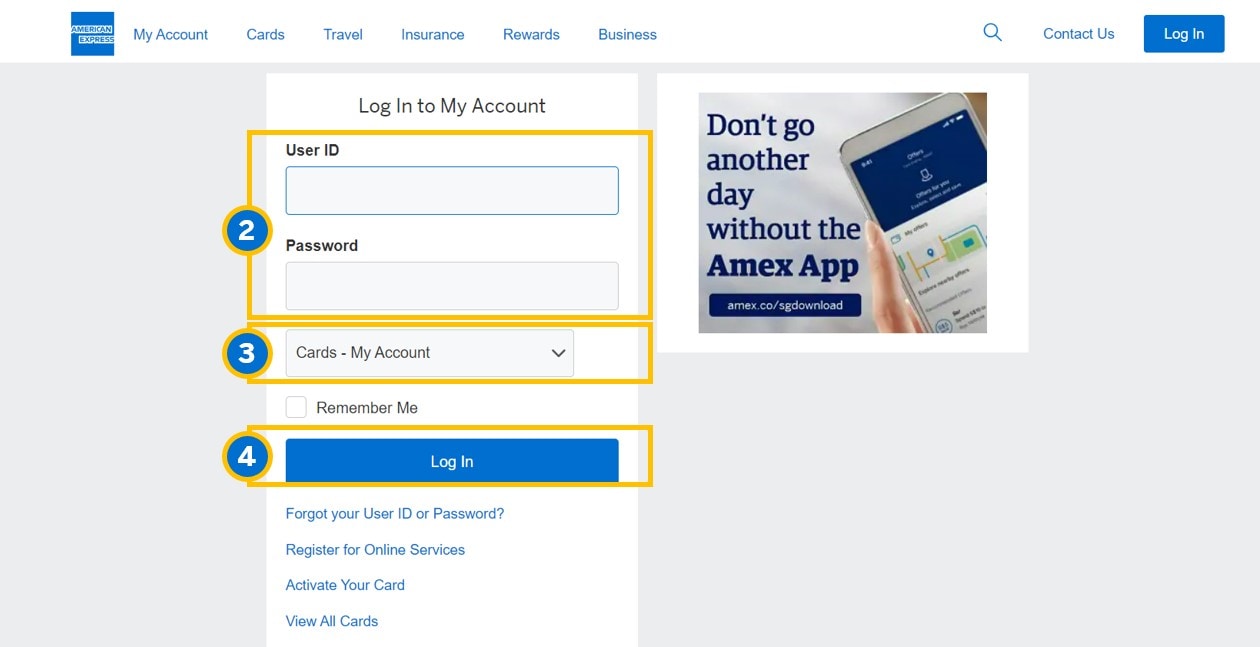
1. Select “Account Management” tab on the home screen.
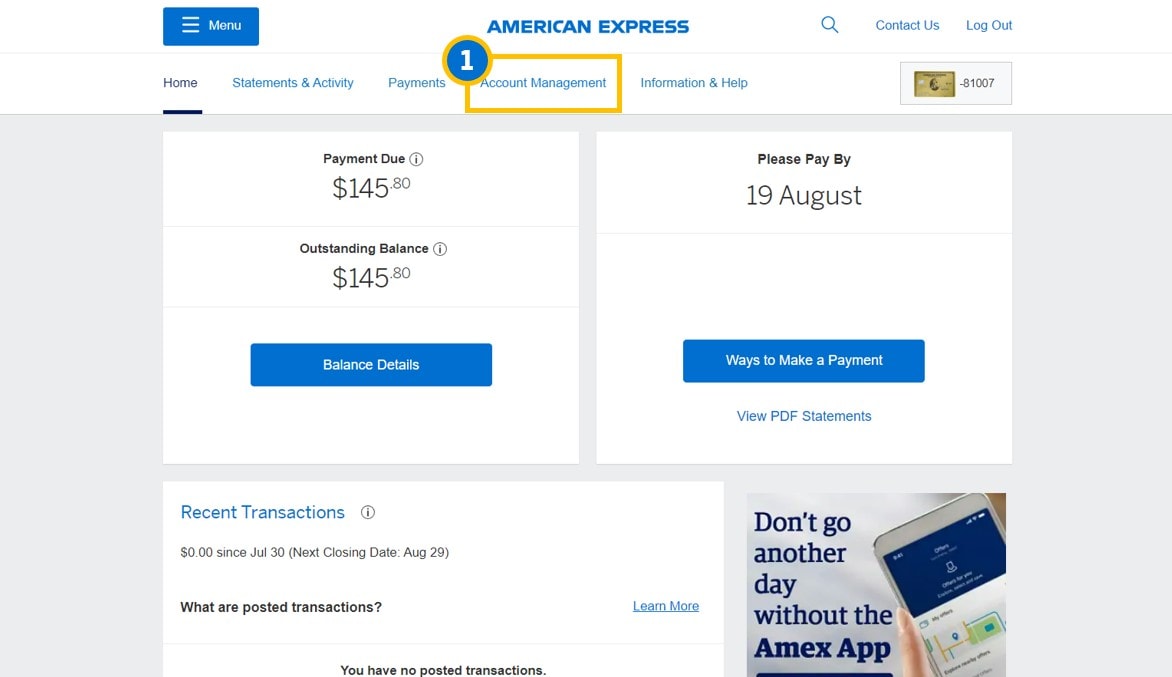
2. Under “Card Management”, select “Activate a New Card”.
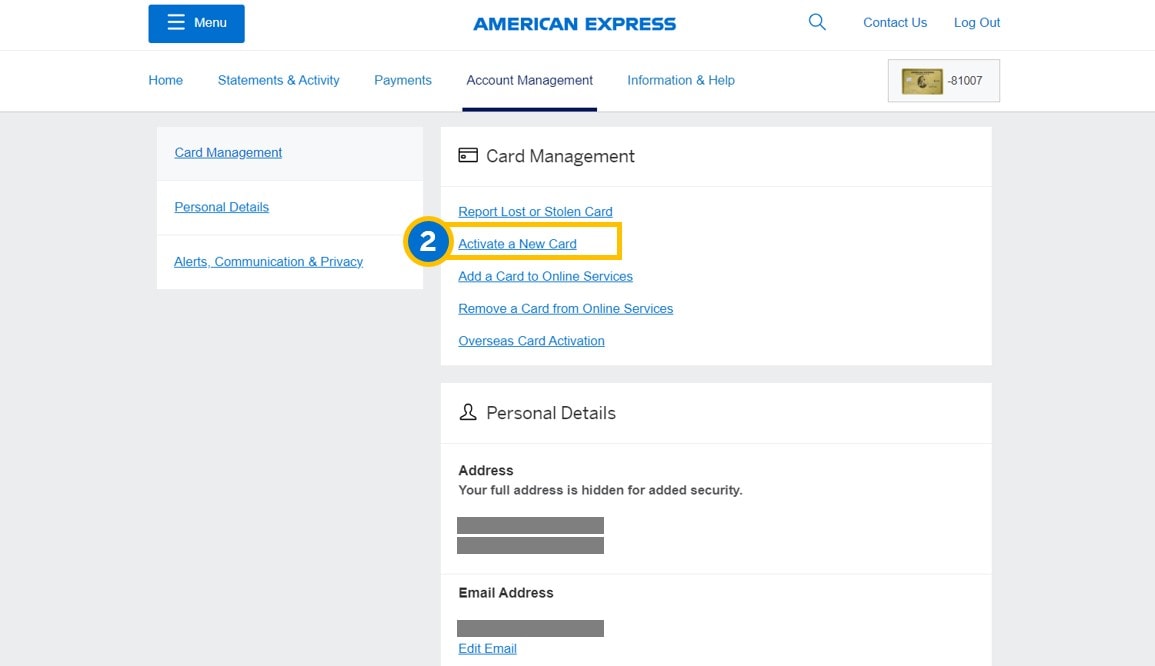
3. Follow the 3-step Card activation process to activate your Card.
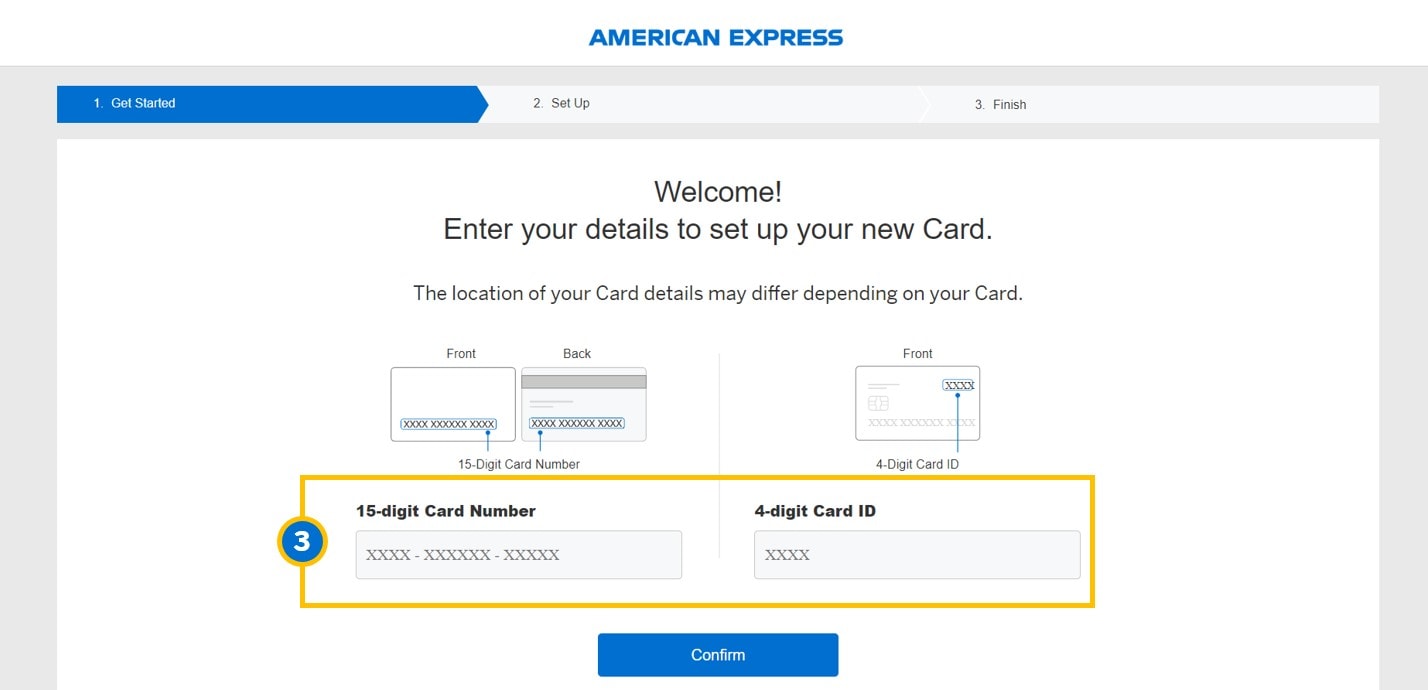
1. Select “Statement & Activity” tab on the home screen.
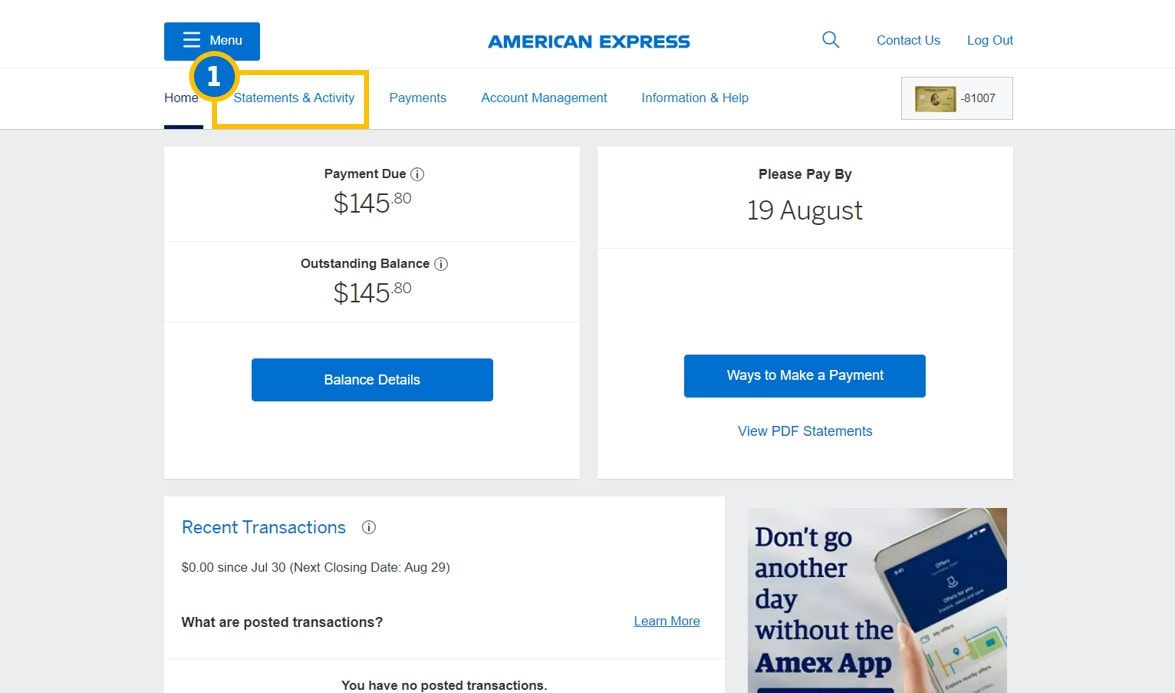
2. Click on “Download Your Billing Statements”.
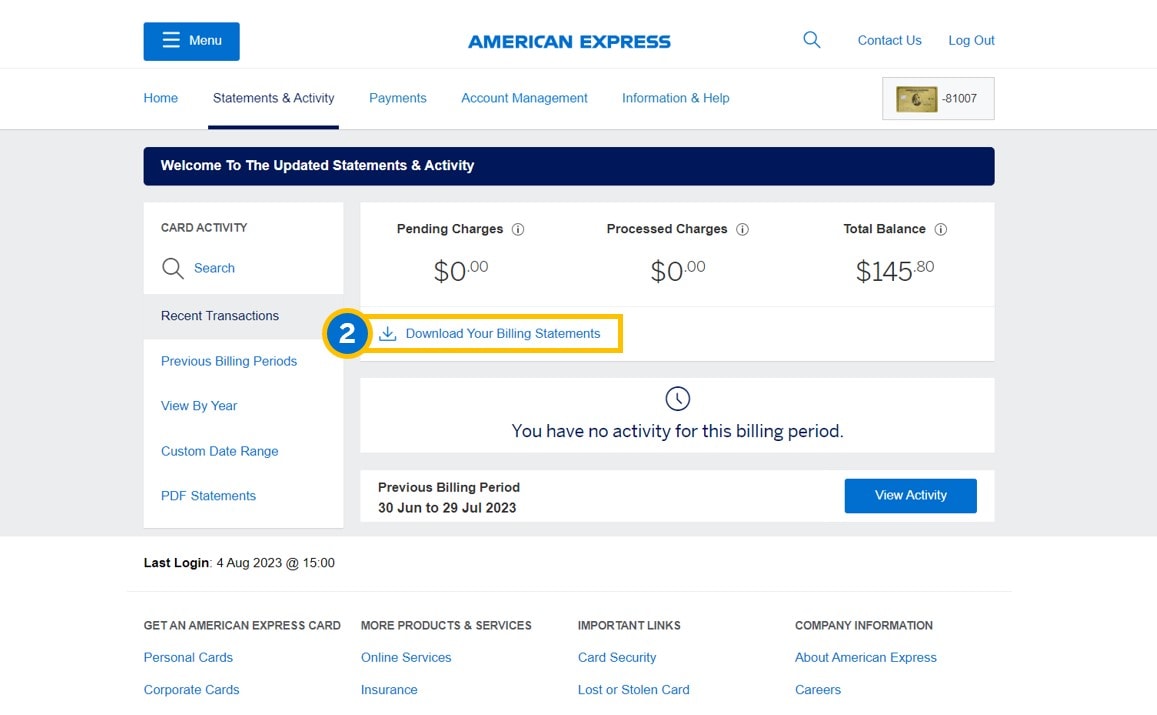
3a. Select the statement you wish to download.
Tips: You can download the recent statements up to the last six months.

3b. If you need to check older statements, simply select “Custom Date Range" on the left bar.
Tips: You can order statements dating back 7 years older and these statements will be available in 24 hours after ordering.
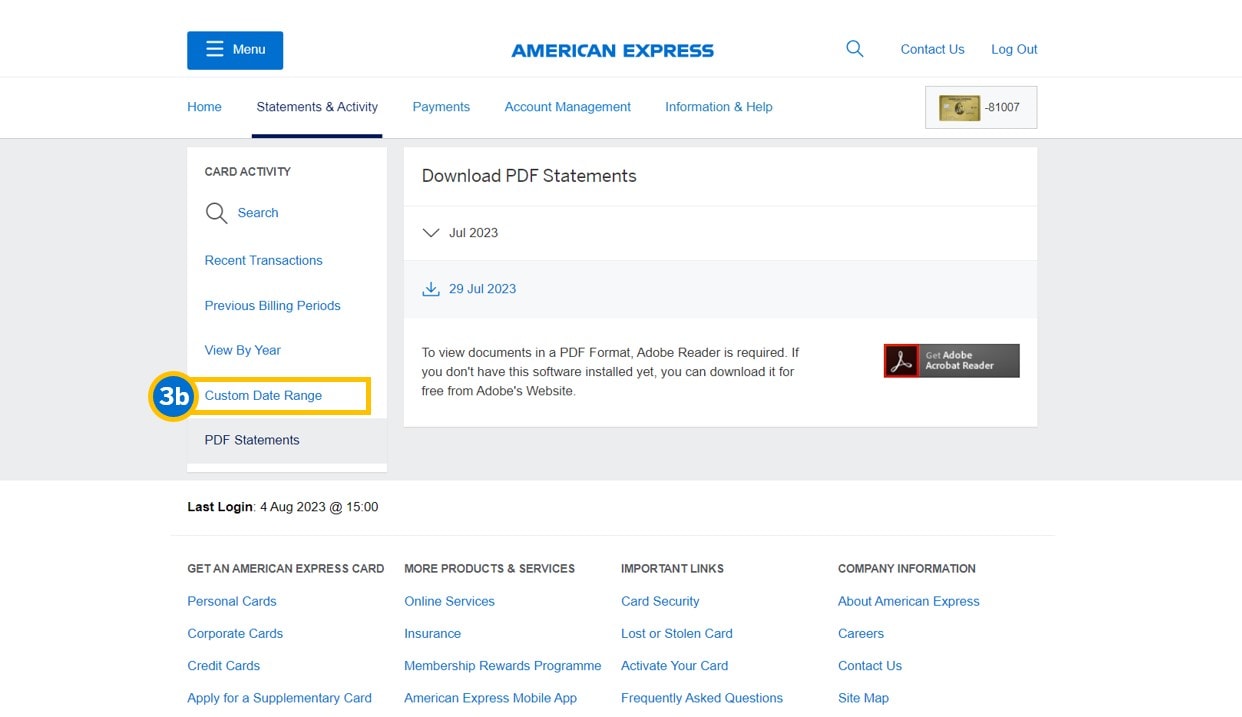
1. Select “Account Management” tab on the home screen.
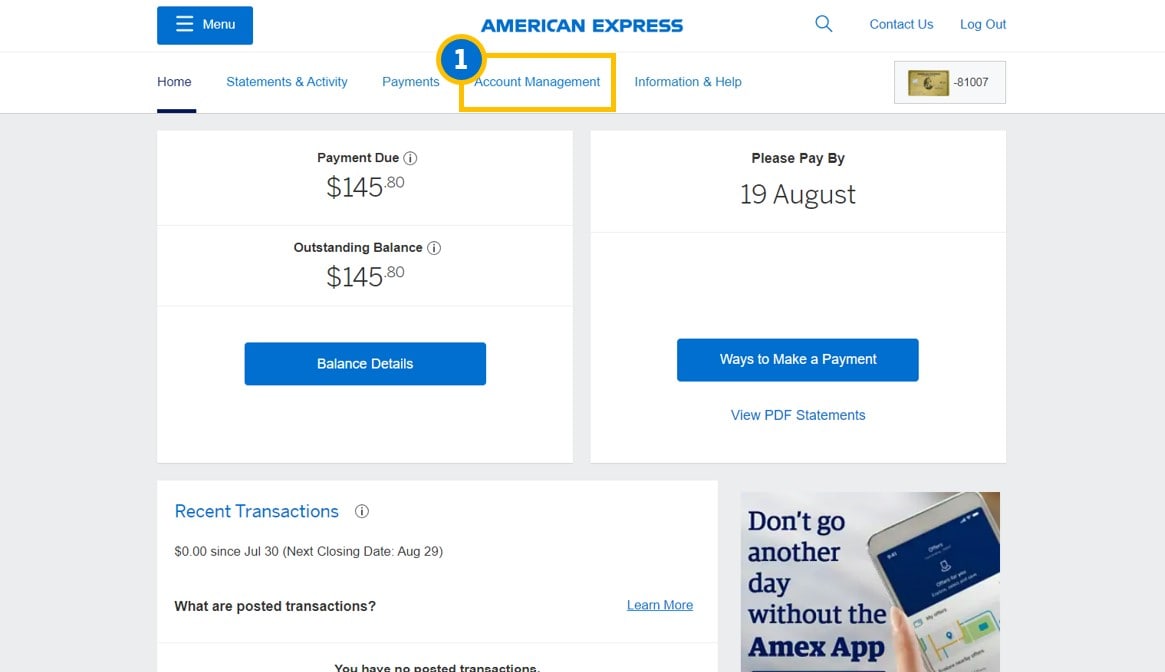
2. Click on “Alerts, Communication & Privacy”.
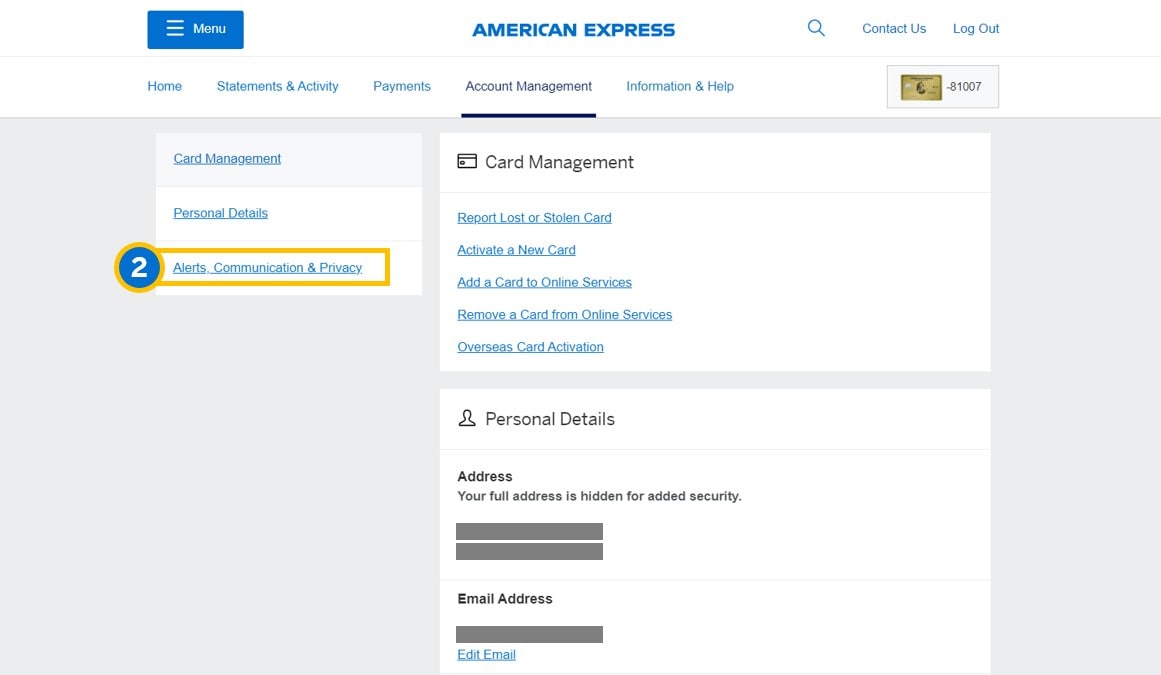
3. Select "Paperless Statement".
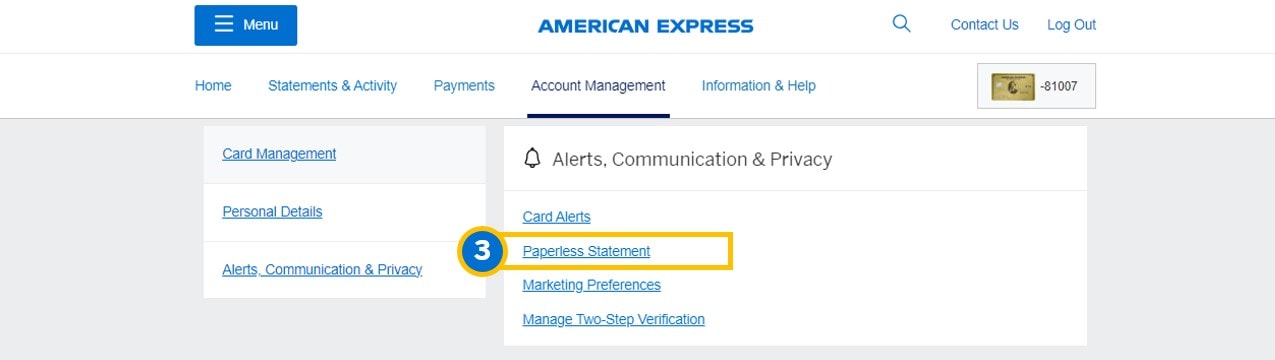
4. Click on the check box to enroll into Paperless. To unenroll, untick the check box. Then click "Update".
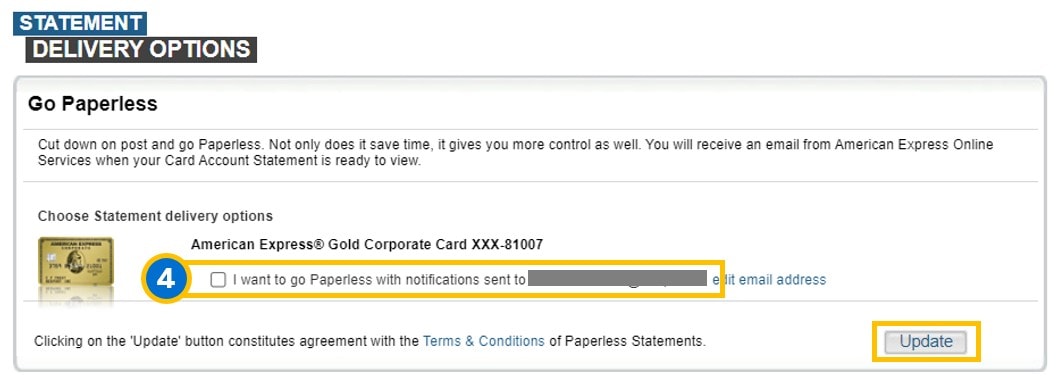
1. From the home screen, there are 2 options. Click on “Payments”, and select "How to Pay Your Bill".
Alternatively, click on “Ways to Make a Payment” to view list of payment methods.
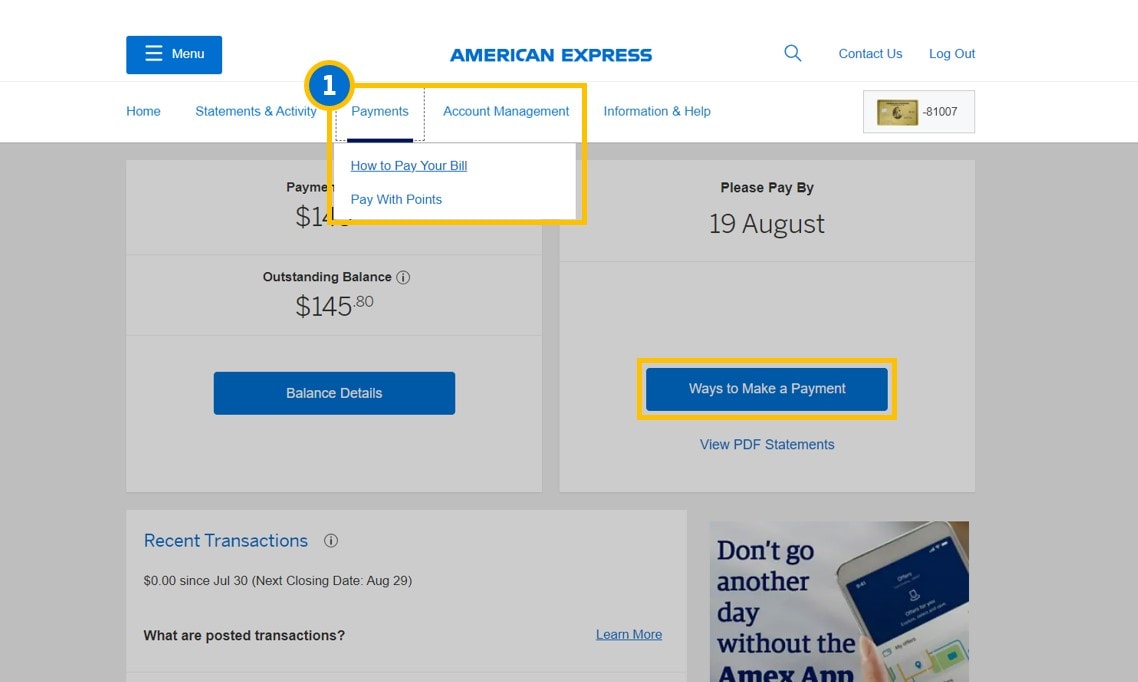
1. From the home screen, click on “Statement & Activity” or “Recent Transactions”.
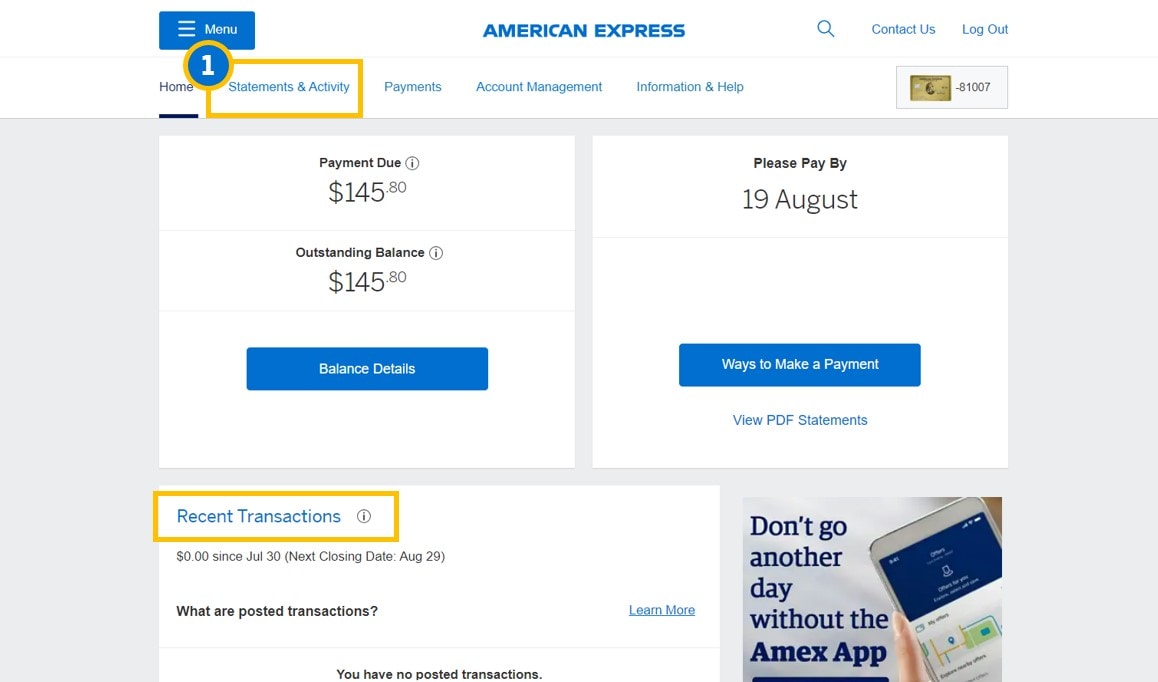
2. You will see the list of transactions.
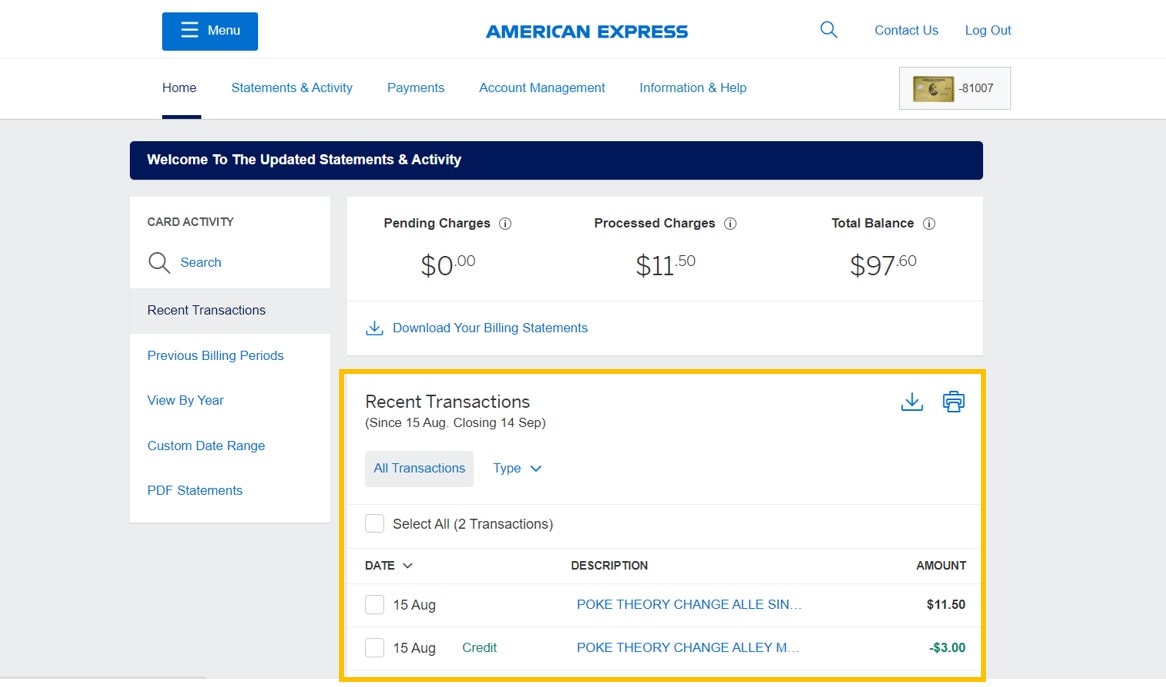
1. Select “Account Management” tab on the home screen.
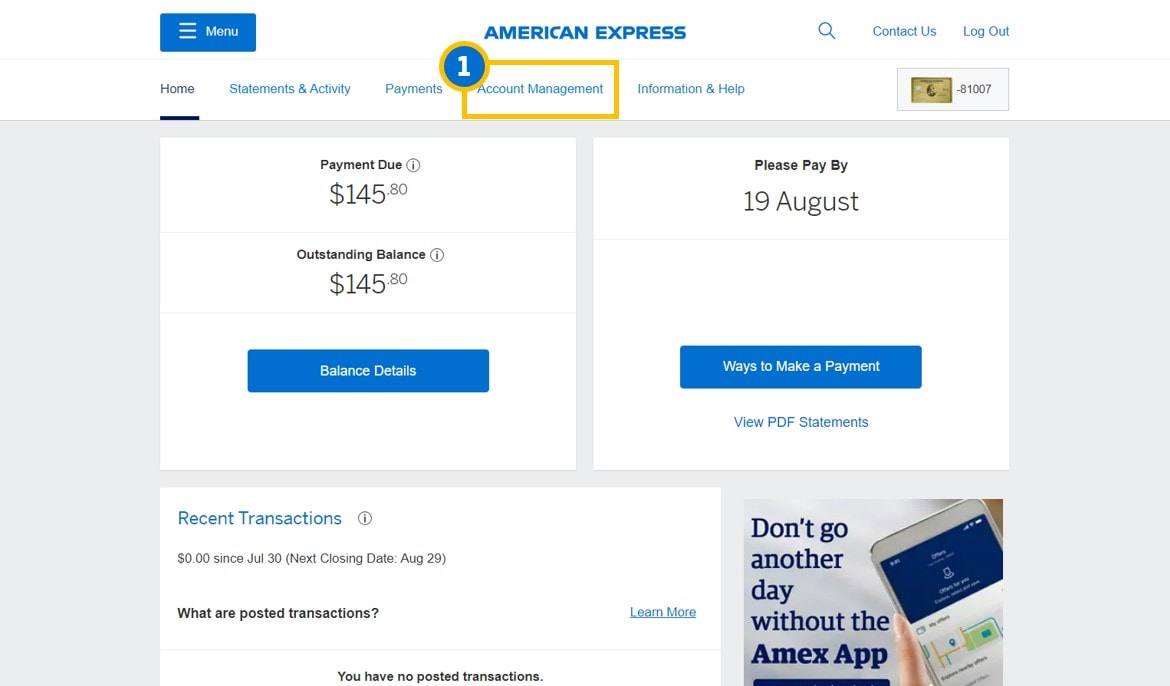
2. Click on “Personal Details” and then select “Edit Email”.
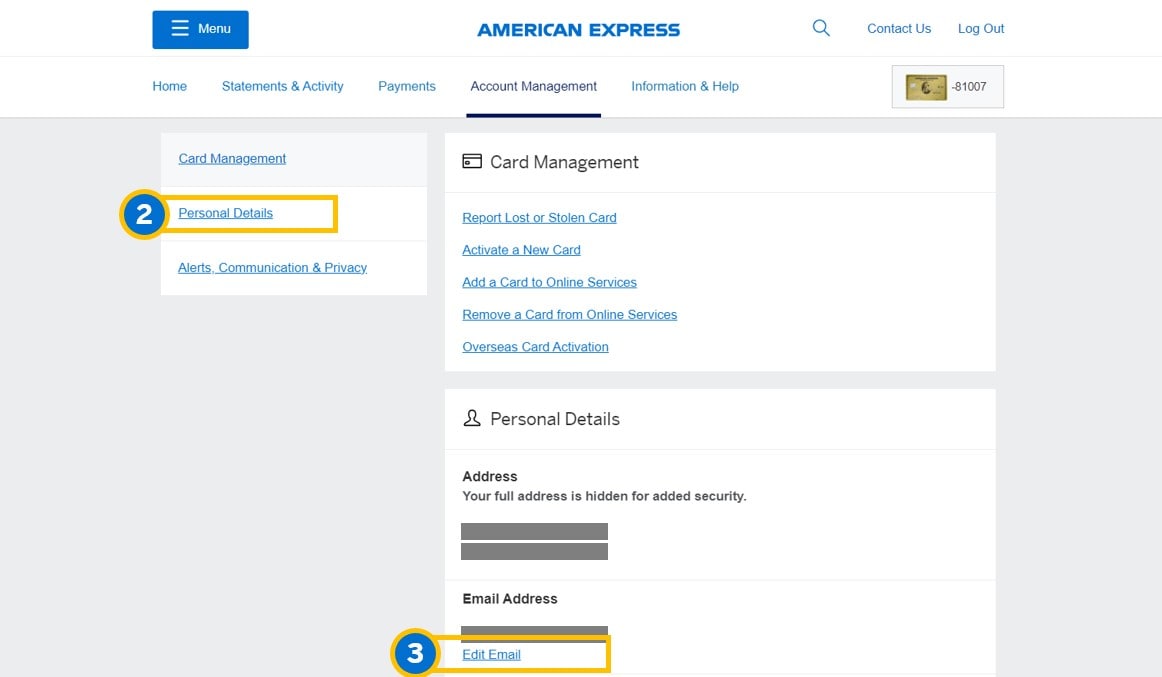
3. Enter the required information on the relevant fields.
Tips: A one-time password will be sent to you upon the email address change request made. If your email/phone number have been updated recently, you may need to call our hotline to change email address again.
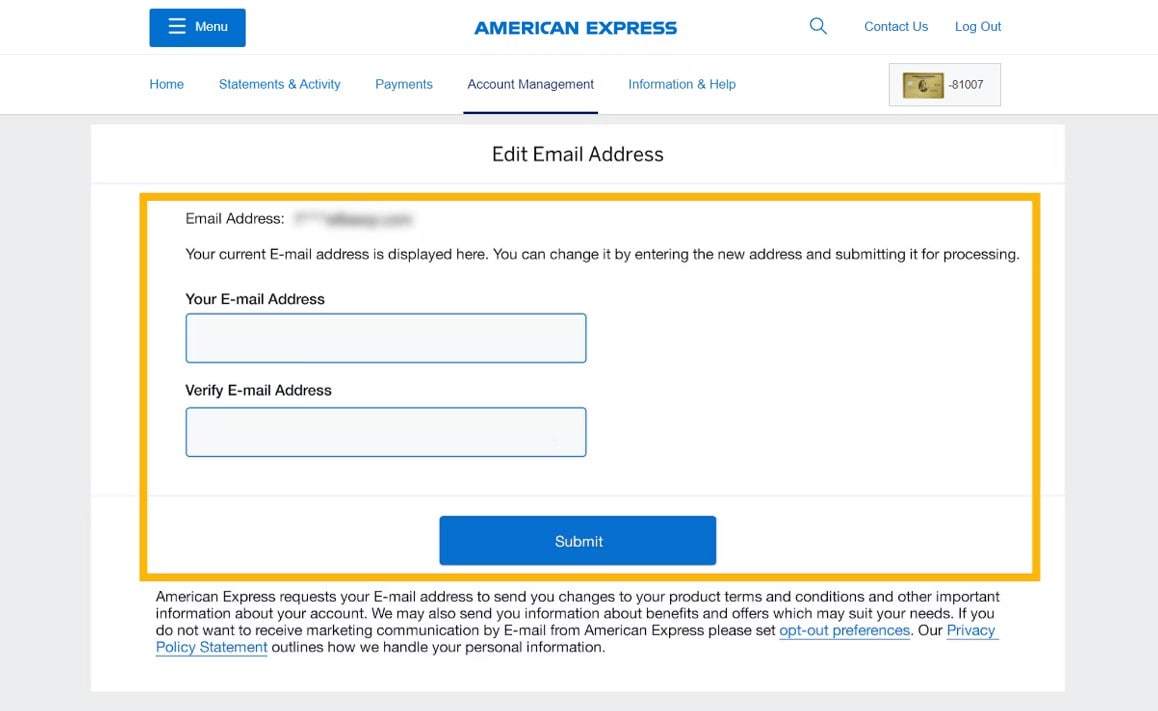
1. Select “Account Management” tab on the home screen.
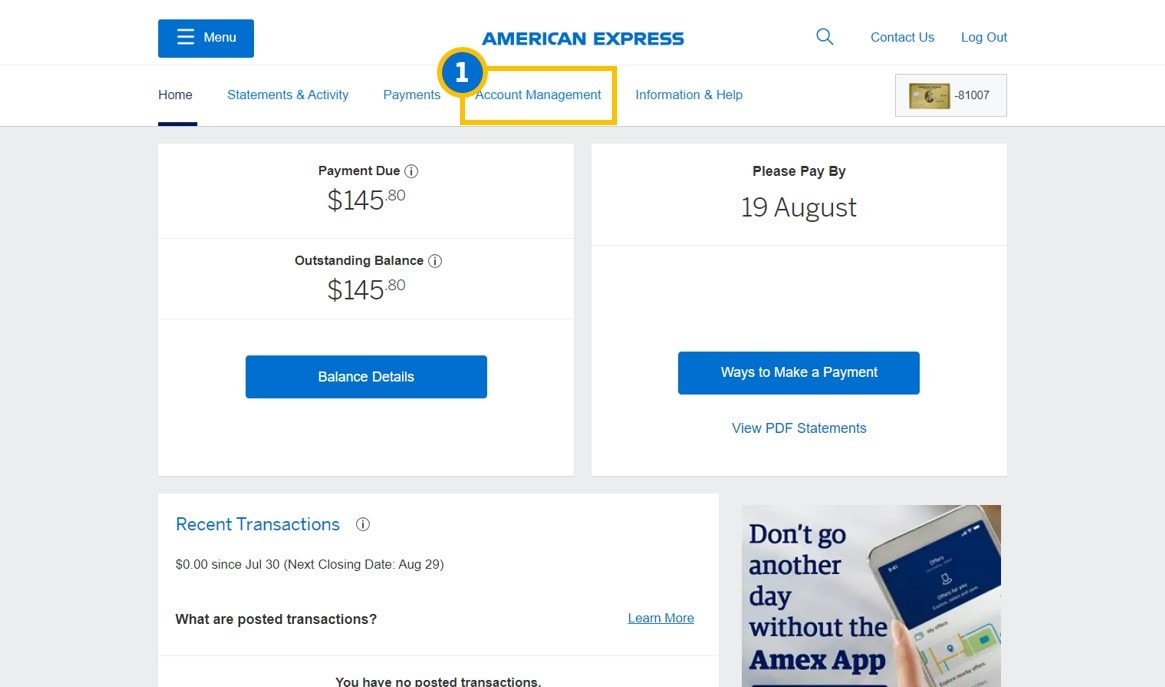
2. Click on “Alerts, Communication & Privacy”.
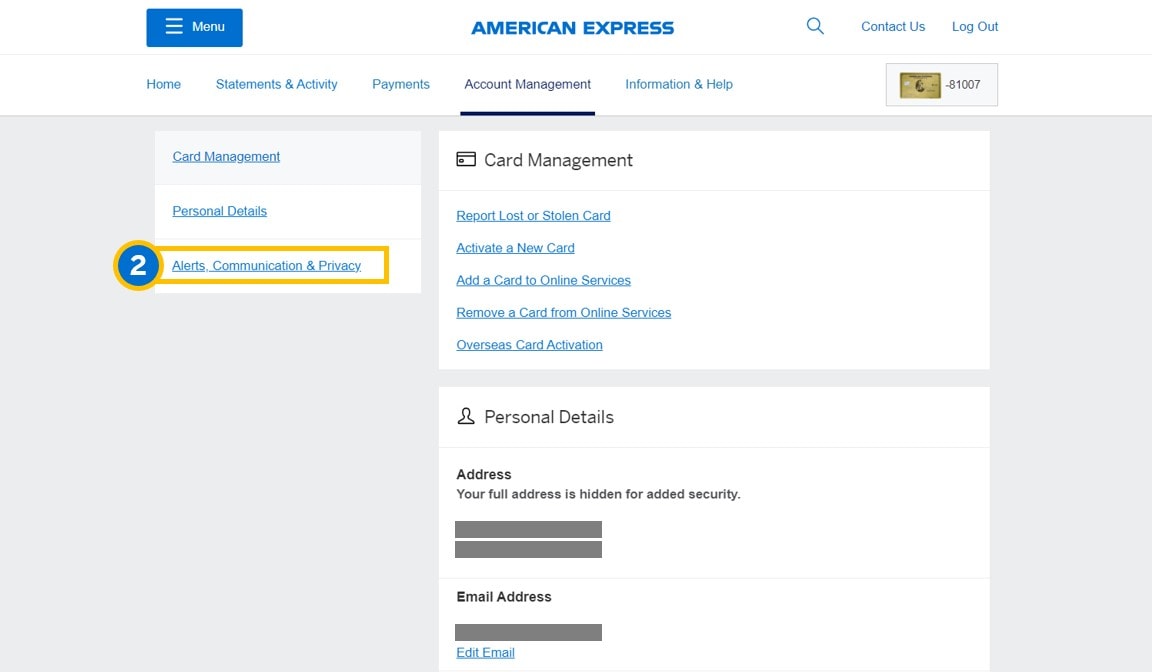
3. Click on “Marketing Preferences”.
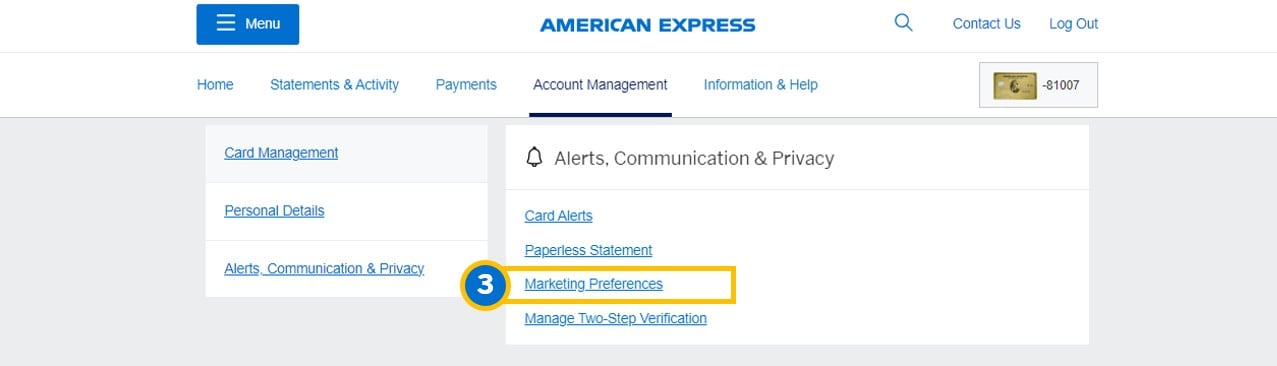
4. Select either “Phone”, "Mail" or “Email” to indicate the channels by which you wish to receive marketing communications.
5. Choose the type of marketing communications you wish to receive from us, multiple selections allowed.
6. Then select “Confirm” to complete the update
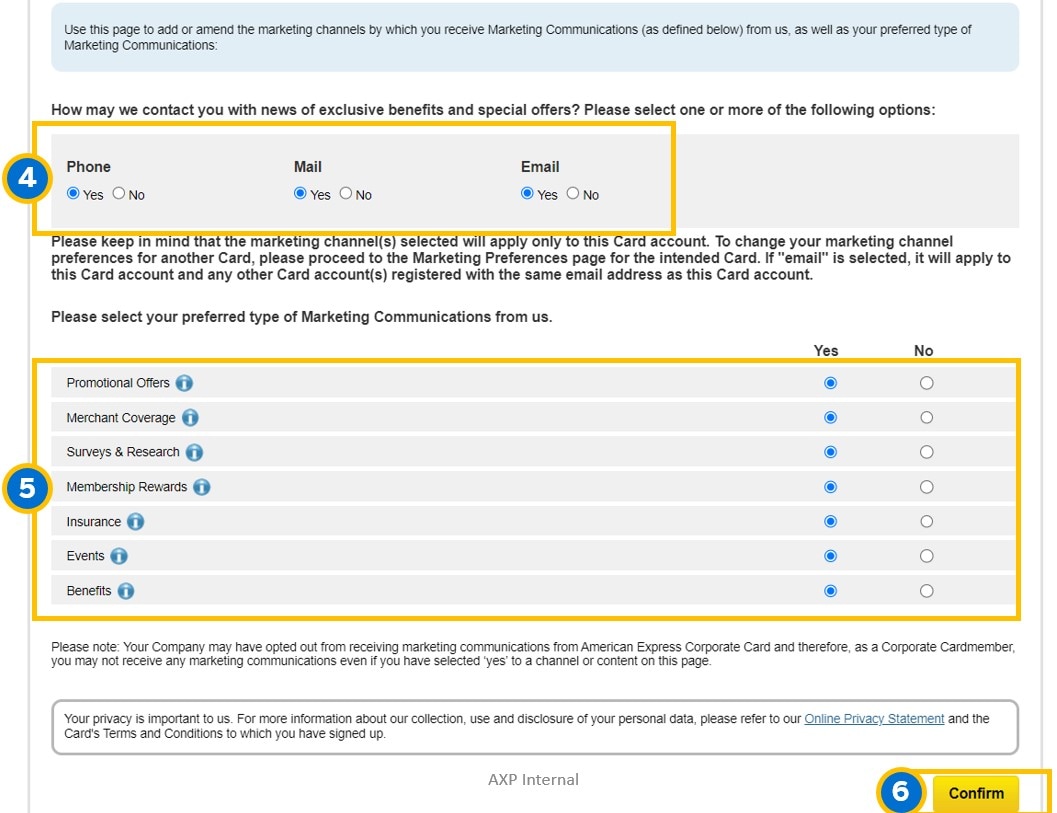
1. Select “Account Management” tab on the home screen.
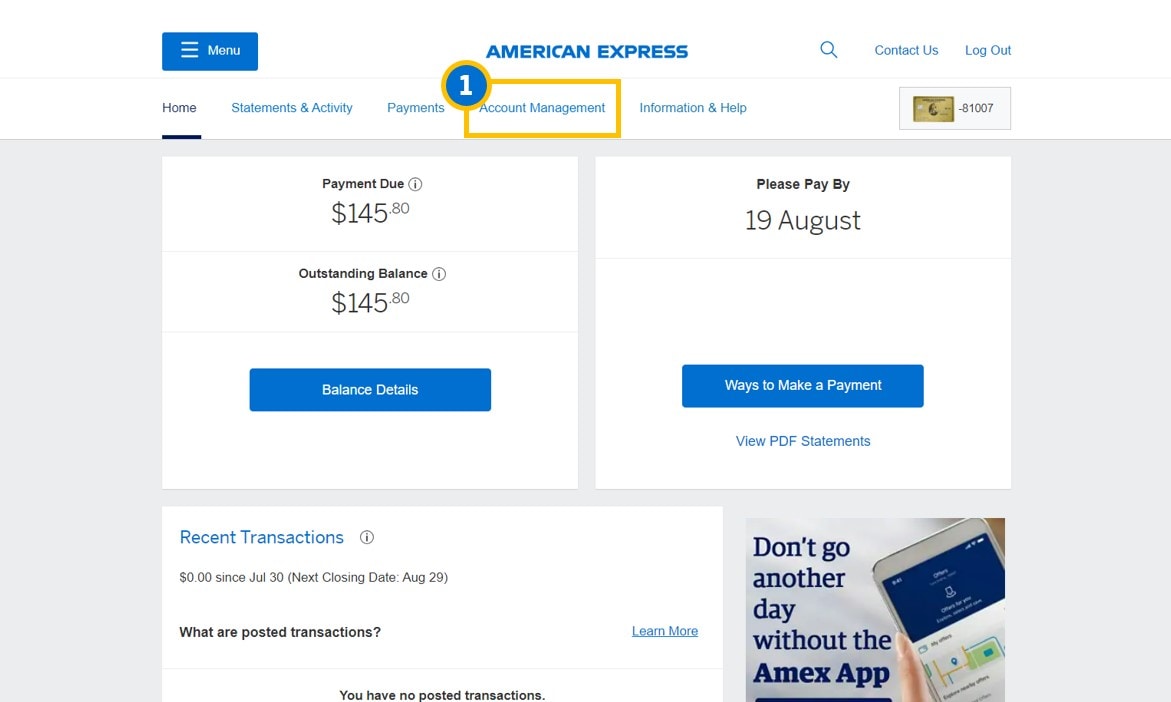
2. Click on “Alerts, Communication & Privacy”.
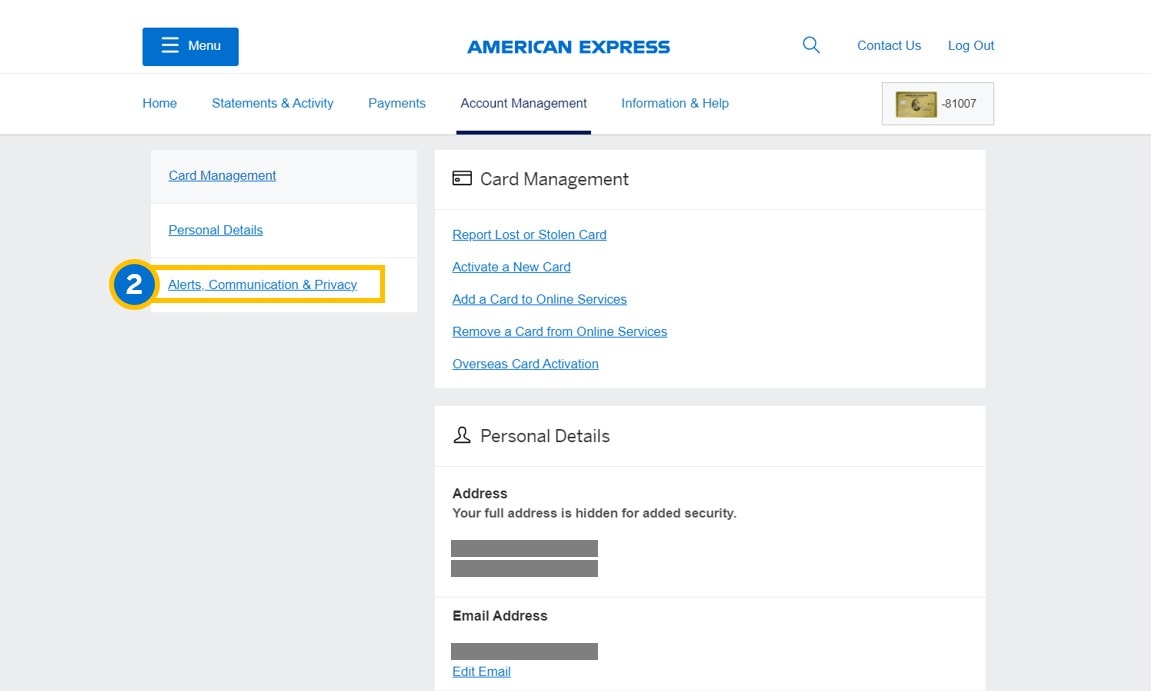
3. From the options on the right side of the screen, select “Card Alerts”.
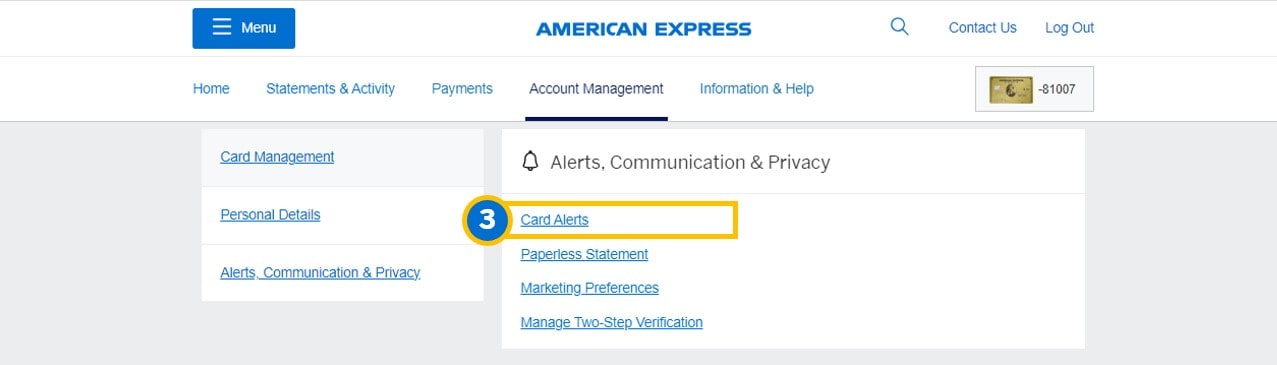
4. Choose your preferences on which reminders you would like to receive, and mode of notification(s), then at the bottom of the screen, select “Submit”.
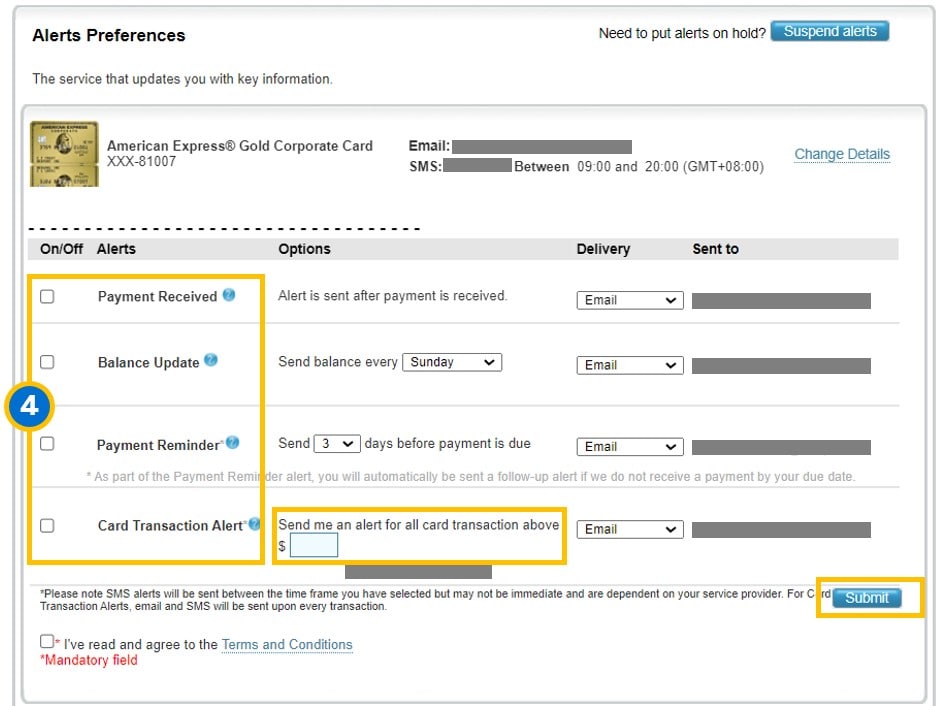
1. On the home screen, click on the “Menu” button.
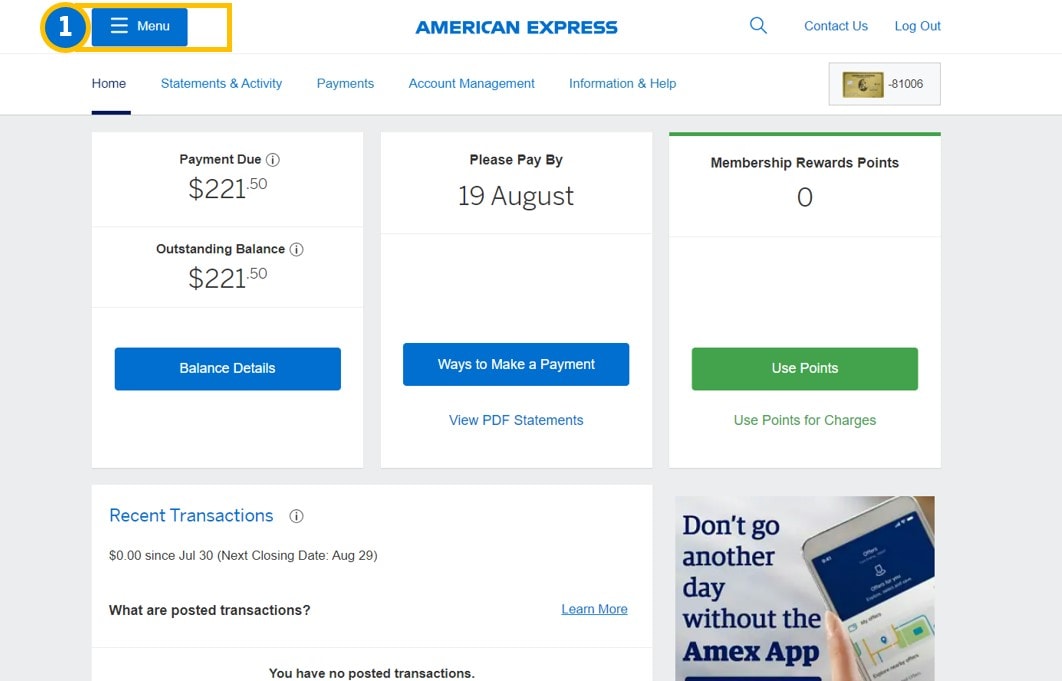
2. From the drop-down menu, click “Rewards”.
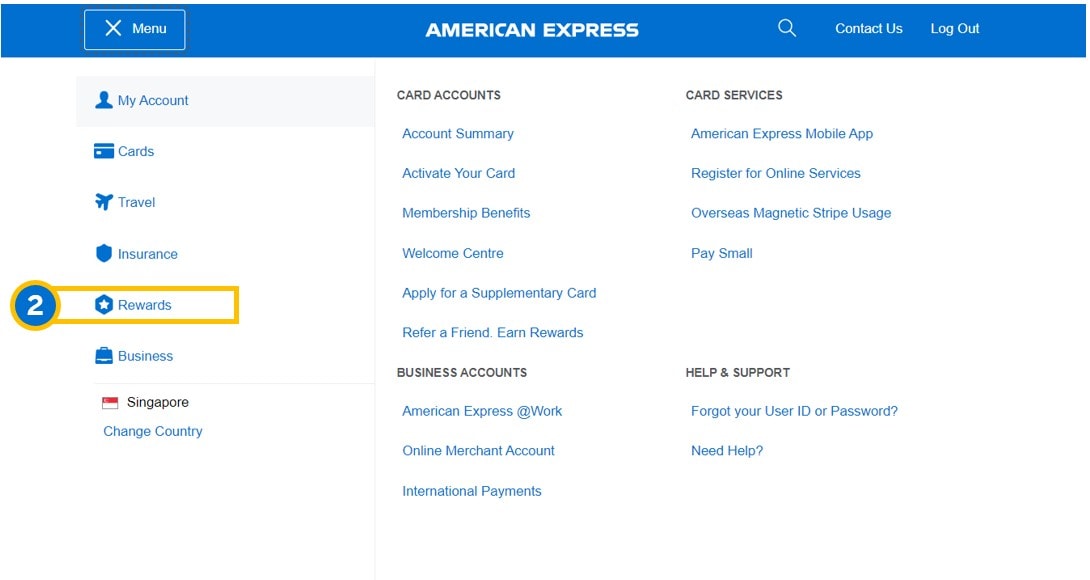
3. From the left side of the page, select “Membership Rewards Home”.
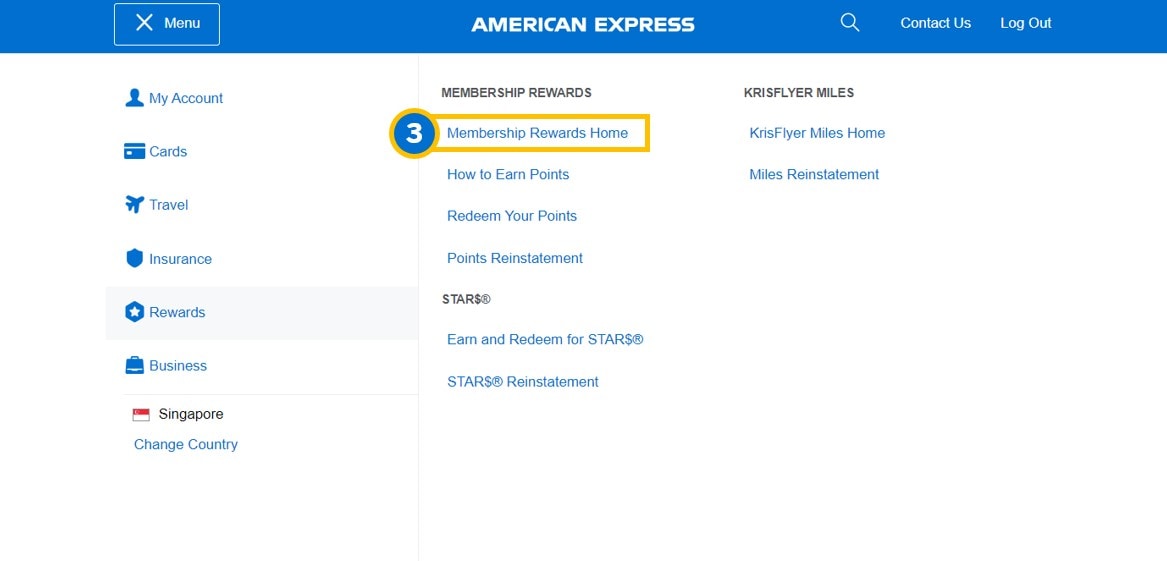
4. On the Membership Rewards home screen, click "Use Points" from the tabs, and select “Travel with Points” from the drop-down options.
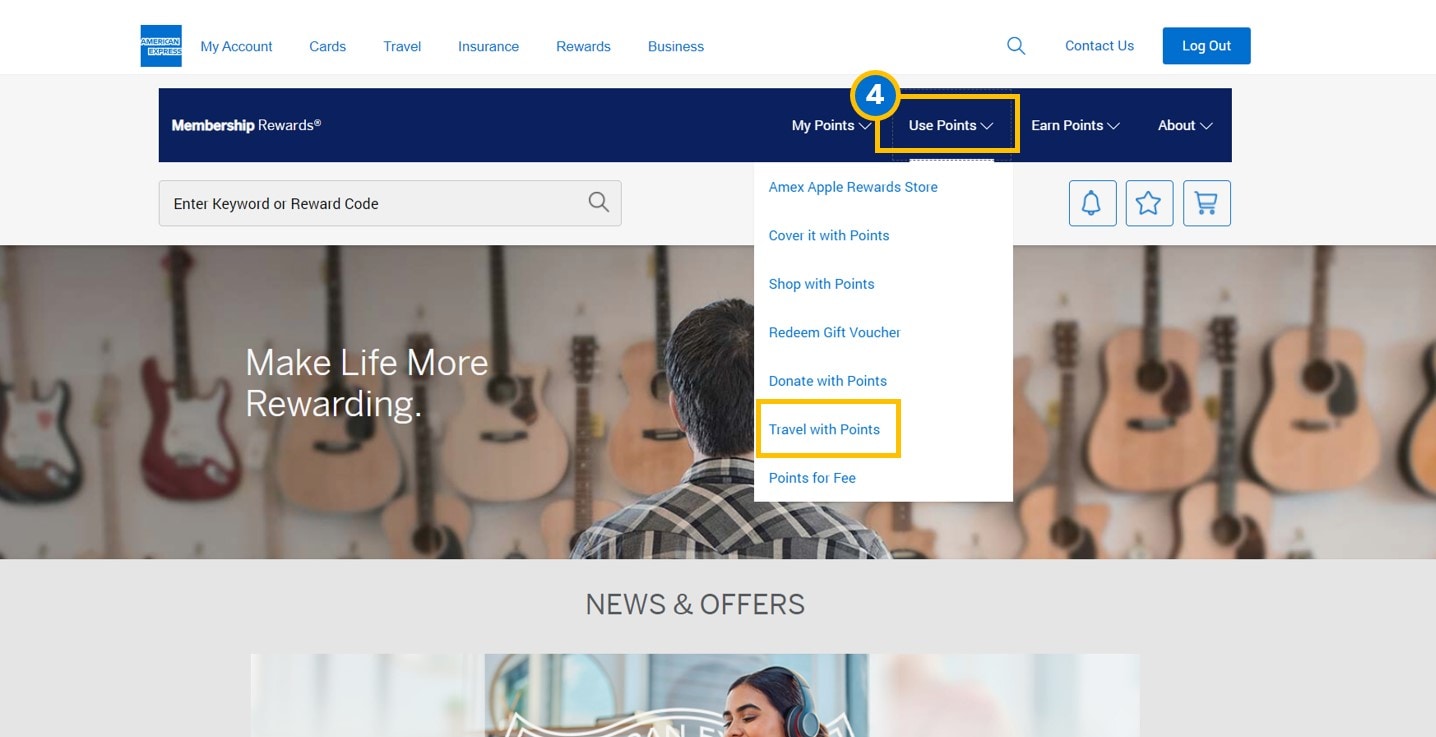
5. Choose the airline partner where you wish to transfer your points.
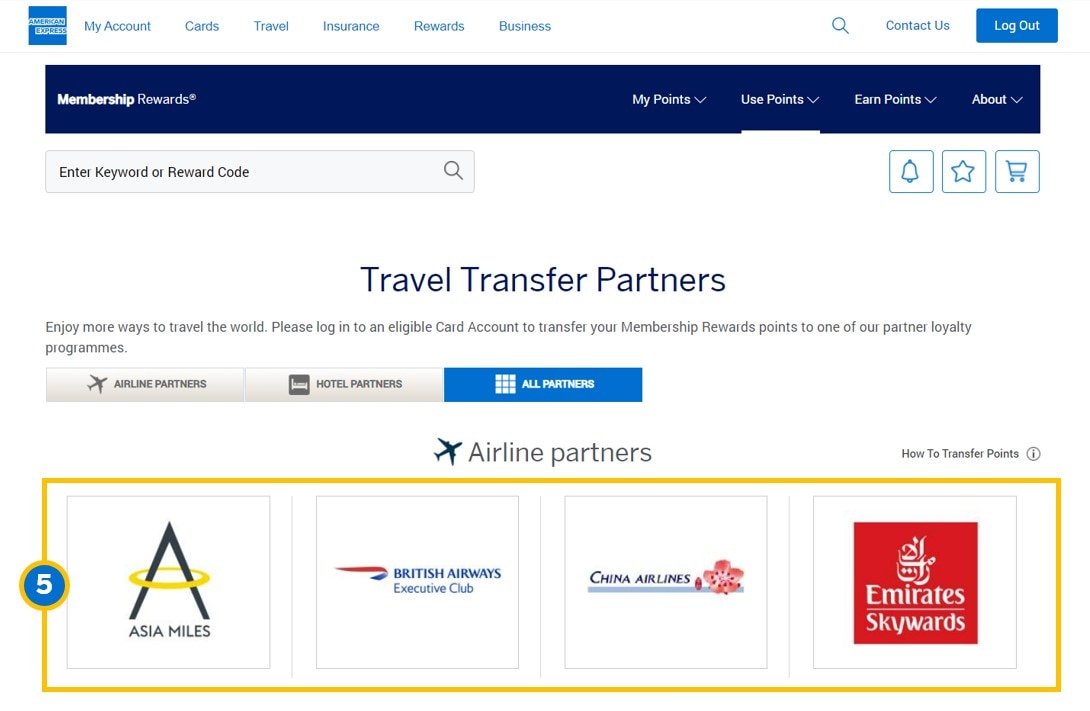
6. Fill out the required information (partner account number, amount of points to be transferred, and Card details), then click “Transfer My Points”.
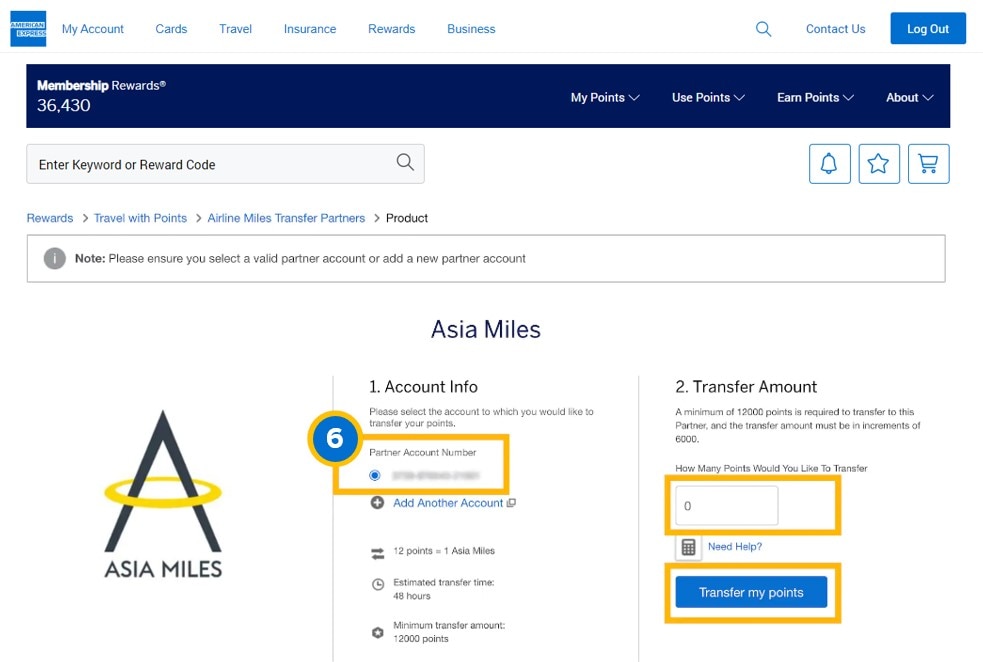
1. On the home screen, click on the “Menu” button.
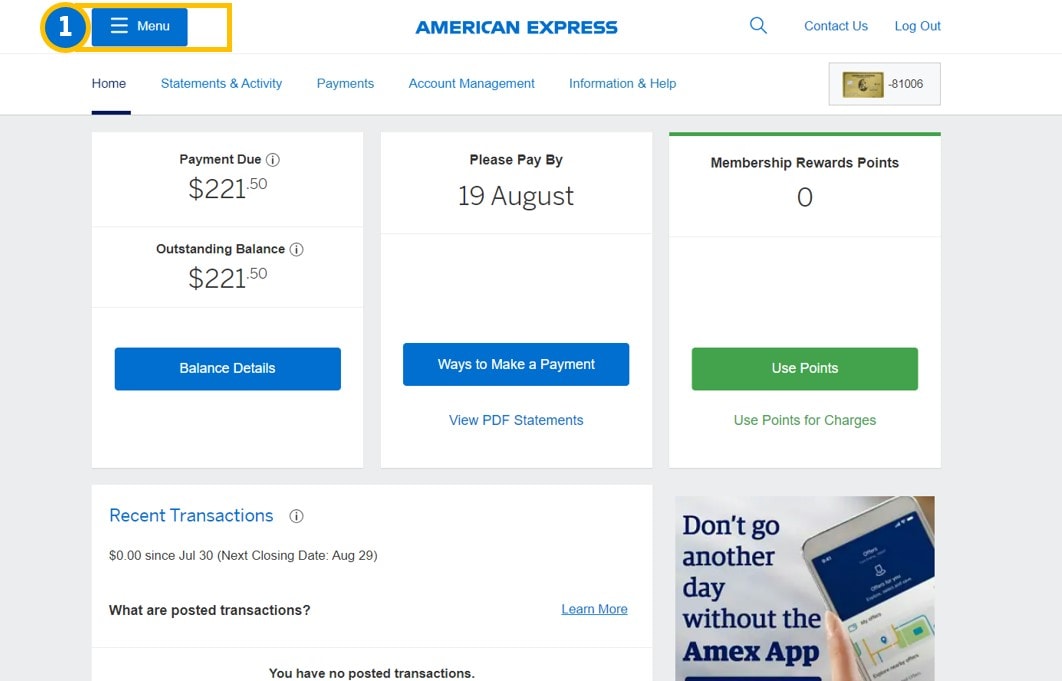
2. From the drop-down menu, click “Rewards”.
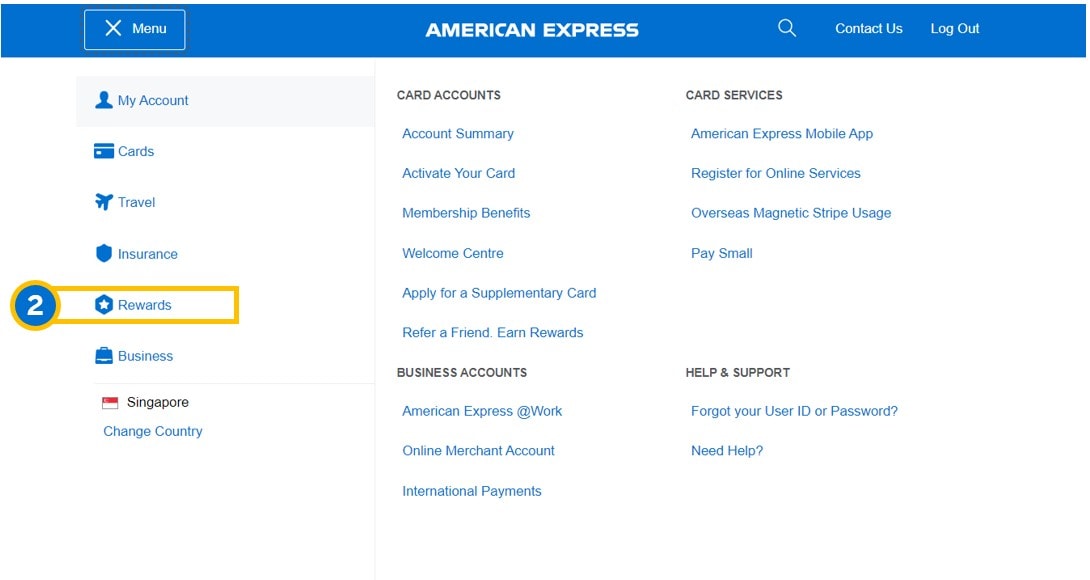
3. From the left side of the page, select “Membership Rewards Home”.
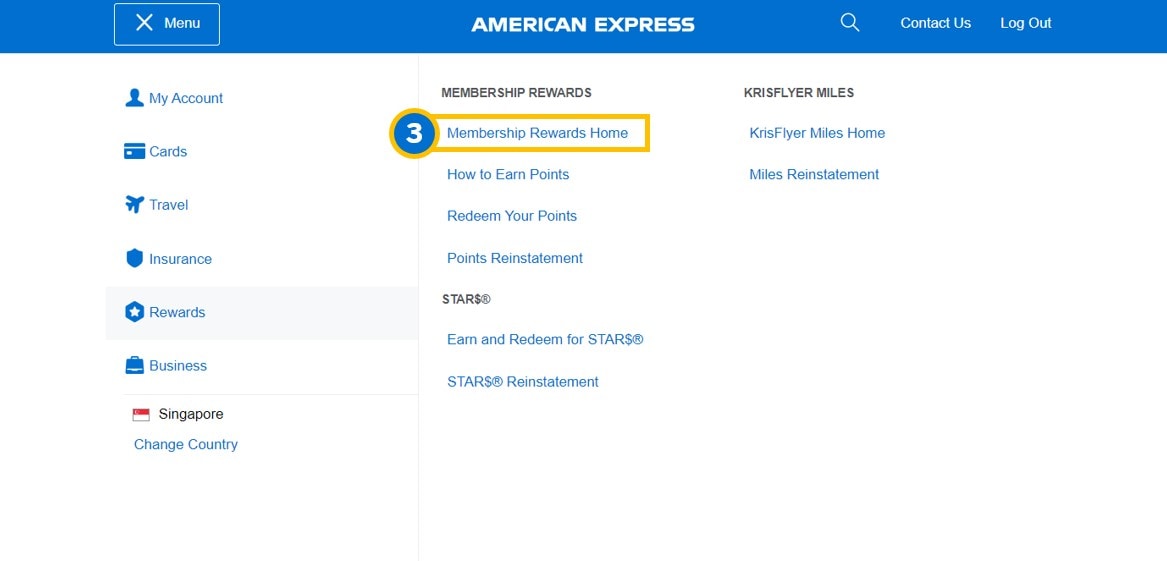
4. On the Membership Rewards home screen, click "Use Points" from the tabs, and select “Redeem Gift Voucher” from the drop-down options.
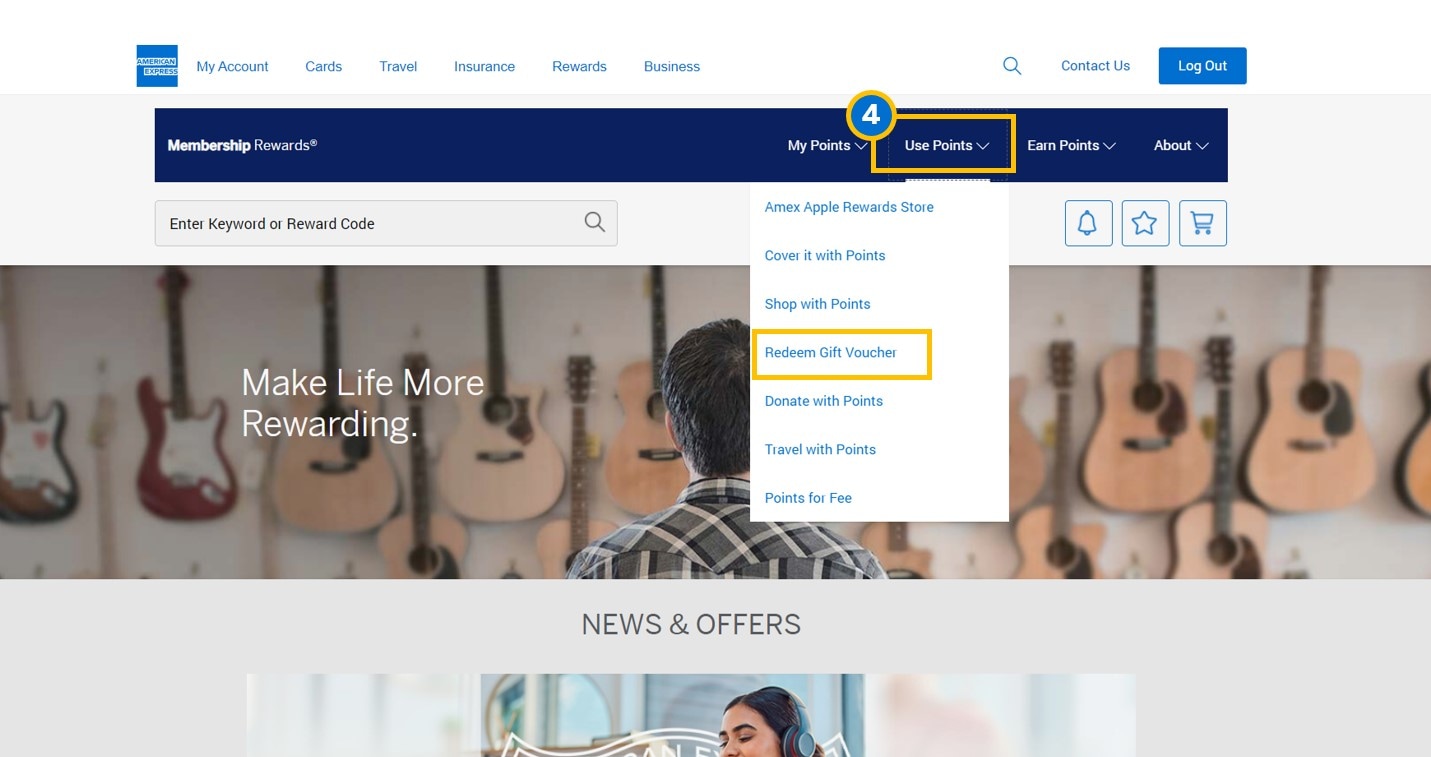
5. Select the option of gift voucher you wish to redeem.
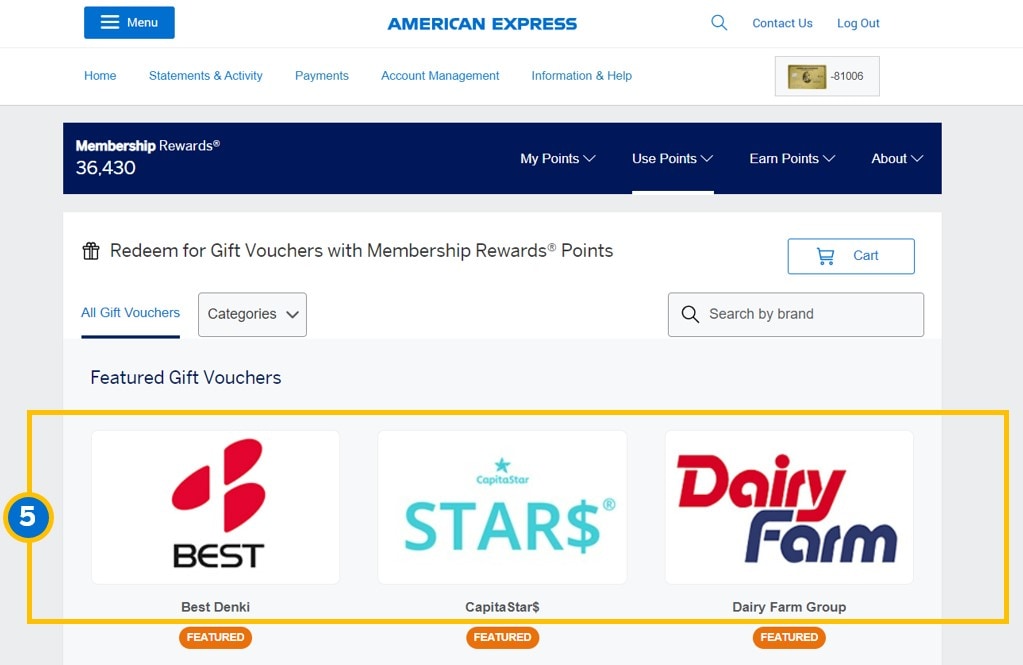
6. Select desired denomination / dollar value input quantity, and select "Add to Cart".
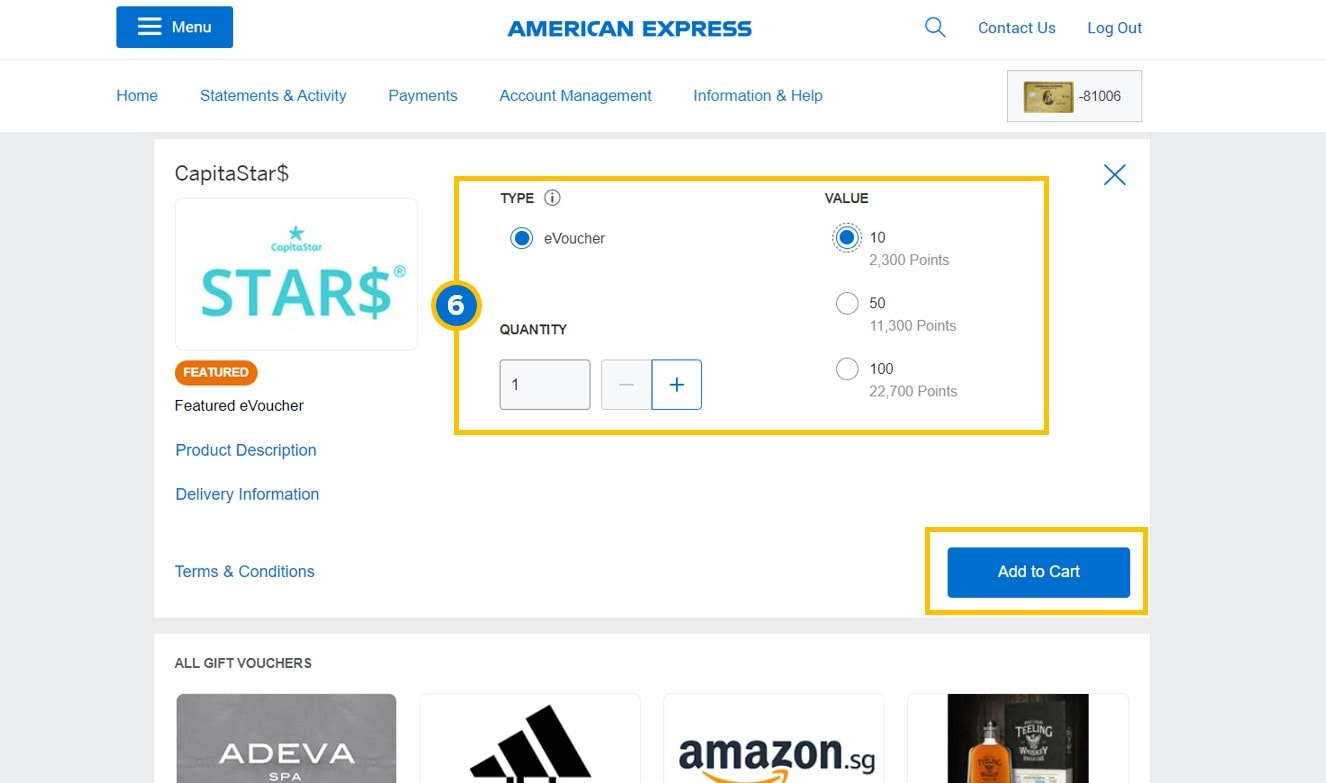
7. Once you're done selecting the gift vouchers to redeem, click on the cart icon to select “Review & Check Out”.