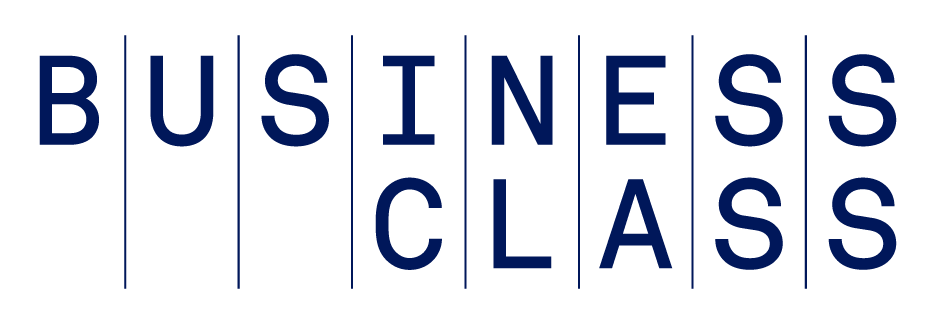If you fancy yourself a PC power user, you know how valuable it is to keep your hands on the keyboard. Constantly switching between typing and mousing can really slow you down when you're powering through that TPS report.
Lucky for you, the wizards at Microsoft have built some time-saving (if little-known) keyboard shortcuts into their operating systems over the years, with some really handy ones gracing Windows 7 and most modern Web browsers.
If you're aiming to speed up your workflow and impress your colleagues at the same time, check out these little gems.
1. Move the cursor one word at a time
Cut through large swaths of text with this handy trick.
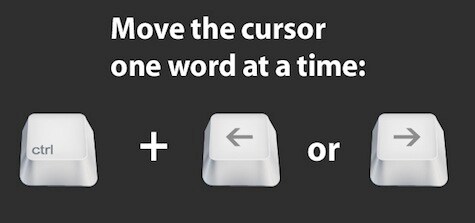
2. Select one word at a time
Similarly, you can highlight entire words in your text without pecking at those arrow keys.
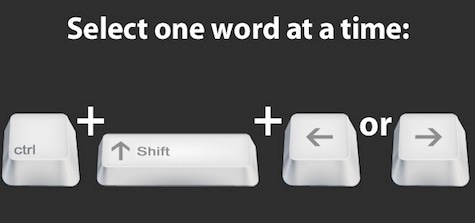
3. Delete entire words
Bulldoze those terrible sentences more efficiently with this shortcut.

4. Select all text on the current line, relative to the cursor
Don't reach for that mouse. Instead of click-dragging the cursor, snap right or left with this fancy method.
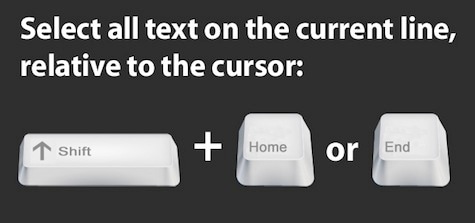
5. Minimize all windows
Keep this macro in mind if you tend to browse Facebook at the office.
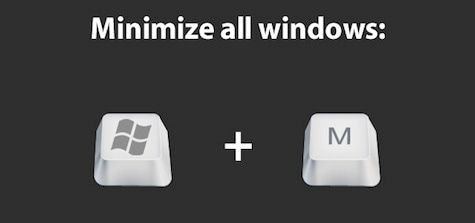
6. Cycle between windows
If you really want to show off the glitz of Windows 7, give this combo a try.
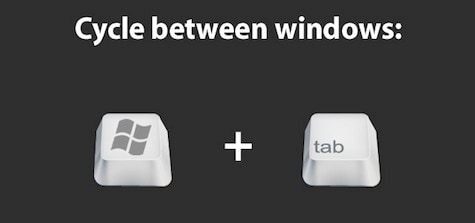
7. Lock the computer
Stepping away from the screen for a light lunch? Lock that puppy down with one swift stroke, especially if it's April Fool's Day.
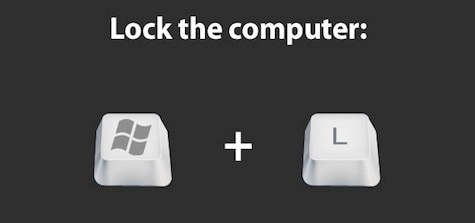
8. Launch the Task Manager
Applications acting up on you? Need to check your system's resources? Skip the clicking and get into the Task Manager with this shortcut.
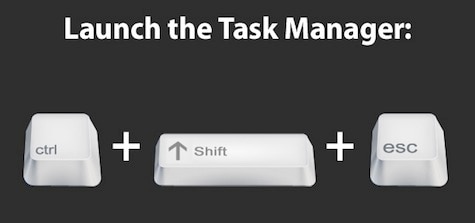
9. Take a screenshot of the active window only
Trimming down screengrabs can be a pain, especially if you have a lot of desktop real estate. This shortcut lets you capture only the window you're working in.
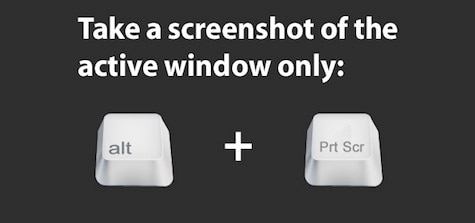
10. Rename a file
Forgo that right-clicking nonsense and give this file renaming trick a shot. It also works great if you've selected multiple files or folders.
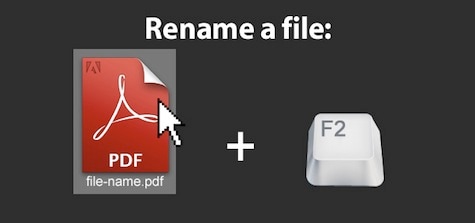
11. Zoom in and out
This one works in a variety of applications, including browsers, word processors, and Photoshop, among others.
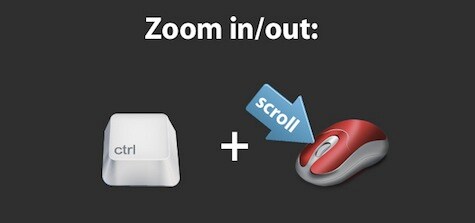
12. Return to default zoom
When you're ready to return to the normal view, strike this keyboard combo.
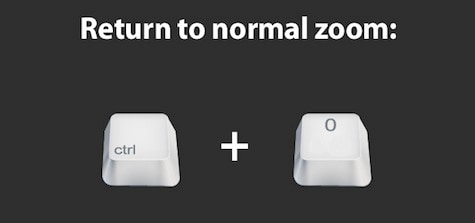
13. In browser: open a new tab
This one may be common, but it's worth mentioning if it will save users the effort of clicking up there in a mess of browser tabs.
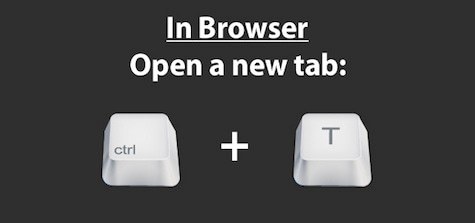
14. In browser: reopen closed tab
This one can be a life-saver, especially if you've accidentally closed a webpage you've been searching diligently for.
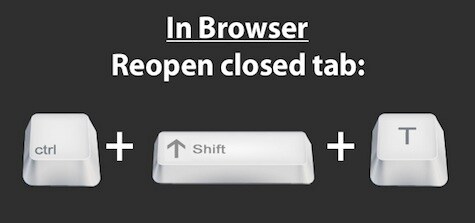
15. In browser: focus cursor on URL/search field
If you need to navigate the Web quickly, this combo will get you moving in two keystrokes.
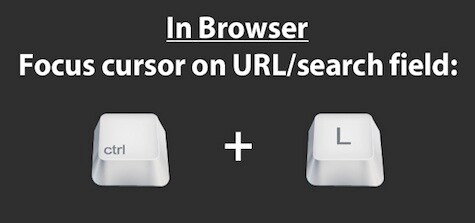
Which time-saving macros do you use at your desk? Share them with the class in the comments below.
Image credit: chromatix d-sign.
Tips via Reddit.