Online Account: View/Edit Contact Information & Alerts
To view or edit the contact information and/or alert preferences specific to your Online Account, first log in. Once logged in, click on the User Profile icon (person icon) located at the top-right of your screen in the navigation bar. Click on “Contact Information and Alerts” to continue.
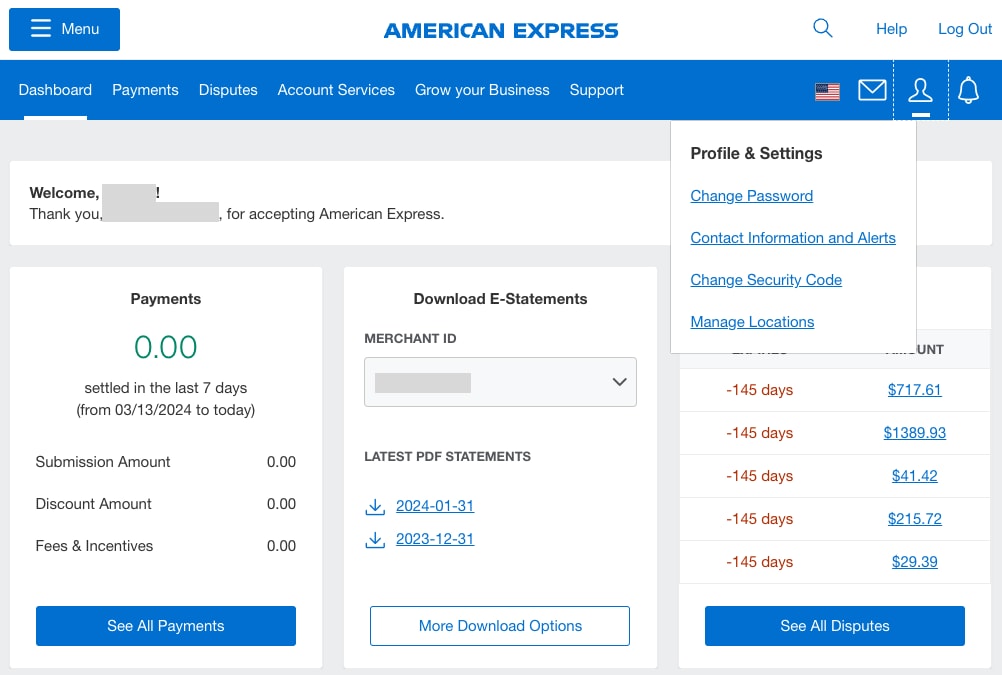
Unique Email Address & Security Code Creation
American Express is upgrading security measures for all users. In order to update contact information or alerts preferences, you will be asked to confirm a unique email address and provide a security code if you have not already done so. Your email and security code will be used for authentication and verification in the future.
If the email associated with your profile is not claimed, you can choose to keep it or provide a new one.
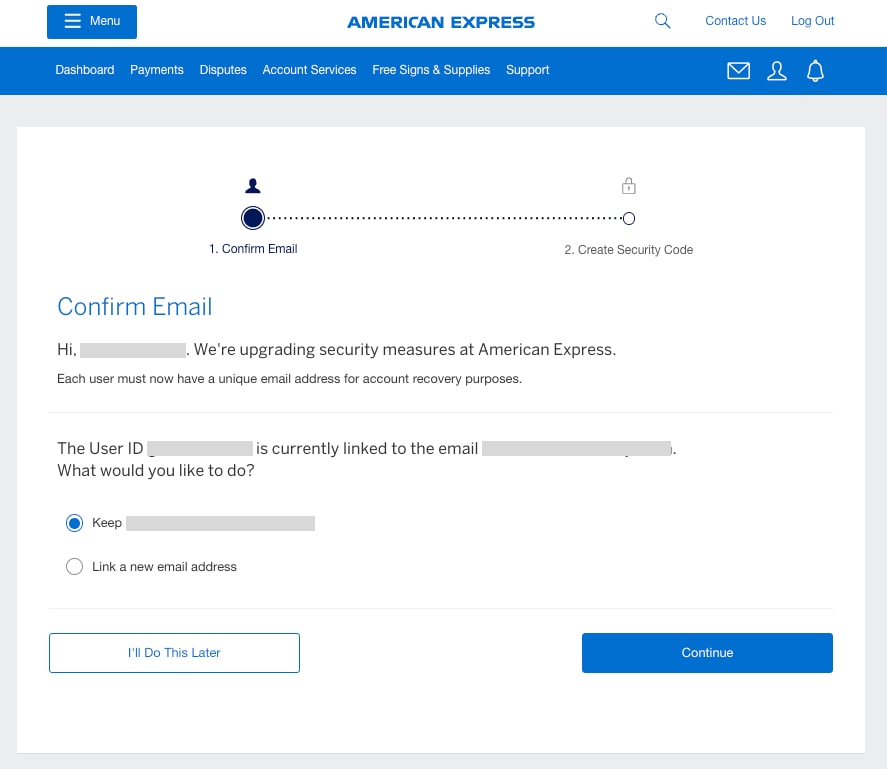
If the email associated with your profile is claimed, you will be asked to provide a new one.
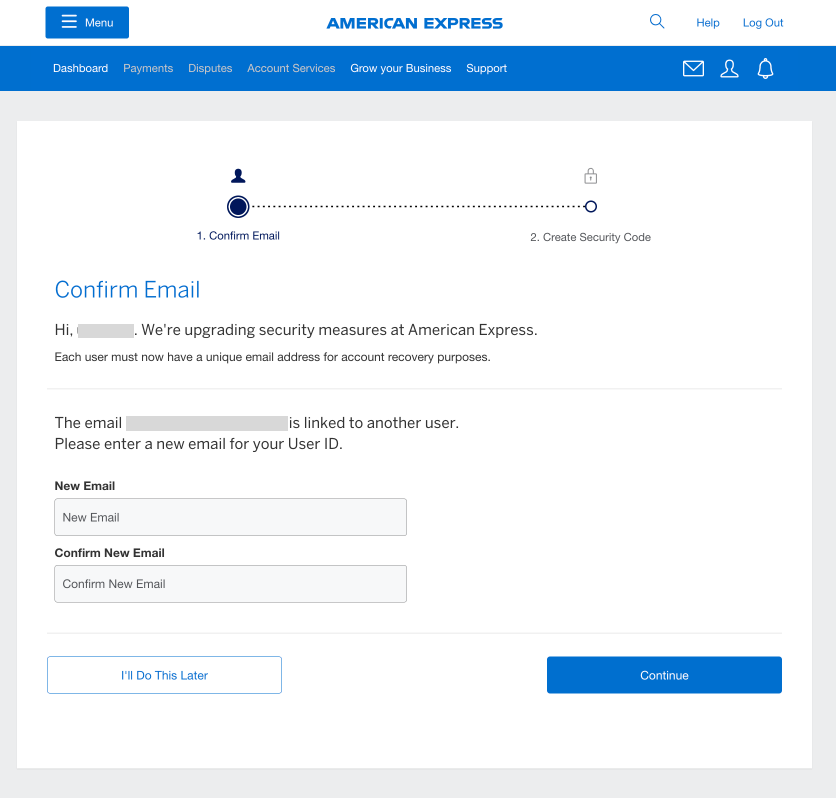
View/Edit Contact Information
After you have confirmed a unique email address and created a security code, you will be able to view your user Contact Information.
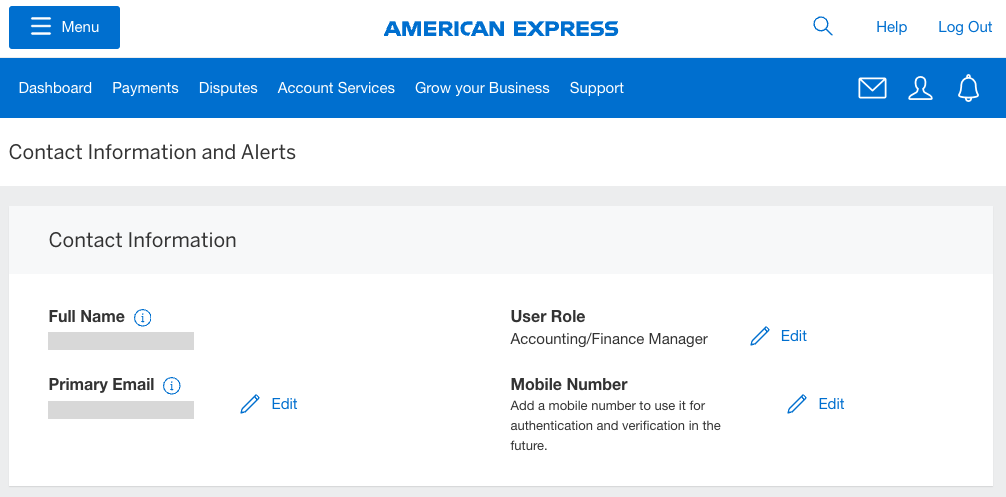
You can edit your User Role, Primary Email, or Mobile Number by clicking the “Edit” button next to the information you would like to change.
To update your Name, you can contact Merchant Servicing by clicking the "Chat" button once you've logged in to your Merchant Account, or call 1-800-528-5200.
To update the Mobile Number or Primary Email associated with your online account, you will be asked to input your security code to verify your identity. After you input your security code successfully, you can edit the mobile number or email address directly on the page.
View/Edit Alerts
If your account is enrolled in Payments, you can see the alerts that you receive under “Payments Alerts.” You will receive Payments Alerts for all checked-off alerts. If you would no longer like to receive any of the Payments Alerts, un-check the box next to the alert that you no longer wish to receive. By default, when you are first enrolled onto the website, you are opted into all alerts.
If your account is enrolled in Disputes, you can see the alerts that you receive under “Disputes Alerts.” You will receive Disputes Alerts for all checked-off alerts. If you would no longer like to receive any of the Disputes Alerts, un-check the box next to the alert that you no longer wish to receive. For Disputes Alerts, you can also receive these alerts at a different email address than your primary email address. To update the email address that you wish to receive Disputes Alerts at, click on the “Edit” button next to the Disputes Email and choose the “Use a different email” option. Input the new email and click on the “Save” button.
You can view the Marketing Alerts that you receive under “Marketing Alerts.” You will receive Marketing Alerts for all checked-off alerts. If you would no longer like to receive any of the Marketing Alerts, un-check the box next to the alert that you no longer wish to receive. For Marketing Alerts, you can also receive these alerts at a different email address than your primary email address. To update the email address that you wish to receive Marketing Alerts at, click on the “Edit” button next to the Marketing Email and choose the “Use a different email” option. Input the new email and click on the “Save” button.
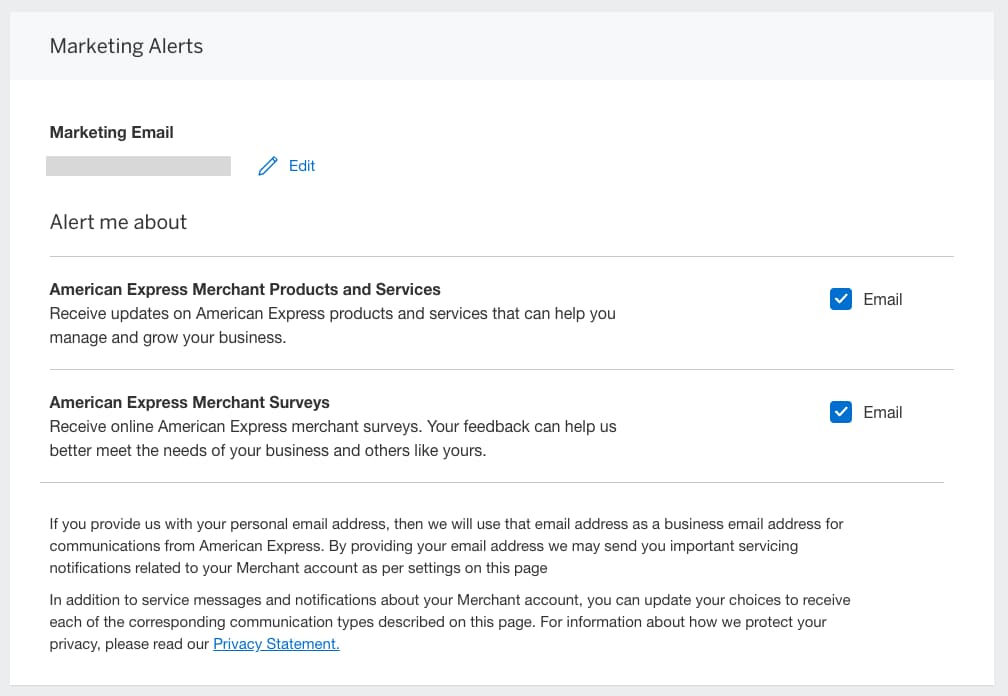
Related Articles
Contact Us
Live Chat
Click the 'Chat' button once you've logged in to your Merchant Account to chat with a member of our service team.
Mon-Fri, 8:00am to 6:30pm ET
Call Us
Our Merchant Customer Care Professionals will assist you Mon-Fri, 8:00am to 8:00pm ET



