Edit Bank Information
Within the “Bank Information” section of the “View/Update Account” view, you can change information about specific Credit and Debit accounts.
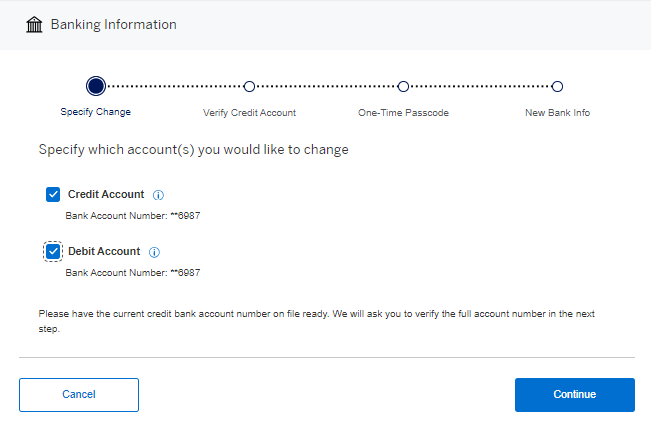
Once the bank accounts you would like to edit are selected (by clicking on the checkbox), press "Continue" to verify bank information.
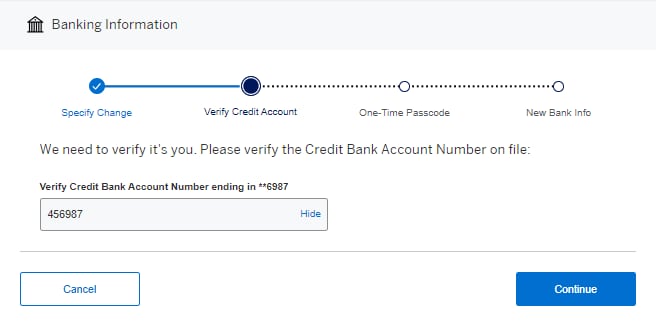
In order to verify your bank information, you will need to follow instructions that will verify your identity for security purposes. A one-time code will be sent to you via email. Once the code is entered correctly, click on the “Continue” button to enter the new bank information.
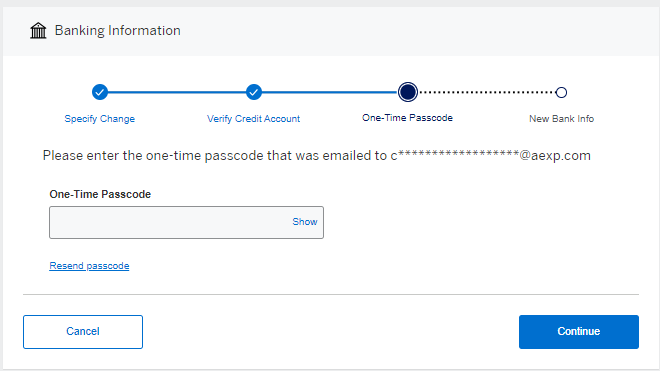
Once your identity is verified, you can enter your new bank information. You will need to have the following information available to complete the process:
- 9-digit Routing Number
- New Bank Account Number
- Account Type
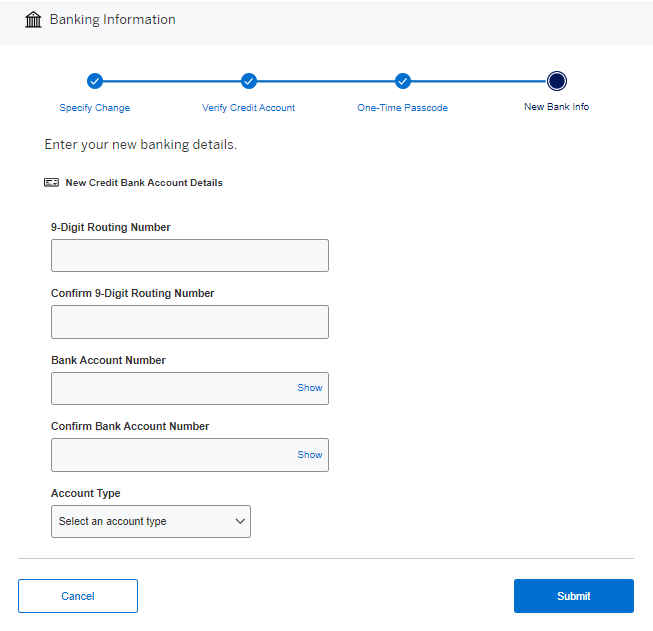
To confirm your changes, you will need to click the “Continue” button. A confirmation message will appear, confirming that the changes have been made.
By selecting “Bank Information” from the choices in the dropdown when you select “Edit”, then clicking “Start” you can change information about specific Credit and Debit accounts for the Merchant IDs selected.
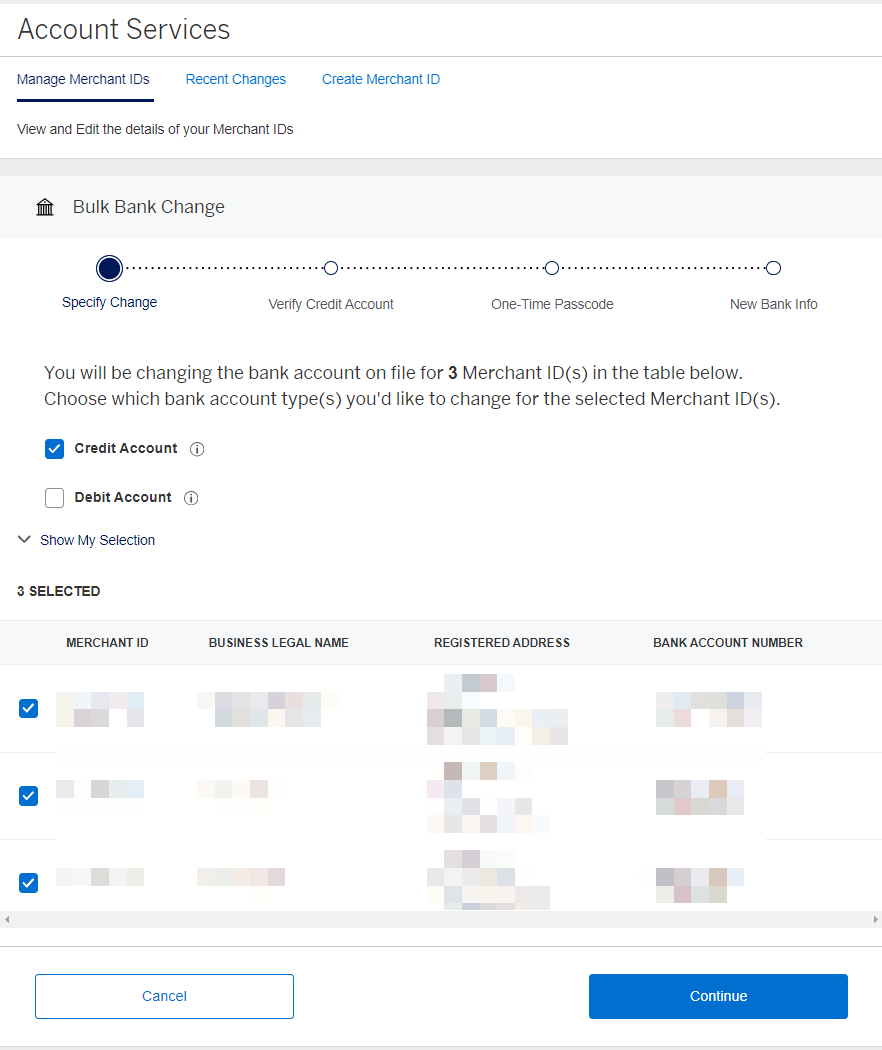
Then select if you would like to update either credit or debit (if present) by clicking on the respective check boxes. Click continue to verify the existing bank information for each MID selected.
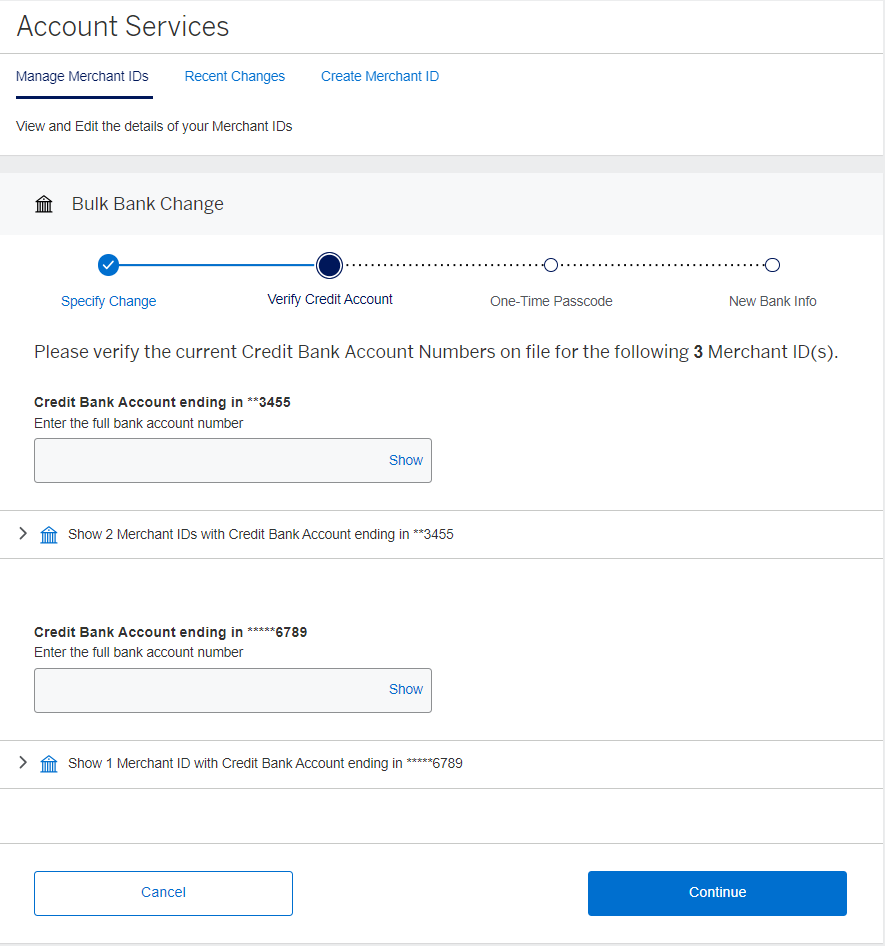
To verify your bank information, you will need to follow instructions that will verify your identity for security purposes. A one-time code will be sent to you via preferred communication method. Once the code is entered correctly, click on the “Continue” button to enter the new bank information.
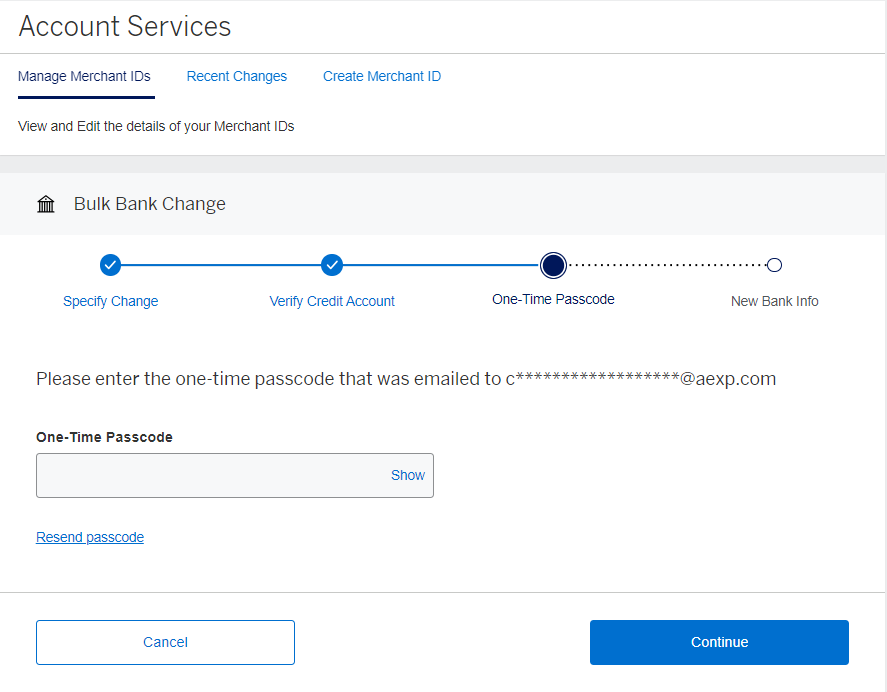
Once your identity is verified, you can enter your new bank information. You will need to have the following information available to complete the process:
- 9-digit Routing Number
- New Bank Account Number
- Account Type
- Bank Name
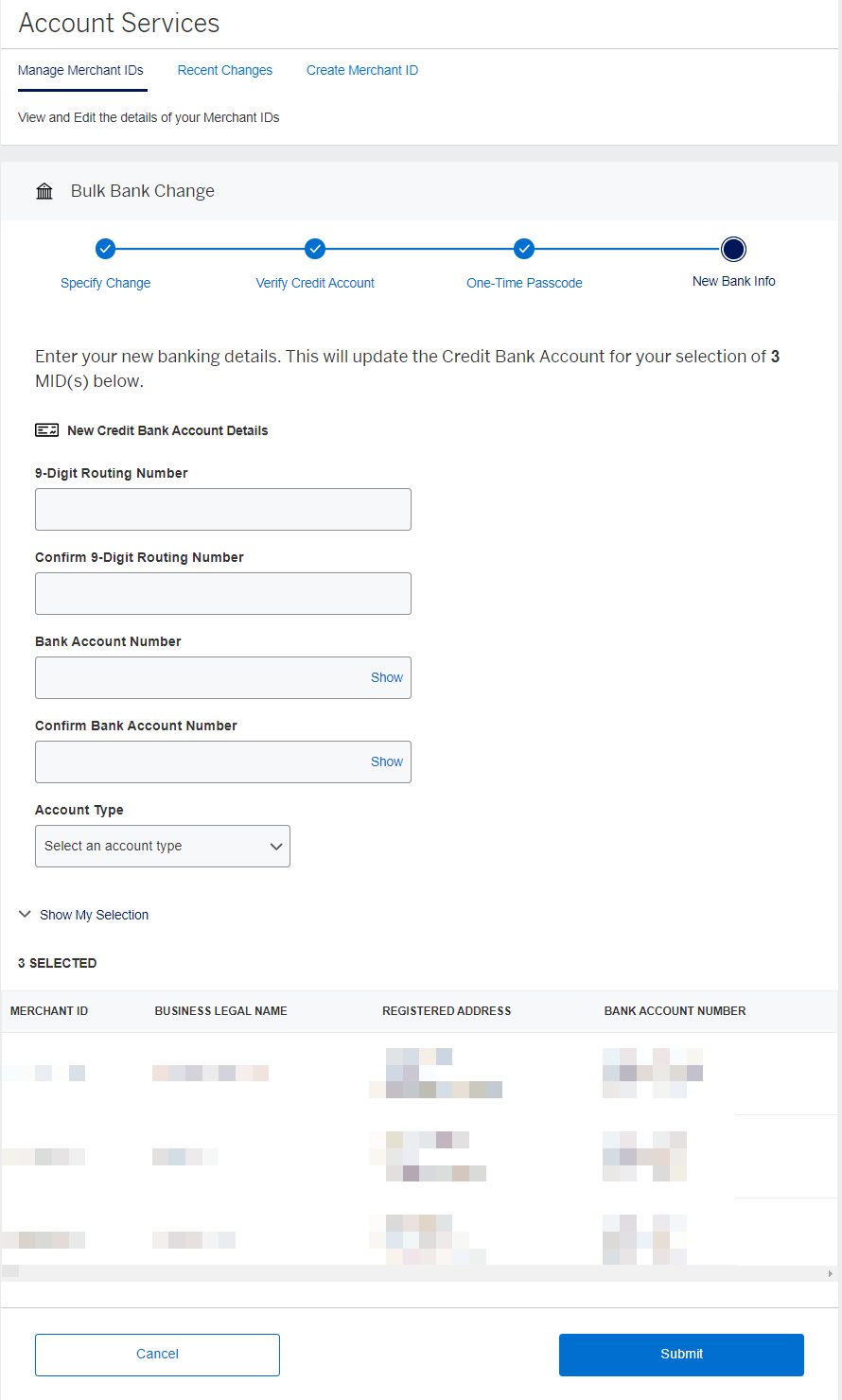
Contact Us
Live Chat
Click the 'Chat' button once you've logged in to your Merchant Account to chat with a member of our service team.
Mon-Fri, 8:00am to 6:30pm ET
Call Us
Our Merchant Customer Care Professionals will assist you Mon-Fri, 8:00am to 8:00pm ET



