Create a New Merchant ID
You can create new Merchant IDs online without the assistance of a Customer Care Professional as long as your account is eligible to create Merchant IDs. If you do not see the option to create new Merchant IDs, please contact a Customer Care Professional.
Once logged in, click on the "Account Services" tab, then use the secondary navigation to find the “Create New Merchant IDs” tab. To create a new Merchant ID, simply click or tap the “Create Merchant ID” button.
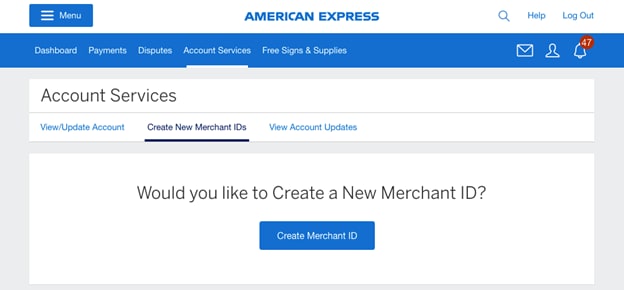
Be sure to have business, financial, and ownership information so you can create the new Merchant ID without assistance. Please note that you can create multiple accounts that are similar in this process. Your progress can be saved as you work to create the new Merchant ID. Your progress will be lost only if you remain inactive for 30 days or more.

To begin the process of creating your Merchant ID, you’ll first need to choose the type of Merchant ID you would like to create. You’ll be given a choice of three different types of Merchant IDs to choose from:
Dependent Merchant ID: This type of Merchant ID links to an existing Headquarter and may share some of its information.
Headquarter ID: This is a corporation – or “parent” organization – that has one or more dependent locations linked to it.
Independent Merchant ID: This is a standalone business that is not linked to any other location or Headquarter.

Creating a Dependent Merchant ID
To create a Dependent Merchant ID, you will need to provide information about the Account and ownership. You can choose from one of the following options about your company:
- It is a Merchant ID that is owned by my company
- A company-owned affiliation is a Merchant ID that is owned by the same company and/or same owner.
- It is a franchise location that is part of a chain
- A Franchise affiliation is a Merchant ID that belongs to a chain of stores. The business owner is paying a Franchise fee to the Franchise. The Doing Business As (DBA) name will be the same as the Franchise Chain Affiliated Property (CAP).
- I want to create a location that is company-owned, but also franchise-operated
- A Merchant ID which is linked to both a Company-Owned CAP and a Franchise CAP is a dual-affiliated location.
If you choose “It is a Merchant ID that is owned by my company”, you can continue adding business and financial information.
If you choose “It is a Franchise location that is part of a chain” or “Create a location that is company-owned, but also Franchise-operated”, you will need to begin an online chat or call a Customer Care Professional at 1-800-528-5200 (Mon – Fri, 8:00 am to 8:00 pm EST) to continue the process.
Creating a Dependent Merchant ID owned by your company
When creating a new Dependent Merchant ID owned by your company, you will need to populate your Merchant ID with information from the Headquarter you choose. First, select your Headquarter Merchant ID:

If an overwhelming number of Merchant Numbers are listed, you can narrow your options above the table to find the right Headquarter by searching via Merchant Number, Legal Business Name, Federal Tax ID, DBA Name, or contact information.

Creating a Single Merchant ID
When creating New Merchant IDs online, you have the option to create multiple Merchant IDs at the same time or a single Merchant ID. You will want to create multiple Merchant IDs at the same time when the IDs share details like a legal name, banking information, and more.

To create a single Merchant ID, select the option “No, I want to create a single Merchant ID”. Any information from your Headquarter will be automatically imported into the Merchant ID creation process.

On the next screen, you are notified that you will be required to input your business address and business contact information.
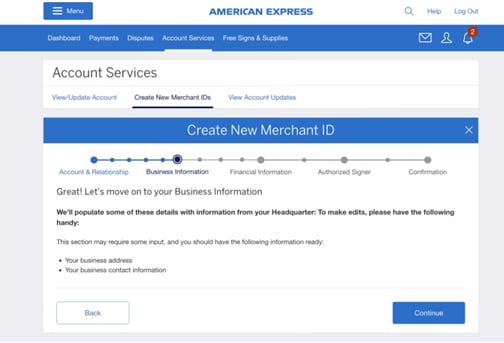
You’ll need to verify information populated from your Headquarter.

Once Legal Name, DBA, and Federal Tax ID information are confirmed, you will be asked to provide ownership and industry information. You can select the ownership type for the Merchant ID. The options are as follows:
- Sole Proprietorship
- Corporation – Private
- Corporation – Publicly Traded
- Limited Liability Corporation – Private
- Limited Liability Corporation – Publicly Traded
- Partnership – Private
- Partnership – Publicly Traded
- Government
- Non-Profit

You will also select the industry category (for example, “Retail”), as well as industry type (for example, “Family Clothing”).

Next, you will need to input additional business information, including contact information and the physical address for the Merchant ID.

Once Account & Relationship and Business Information have been provided, you will need to provide financial information to continue the Merchant ID creation process.
You will need to have the following information:
- Your business’s banking account number
- Your business’s routing number

Next, you will need to choose if the Merchant ID will receive payments individually or through your Headquarter. You will be provided with the following options:
- “It is a Central Pay Merchant ID”
- This type of Merchant ID is the “submitter” and your Headquarter is the “payee”. This means it accepts transactions, but payments go to the Headquarter bank account.
- “It is an Individual Pay Merchant ID”
- This type of Merchant ID receives and submits payments separate from your Headquarter. It is both the “submitter” and “payee”. This means it accepts transactions and payments in an individual bank account.
- This type of Merchant ID receives and submits payments separate from your Headquarter. It is both the “submitter” and “payee”. This means it accepts transactions and payments in an individual bank account.
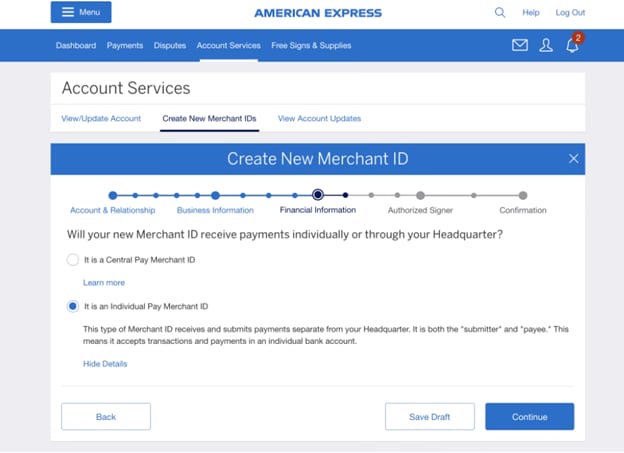
If you select “It is an individual Pay Merchant ID”, you will need to input Credit and Debit information, including 9-digit routing numbers, bank account numbers, account types, and account names.


Once bank information is provided, you can choose to apply your discount rate in the following ways:
- “Gross Pay”
- For each transaction, we pay the full amount to your bank account. All fees are collected by American Express at the end of the day.
- “Net Pay”
- I would like to have the American Express discount rate applied to my submission before it’s paid to my bank account.
You can also choose how often you would like that to occur:
- “Monthly”
- You’ll see a monthly total deducted from your bank account five days after your statement closes.
- “Daily”
- You’ll see an accumulated total deducted from your bank account on the same day we deposit funds.
- You’ll see an accumulated total deducted from your bank account on the same day we deposit funds.

If you select “It is a Central Pay Merchant ID”, important Credit and Debit information will be automatically populated from the Headquarter.

After selecting to receive payments through your Headquarter for your new Merchant ID, you will need to keep or change your Authorized Signer(s).

If you choose to change your Authorized Signer(s), you will be required to provide identifying information about the signer, including their Social Security Number (SSN).

If you choose to keep your Headquarters’ Authorized Signer(s), you will need to verify important Headquarter information before continuing the Merchant ID creation process.


Once you provide all or confirm all of the requested information, you will receive a confirmation that your request to create a new Merchant ID has been received.
Contact Us
Live Chat
Click the 'Chat' button once you've logged in to your Merchant Account to chat with a member of our service team.
Mon-Fri, 8:00am to 6:30pm ET
Call Us
Our Merchant Customer Care Professionals will assist you Mon-Fri, 8:00am to 8:00pm ET



