Accessing Account Services
Whether you’re looking to create a new Merchant ID, update your Account, or download information about your Account, you can do it all on your own time without having to contact a Customer Care Professional.
To get started, log in from the home page with your User ID and password. Be sure to select “Merchant Account” from the dropdown.
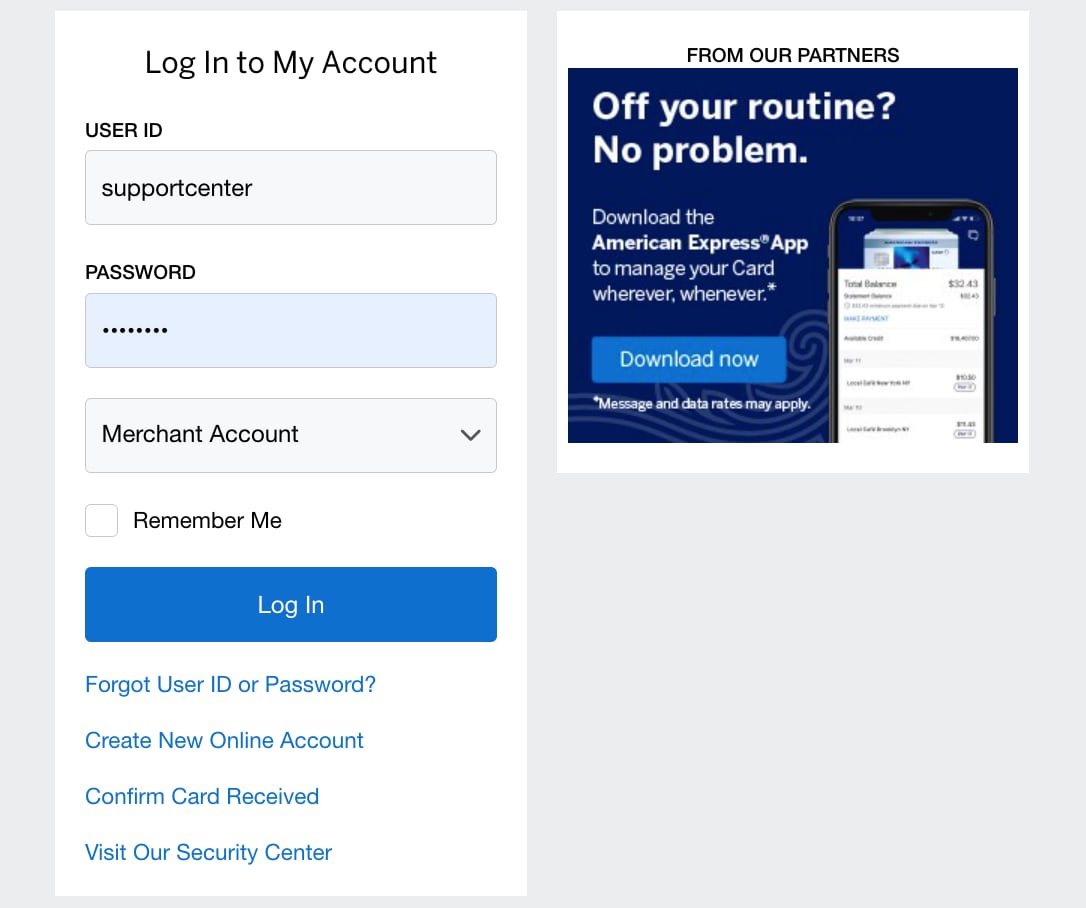
If you’ve forgotten your User ID or password, you can retrieve that information at your convenience online.
Once logged in, click on the tab labeled “Account Services” in the navigation bar.
Your default view will be the Account Services dashboard, where you can view or update your Account within the “View/Update Account” tab.
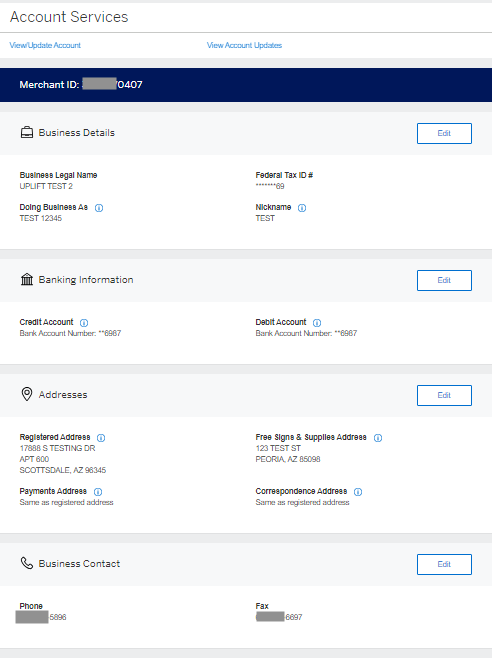
Your default view will be the Account Services dashboard, where you can view or update your Account within the “View/Update Account” tab.
Not every Merchant Number will display in the main table by default. If a Merchant Number is a headquarter account and associated with multiple locations (each with their own Merchant Number), you will see the headquarter account number listed in the main table. When you click on the headquarter account number or the arrow (>) next to the account number, the table view will change to show multiple Merchant Numbers associated with the primary account. Standalone accounts can be viewed in the main table display and will not be nested within the headquarter account number.
You will also have the option to create new Merchant IDs if you have an active Headquarter account. View Account updates by clicking on the respective tabs in the secondary navigation.
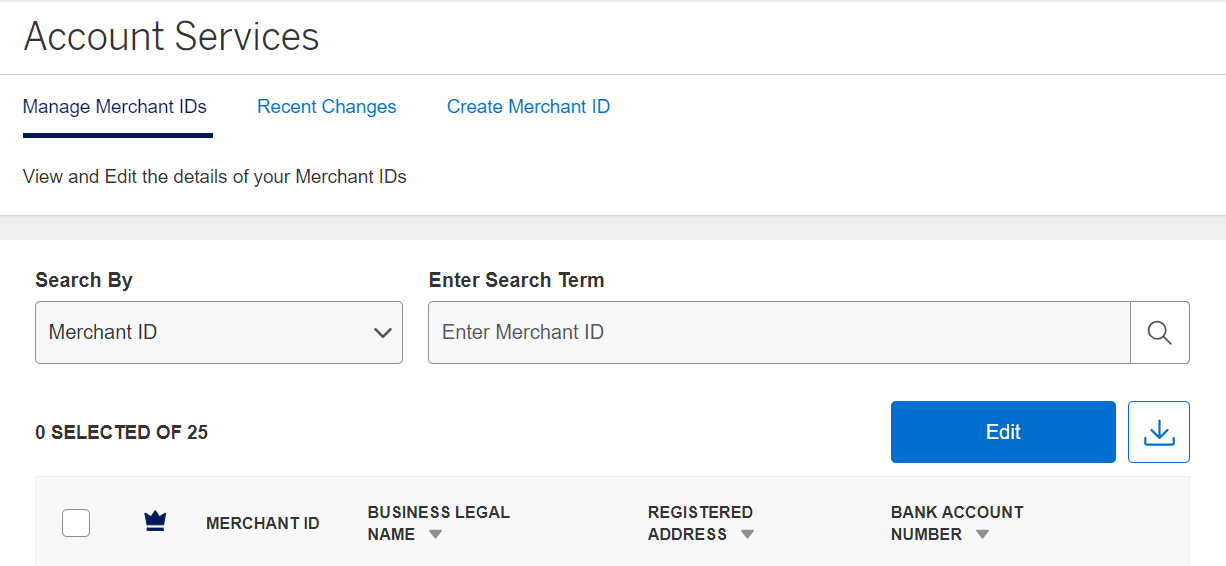
Contact Us
Live Chat
Click the 'Chat' button once you've logged in to your Merchant Account to chat with a member of our service team.
Mon-Fri, 8:00am to 6:30pm ET
Call Us
Our Merchant Customer Care Professionals will assist you Mon-Fri, 8:00am to 8:00pm ET



