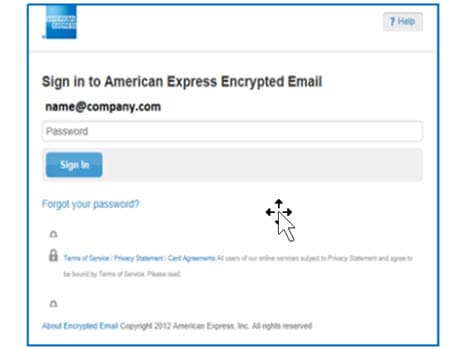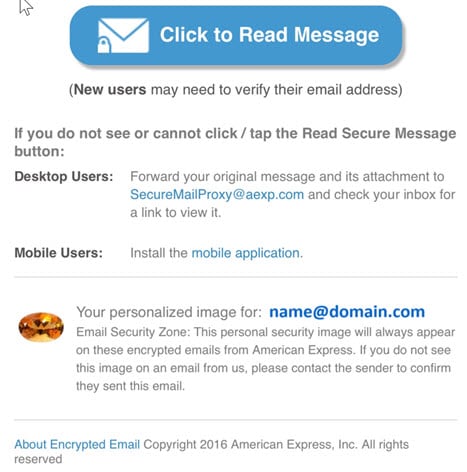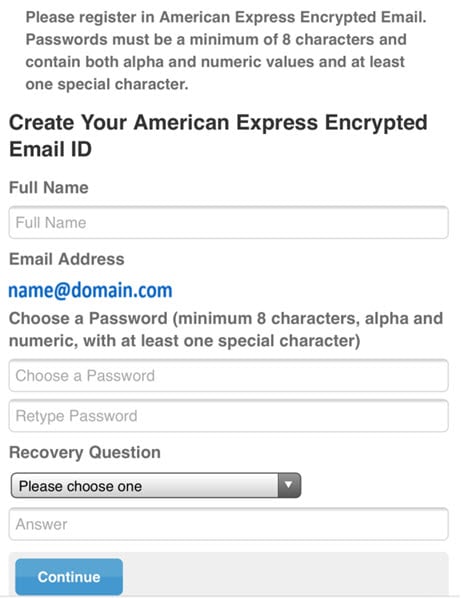Welcome to the Help Centre
Secure Email
1: Receiving an encrypted e-mail from American Express
(AmericanExpress@welcome.aexp.com)
The process starts when you receive an encrypted e-mail message in your inbox.
- No special software is required, though you must be connected to the Internet to read the encrypted e-mail.
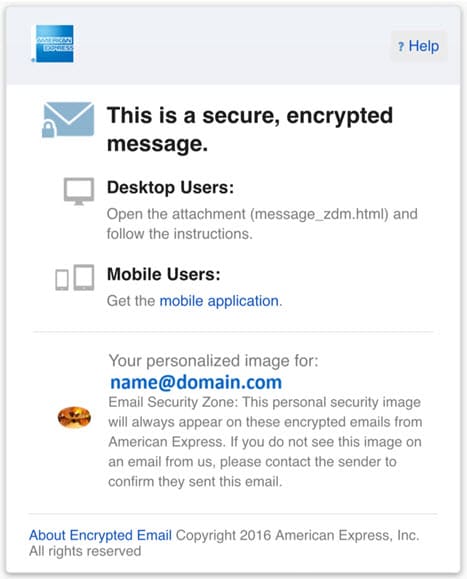
- You can follow the process in your browser on your PC. For mobile users, you can use your browser or download the app.
NOTE: you do not have to download the app – if you choose not to, you will need to follow the instructions as provided to Desktop Users. If you choose to download the app, you can do this from either Google Play Store (Android) or App Store (iOS)
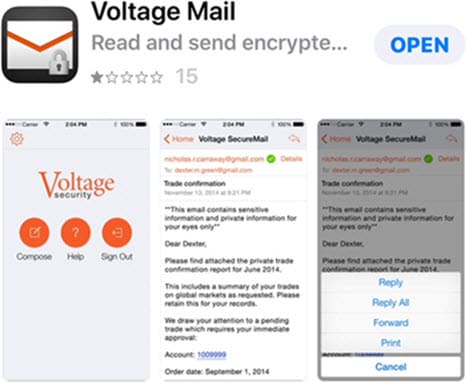
- You have been assigned a personal security image. The image is in the lower left-hand portion of the e-mail and will be presented to you in your encrypted e-mails to confirm their validity.
NOTE: Some e-mail systems may initially block the download of images
- To view the encrypted e-mail, open the attachment at the base of the message and then click on the "Click to Read Message" button. This will take you to the American Express Encrypted Email Website
- The system will store your registration data and display this confirmation message. You can now go into your e-mail inbox to find the verification email.
- If you do not receive this message, check your junk or spam e-mail folder as the email may have been identified as spam. If you experience any issues, please contact your email provider.
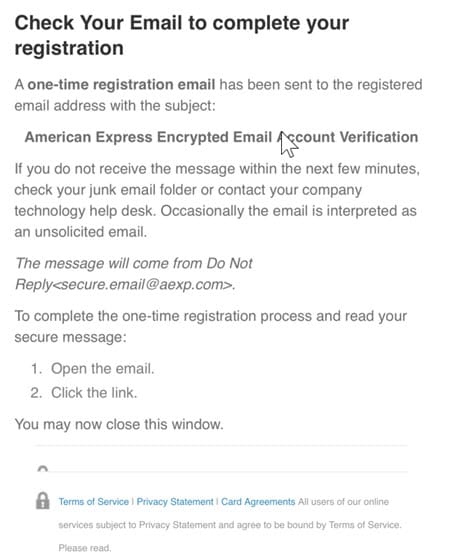

3: Reading encrypted e-mails after registration
- After you have registered, open the attachment and click on the “Read Message” button to log into the Encrypted E-mail Tool
Note: For security reasons, you will be prompted to change your password to this tool every 90 days
- We kindly ask you not to reply to this email but instead contact us if you have any queries regarding your dispute
Note: For security reasons, you will be prompted to log into your account again if you have not forwarded your encrypted email within 30 minutes