Apple Pay® - Frequently Asked Questions
About Apple Pay®
As used by American Express in these Frequently Asked Questions (FAQs), “Apple Pay” is the Apple® service that allows you to add a digital version of an eligible American Express Card or a virtual account number associated with an eligible American Express account (each a “Card”) to the Apple Wallet app on your compatible Apple device.
U.S. American Express Card Members can use their Card with Apple Pay at participating merchants for payments in-store, in merchant apps, or online, wherever American Express Cards are accepted.
- Eligible American Express Credit Cards that can be used with Apple Pay include U.S. Consumer or Small Business Credit or Charge Cards issued by American Express National Bank.
- The following Debit Cards issued by American Express National Bank are eligible for Apple Pay:
- American Express® Debit Card
- American Express® Business Debit Card
- The following American Express Corporate Cards issued by American Express Travel Related Services Company, Inc. to an employee of a commercial Card customer working in the United States are also eligible for Apple Pay:
- American Express® Corporate Green Card
- American Express® Corporate Gold Card
- American Express Corporate Platinum Card®
- American Express Corporate Centurion® Card
- American Express® Corporate Defined Expense Program Corporate Card
- If you have an American Express® Corporate Purchasing Card, American Express® Corporate Meeting Card or American Express® Business Travel Account, please contact American Express to determine your eligibility for Apple Pay.
- The following American Express branded and third-party branded Prepaid Cards are also eligible for Apple Pay:
- American Express Gift Cards (including American Express mall-branded Gift Cards)
- American Express Business Gift Cards
- American Express Reward Cards
- American Express Serve
If you have a valid American Express Card issued by a licensed third-party financial institution, please check with the financial institution that issued your Card if you are eligible to participate by calling the number on the back of your Card.
All Cards must be active and in good standing to be eligible for Apple Pay.
Please visit the Apple Pay Support Page for a complete list of Apple devices that are compatible with Apple Pay.
You can use Apple Pay at participating merchants to make payments in stores with compatible devices wherever American Express contactless payments are accepted. Just look for the contactless and/or Apple Pay symbol at checkout.
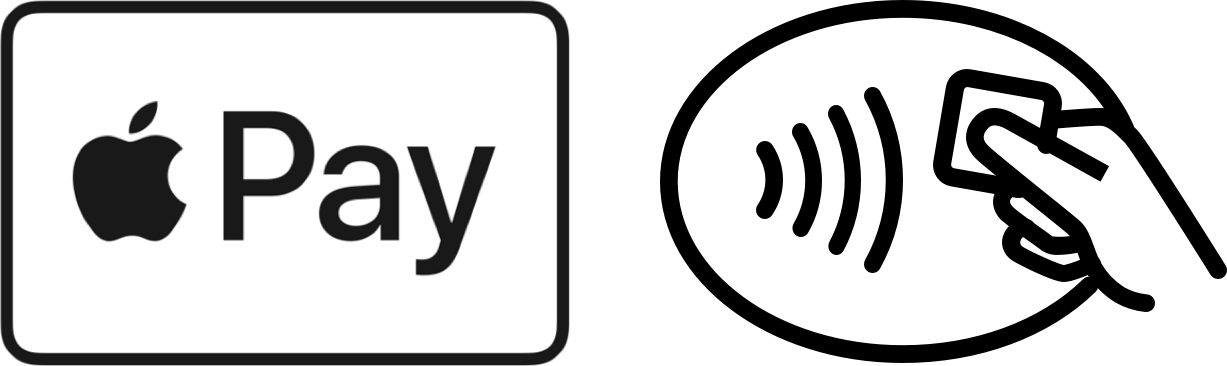
You can also use Apple Pay in participating merchant apps and online with supported devices, wherever American Express Cards are accepted. Look for the “Buy with Apple Pay” or “Pay with Apple Pay” or “Check out with Apple Pay” button at checkout within the apps.

We will not share your full account information with Apple. To deliver the best Apple Pay experience, we will share certain Card information with Apple, such as the unique digital number associated with your physical Card, the last four digits of your physical Card, and your most recent purchase information for each Card you selected to use with Apple Pay. At any time, you can turn off the display of purchase information manually within Apple Pay by adjusting the “Card Notifications” for each Card.
Your Card in Apple Pay is protected by “Touch ID”, “Face ID”, “Optic ID”, and/or your device “Passcode”. For your security, when you make a purchase using Apple Pay, you must either use “Touch ID”, “Face ID”, “Optic ID”, or the “Passcode” for your device. If you have any additional questions about your device’s security features, please contact Apple directly.
Getting Started
To add your Card to Apple Pay on your compatible Apple device, please visit the Apple Support page for instructions. Keep in mind that you must accept the American Express Terms of Use for Apple Pay each time you add a Card to Apple Pay and that you are also subject to Apple's own terms and conditions.
You can also add your eligible American Express Credit Cards from the American Express® App, by following these steps:
- Log in to the American Express App with your User ID and password.
- Tap or click “Account”, then “Add Card to Wallets & Merchants”, and finally, “Apple Pay”.
- Select the Card you want to add to Apple Pay and follow the remaining instructions on the screen.
The Security Code for your American Express Card is the 4-digit, non-embossed number printed on the front of your physical Card. For security reasons, you will be required to enter your Security Code when adding your Card to Apple Pay.
We may ask you to enter a one-time Verification Code to confirm your identity, for security purposes. This code is a unique series of numbers and/or letters that you can choose to receive via email or text. If prompted, select how you want to receive the one-time Verification Code, and then enter that code into the appropriate field.
Your one-time Verification Code may expire if you aren’t able to timely enter it. You can request another code by selecting your preferred verification option again. If you are unable to get a one-time Verification Code, please contact us by calling the number on the back of your Card.
Yes, you can add your Card on multiple devices. Please note that your Card must be added to each device separately.
You can contact us by calling the number on the back of your Card. For virtual account numbers associated with an eligible American Express account, contact the entity or the individual who provided you with the virtual account number.
Using Apple Pay
For your security, when you add your American Express Card to Apple Pay, a digital version of your physical Card number is created that is a unique number associated with your physical Card. This digital version of your physical Card is unique to the device and used to identify Apple Pay transactions made with this physical Card.
For American Express Credit Card transactions, “AplPay” and the merchant’s name will appear on your American Express Billing Statement for all purchases completed with Apple Pay.
For Debit Card transactions on Apple Pay, the merchant’s name will appear on your American Express Rewards Checking or American Express Business Checking monthly statement.
Yes, you can receive refunds to your account for a purchase made with Apple Pay in accordance with the merchant’s refund policy. The key difference is that you may be asked to provide to the merchant with the last four digits of the digital version of your physical Card number, which you can locate by visiting the “Wallet & Apple Pay” section of your device “Settings”.
Yes, you receive the same rewards and benefits of your American Express Card when you use it with Apple Pay. Please visit your Card account on americanexpress.com or in the Amex App to see your individual Card benefits.
If you are having difficulty with your software or hardware, please contact Apple.
Express Transit is an Apple Pay feature that allows you to select a default Card in Apple Pay to tap and pay without authentication at certain transit terminals. To use your Card with Express Transit, add your Card to Apple Pay and choose it to be your Express Transit Card in Apple Pay. To learn more about this feature and how to use Express Transit with Apple Pay, such as managing your Card and participating transit systems, please contact Apple or visit Apple Pay Support.
Managing Your Card(s) in Apple Pay
You can view and manage your Card(s) added to Apple Pay on compatible iPhones in the Wallet app. When you select the Card, you can tap the transaction to see more details or report on issues.
For all other compatible Apple devices, you can view and manage your Card(s) added to Apple Pay by going to “Settings” and selecting “Wallet & Apple Pay”. By tapping on the Card, you can view the “Transactions” and manage the settings associated with that Card in Apple Pay.
Visit Apple Pay Support to learn more about how to view and manage your Card(s) in Apple Pay.
You can also view and manage your Card(s) added to Apple Pay on americanexpress.com, with the exception of the American Express Debit Card and the American Express Business Debit Card, by following these steps:
- Log in to americanexpress.com with your User ID and password.
- Select your eligible Card.
- Tap or click “Account Services,” then “Card Management,” and finally, “Manage Digital Wallets and Payments Features”.
- Locate the device and select:
- “Resume” to resume the functionality to make payments with your Card in Apple Pay. Please know that this option will only appear if you “Suspend” your Card added to Apple Pay.
- “Remove” to remove your Card from Apple Pay. If you want to add your Card to Apple Pay again, please see FAQ above “How can I add my Card to Apple Pay?”
If you want to “Suspend” your Card to temporarily suspend making payments using your Card in Apple Pay on your device, please contact us or call the number on the back of your Card.
Refer to the Apple Support page to learn more on removing your payment method from your Apple ID.
After you’ve added your Card to Apple Pay, you’ll receive “Card Notifications” for your American Express Cards in Apple Pay on your compatible Apple devices. These push notifications display purchases made with Apple Pay or your physical Card. Visit the Apple Support page to learn more about managing your notification settings.
You can view your last 10 purchases using Apple Pay in the “Latest Transactions” display of your Card in Apple Pay on compatible Apple devices. The “Latest Transactions” display will show the last 10 purchases you made using your Card in Apple Pay or outside of Apple Pay.
Apple Pay will only display the last 10 purchases made using your Card in Apple Pay or outside of Apple Pay. Please note that some of the listed transactions may be pending charges, which are temporary and are subject to change, for instance, pre-authorizations at restaurants and hotels. For all official statement information, please refer to your Card account information either on americanexpress.com or in the Amex App. If you suspect that there has been fraudulent activity on your Card account, please contact us at the number on the back of your Card. For virtual account numbers associated with an eligible American Express account, contact the entity or the individual who provided you with the virtual account number.
With the exception of American Express Prepaid Cards, you are not required to update your eligible American Express Card information with Apple Pay. The digital version of your physical Card is connected to your new Card number automatically. You can use your Card in Apple Pay for purchases before receiving your new physical Card. If you have any questions, please feel free to contact us. We’re available 24/7.
For American Express Prepaid Cards, you are required to update your Card information in Apple Pay, upon receiving your replacement Card in the mail.
If you believe your device has been lost, stolen, or compromised in any way, contact us immediately by calling the number on the back of your Card. For virtual account numbers associated with an eligible American Express account, contact the entity or the individual who provided you with the virtual account number. Additionally, you can mark your Apple Devices as lost on the Find My iPhone app, which automatically turns off Apple Pay on your device. Visit the Apple Support page to learn more on how to mark your device as lost.
If you believe your Card information has been lost, stolen, or compromised in any way, contact us immediately. For virtual account numbers associated with an eligible American Express account, contact the entity or the individual that provided you with the virtual account number.
You can also temporarily freeze your American Express Credit Card, American Express Debit Card, and American Express Business Debit Card.
- For American Express Credit Cards, you can temporarily freeze your Card on Amex App or americanexpress.com.
- For American Express Debit Cards, you can temporarily freeze your Debit Card by logging into the Amex App.
- For American Express Business Debit Cards, you can temporarily freeze your Debit Card by logging into the American Express Business BlueprintTM app or americanexpress.com.



