Change your Password
If you would like to change your password for your Online Account, first you will need to log in from the Merchant Homepage by clicking the "Log in" button and entering your credentials.
Once logged in, click on the User Profile icon (person icon) located at the top-right of your screen in the navigation bar. Click on “Change Password” to begin the process to update your password.
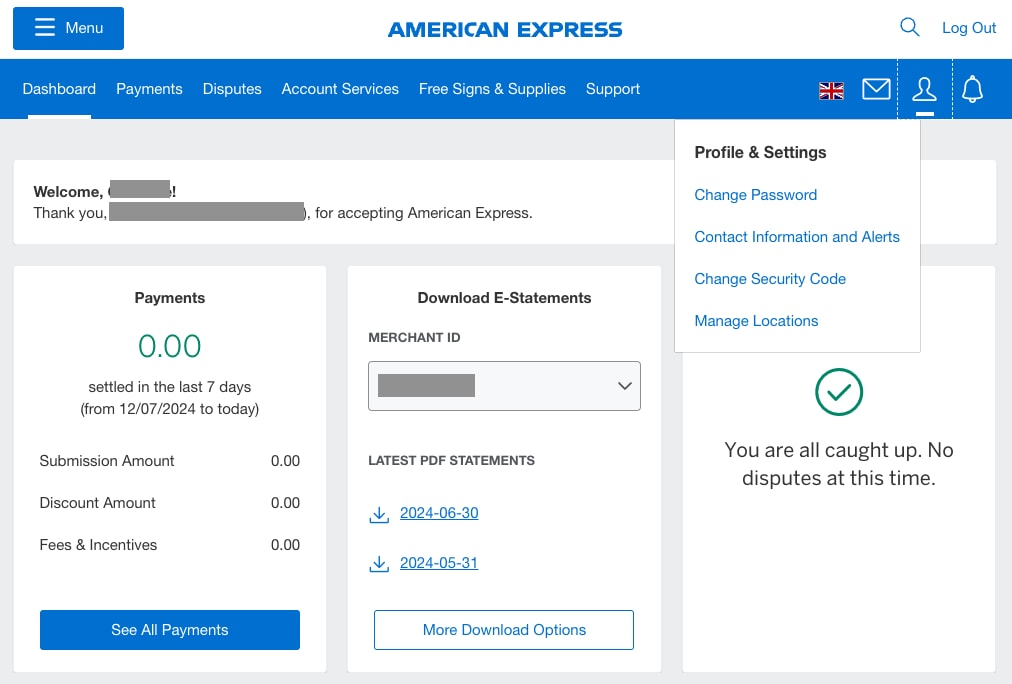
You will be asked to input your current password and then create your new password, adhering to the password guidelines. Confirm your new password before clicking the “Reset Password” button.
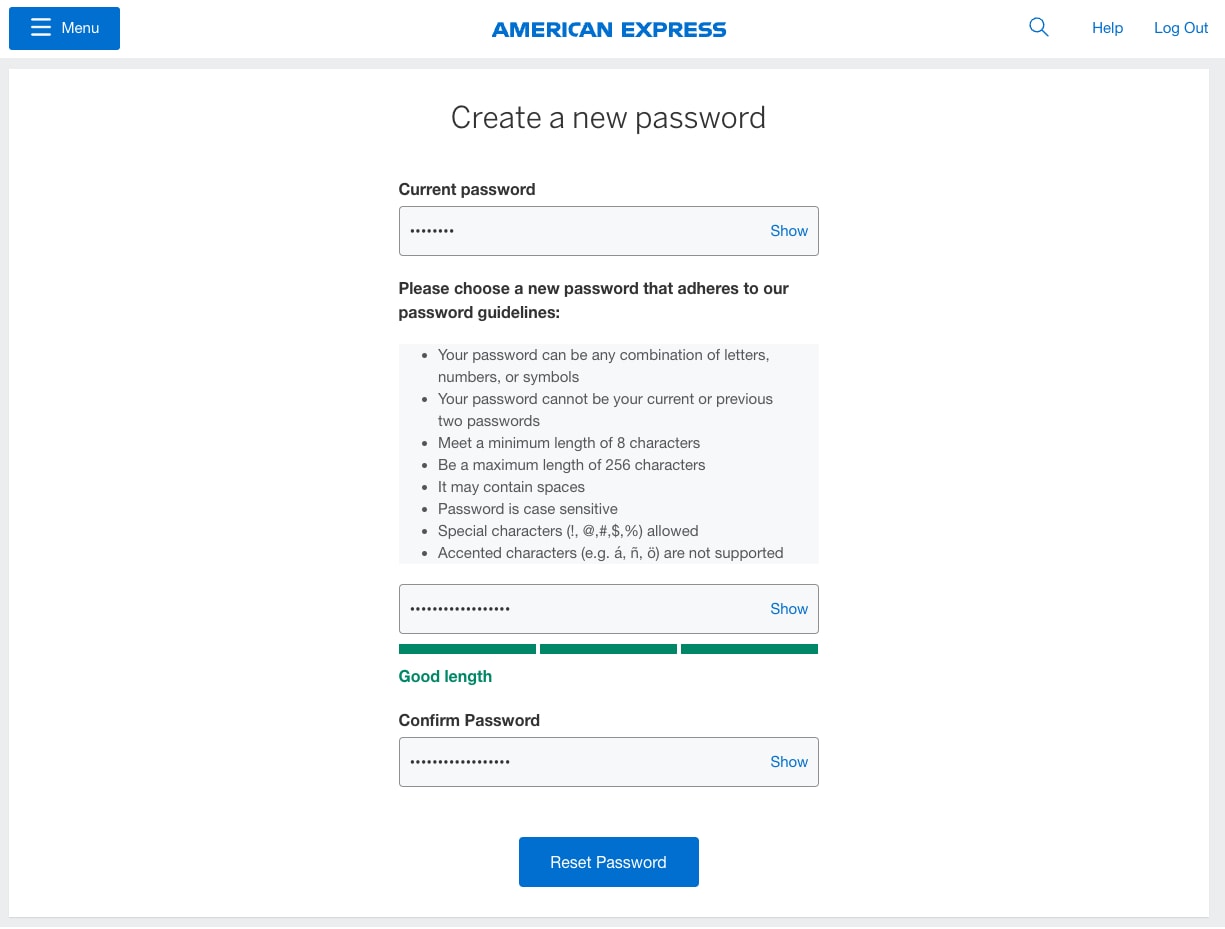
Once you have reset your password, you will be directed back to the login page where you will see a message that says you have successfully reset your password. You can now log in using your updated password.
Contact Us
Live Chat
Click the 'Chat' button once you login to your account to chat with a member of our service team.
Mon-Fri, 8:00am to 6:00pm.
(9:00am-5:00pm on Bank holidays)
Call Us
0800 032 7216 (Toll Free) or
Our customer care representatives will assist you Mon-Fri, 8:00am to 6:00pm.
(9:00am-5:00pm on Bank holidays)



