@ Work Reporting
Intuitive Reporting
Enjoy a quicker, more efficient way of managing reports whilst maintaining the core functionality you rely on. Consolidated views and advanced filters give Programme Administrators a more intuitive self-service experience.
Key Benefits:
- View and manage Account reports from one central location
- Customise and manage report schedules
- Use new filters to customise reporting views
- Enjoy a fresh, intuitive User experience

Reporting Uplift FAQs
In some countries, the new experience will roll out in phases to small groups at a time. For more information, please contact your Account Manager or Servicing Team.
Potentially. You will see the uplifted Reporting page change on your screen when that specific country rolls out their launch. For example, if you manage 3 countries, you might see one country has already changed to the uplifted experience while the other two countries that you manage are still reflecting the original design. At the end of the roll out, all countries will have the new experience.
When filters are applied, you will see the full reporting hierarchy of the reports that match the filtered criteria. The names of templates you see upon filtering indicate at least one report under that template which matches the criteria. Expand the template name to see the schedules that match the filter criteria and expand again to see only the reports that match your filtered criteria.
Due to a tech limitation, if you give the report a custom name that doesn’t contain the original template name, it will show as its own separate table entry/row. For example, if you name a custom report “supplier diversity summer review", it will show under supplier diversity because it contains the phrase "supplier diversity". If you name your supplier diversity template “SD23 Summer Review”, it will show as its own entry/template name, because the system cannot recognize "SD".
All available, upcoming, and deactivated reports have been consolidated under the @ Work reporting manage reports hub (the reporting homepage). Instead of navigating to 3 different folders, users can now find all available, upcoming, and deactivated reports for a template under the designated template name. There are 4 levels of expansion within the reporting hierarchy. The first layer you see is the template name level. Upon expanding, it is the schedule level. The next expansion is the individual report level, and last expansion is the report detail level. In the schedule level, you can see deactivated schedules for the template you expanded.
Upon expanding the schedule level, you may see a report marked with a “scheduled” status. This depicts an upcoming report that is scheduled but has not been delivered yet.
If you wish to exclude deactivated schedules from your view, you can leverage the filters > All Reports > Filter for Active Schedules only.
The use of the search bar is limited to the description columns – it can be leveraged to search any template or custom report name.
The default order of “All Templates” is meant to show your most used templates first, then show the rest of the templates in alphabetical order. There is a double-layered sorting, first by usage/most popular, then alphabetically. Users with the same access/permissions will see the same templates; however, the order will slightly differ due to this methodology.
For compliance purposes, we do not store history for custom report executions. They are only available on demand.

We’re updating how you access your Customized Reports in American Express® @Work
Beginning May 13, 2022, you’ll no longer be able to access your new Customized Reports in the “Available Reports” section. Instead, the reports will automatically be saved to your "My AutoSaved Templates" folder for 15 days.
For More Details, Click here.
@ Work Reporting Guided Tour
Take the Guided Tour to understand how to use each feature in @ Work Reporting.
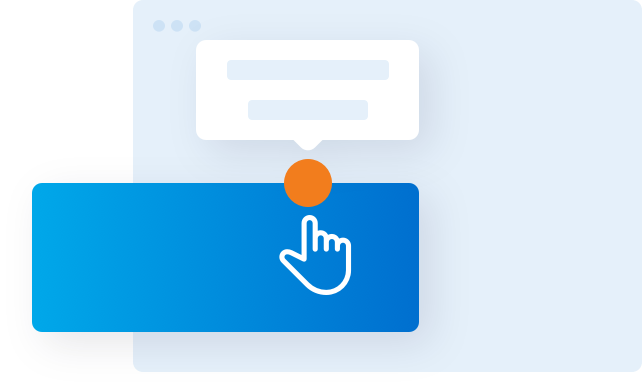
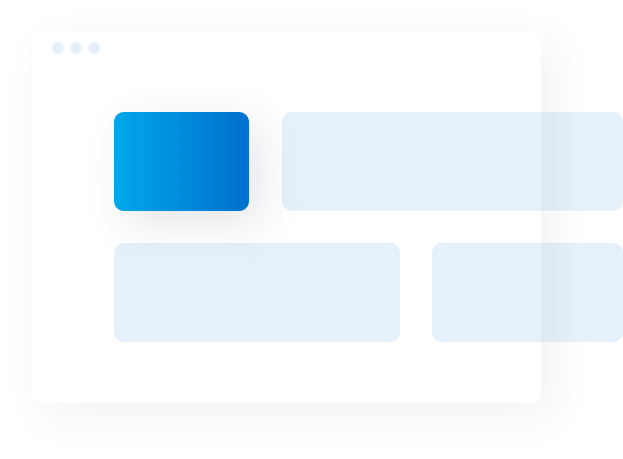
@ Work Reporting User Guide
Learn how to navigate through the @ Work tool and use the various reports. Follow these step-by-step instructions to view or build the report of your choice.
@ Work Reporting Templates
Download this PDF to access the available templates of various reports in @ Work Reporting.
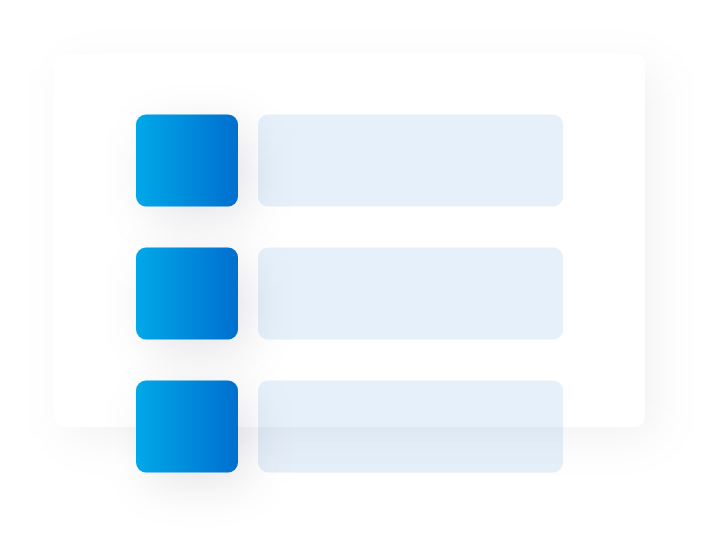
Can't find what you are looking for?
Get Support
Customer Service for Program Administrator (PA)
Telephone +39.06.72.280.031




