Change your Security Code
To change your Security Code, log in to your Online Account. Once logged in, click on the User Profile icon (person icon) located at the top-right of your screen in the navigation bar. Click on “Change Security Code” to continue.
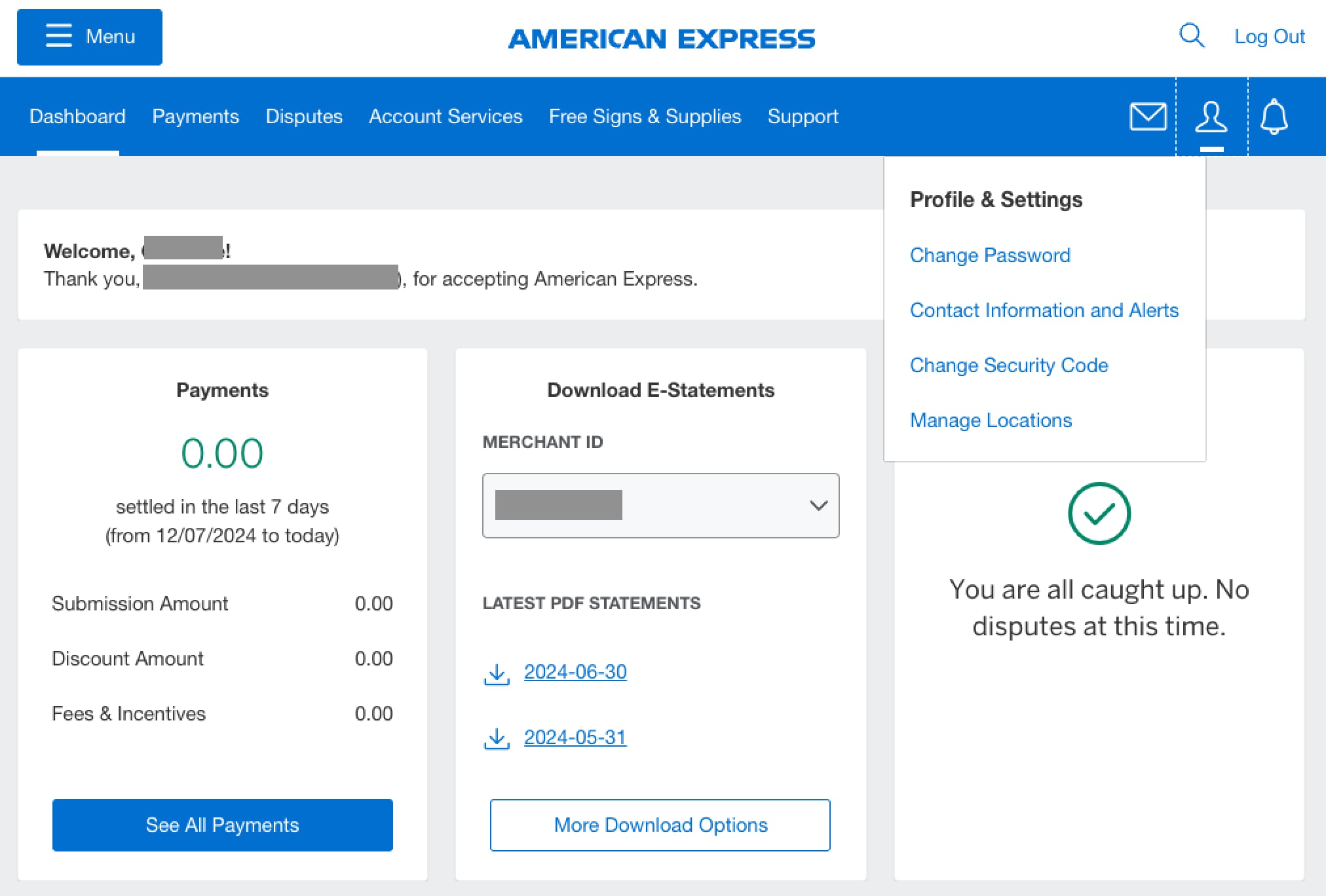
Change Security Code
To proceed, click on the button “Change Security Code.” After this, a one-time passcode will be sent to your phone or email for verification before you can change your Security Code.
Create your new Security Code, following the rules below:
- Must contain 6-9 characters
- No spaces
- No Special Characters
- No repeating or easy-to-guess sequences such as 000000 or 123456
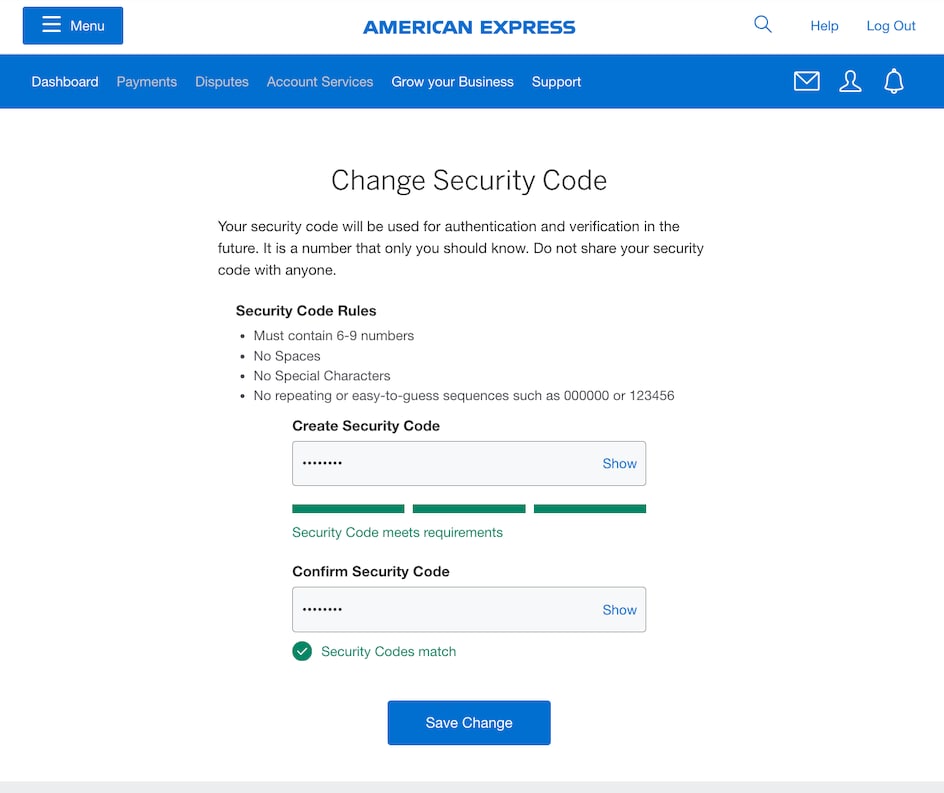
Confirm your Security Code and then click the button “Save Change.”
Contact Us
Call Us
Our customer care representatives will assist you
Mon-Sat, 10:00am to 9:00pm IST.



