Understanding your ICC Card PIN
What is a PIN?
Your 4-digit PIN is used to check that it’s you making a purchase,
whether you’re buying in-store or paying online.
Scroll down to find out how to change and view your PIN.
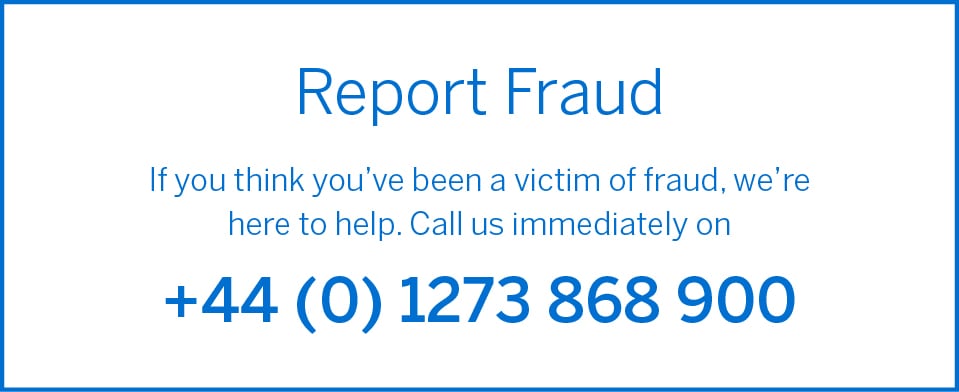
Using Chip and PIN in-store
Insert your Card
into the terminal
Enter your 4-digit PIN to
authorise the transaction
Using your PIN online
As part of additional security measures, we sometimes need to ask you to enter part of
your PIN when you make purchases online with SafeKey®.
Follow the online
checkout instructions
Enter two digits of your PIN when
prompted to authorise a transaction
We’ll only ask for part of your PIN online, and the PIN is encrypted so it’s safe and secure.
Never enter your full PIN online. If asked to do so, call the number on the back of your Card.
Changing and viewing your PIN
It’s important to know your PIN as you may need it online as well as in-store. Here’s how
you can change and view your PIN:
Using your
Online Account
How to change your PIN
using your Online Account
- Log into your Online Services Account
- Click on Account Management.
- Click Change PIN.
How to view your PIN
using your Online Account
- Log into your Online Services Account
- Click on Account Management.
- Click View PIN.
Security Tips
Never share your PIN with anyone.
We'll never ask for your PIN
over the phone or email.
Don't record your PIN anywhere;
memorise it.
Protect your PIN when entering
it at a cash machine or point of
sale terminal.
Frequently Asked Questions
You can view or change your Card PIN in your Online Account.
To view your PIN:
1. Log in using your username and password.
2. Enter the verification code we send to you. Once logged in, click on the 'Account Management' tab.
3. Click on 'View PIN', you'll then be asked some security questions. Please answer and follow the steps as prompted on screen.
To change your PIN:
1. Log in using your username and password.
2. Enter the verification code we send to you. Once logged in, click on the 'Account Management' tab.
3. Click on ‘Change PIN’, you'll then be asked some security questions. Please answer and follow the steps as prompted on screen.
You can select your Card PIN while applying for a new Card. Your requested Card will come with that PIN.
In the unlikely event you’ve locked your PIN (by entering the wrong PIN repeatedly), we will send you an email and an SMS to let you know. Follow the prompts to unlock your PIN in your Online Services Account.
Your transaction will be declined if you use an incorrect PIN. In case you have forgotten your PIN, please visit your Online Services Account to View PIN and follow the prompts on screen.
Unless we’ve sent you an email and an SMS to tell you that your PIN is locked, you can continue to use your Card.
Yes, if your previous Card already had a PIN in use - you will continue to have the same PIN on the reissued card.
To complete your PIN change, please insert your Card into the terminal at your next transaction and enter your old PIN. Although unlikely, you may be required to enter your old PIN for more than one transaction before using your new PIN.
If you use an ATM after changing your PIN online your new PIN will be accepted immediately.
No, a contactless transaction after changing your PIN will not activate the new PIN for your Card. To complete your PIN change, please insert your Card into the checkout terminal on your next transaction and enter your old PIN. After this step your new PIN should be ready for use for all your subsequent transactions. If your new PIN is accepted in your next transaction, your PIN change is complete. If your new PIN is not accepted, you will be required to use your old PIN again to re-attempt the PIN change.
Your Card PIN is a Personal Identification Number which helps us to verify your identity when using your Card. It’s made up of four digits and is uniquely bound to your Card; it acts as a passcode to help prevent fraud. Chip and PIN technology uses your Card’s microchip to encrypt your Card information.
No, you can choose any combination of 4 digits as you prefer. Please remember that the PIN should be easy for you to remember; however difficult for someone else to guess. In case you forget your PIN, you can view it using your Online Services Account.
Please be aware that all your American Express Cards will need a PIN. We strongly recommend that you choose and remember a different PIN for each Card you have, if possible.
Yes. Your PIN will work for both purchases and cash withdrawals.
Contactless Card or Near Field Communication (NFC) payments may not require a PIN to authorise a purchase. Different contactless limits apply across most countries, please always check in-store when making a payment. Click here to learn more.
Yes, you should be able to use your American Express Chip & PIN Card to authorise transactions abroad. If the local standard of payment in the country you are visiting is Chip & PIN, then you should be able to use your Card in the same way as you use it in the UK. Please follow terminal/merchant instructions.
The PSD2 rules require payment providers to perform security checks when you check out online to help prevent fraud. Certain transactions require stronger security checks such as asking for additional information to help verify your identity. Your Card’s Personal Identification Number (PIN) helps us to ensure it’s really you who is using your Card online as only you know your PIN. We’ll never ask you to enter your full PIN online.
Yes. We won’t ever ask you to enter your full four digits during your online checkout and we’ll always hide the digits once you have entered them. Your PIN will be encrypted when it is sent for verification.
Sometimes for your security we need to ask for part of your PIN. We won’t ask for your Card PIN every time you shop online; only when we need to perform an additional security check.
Add online sites to your Express List in your Online Account
Adding online sites to your Express List means you won’t have to verify yourself unless we need to check it’s really you who is making the purchase.
You can set up your Express List in your Online Account:
1. Log in using your username and password.
2. Enter the verification code we send to you. Once logged in, click on the 'Account Management' tab.
3. Click on ‘Manage Express List’
4. You’ll be shown a list of online sites you have shopped at using your American Express List Card. Click “add” to add them to your Express List.
Yes. You can use your new PIN online immediately. However, for your first in-store transaction, you’ll need to make Chip & PIN transaction with your old PIN for us to change your PIN on the Card.
Related pages
Shop Safe with SafeKey®
It’s smart technology that helps us make sure
it’s really you when shopping online.
Make faster payments with contactless
Go contactless for speedy payments.
Simply hold your Card to the reader and you’re done.