You spend with Amex, and now you can send with Amex
Pay any other Venmo or PayPal user with the flexibility of American Express. When you pay friends with Amex, there's no standard credit card fee - and you can even do it right from the American Express® App.*
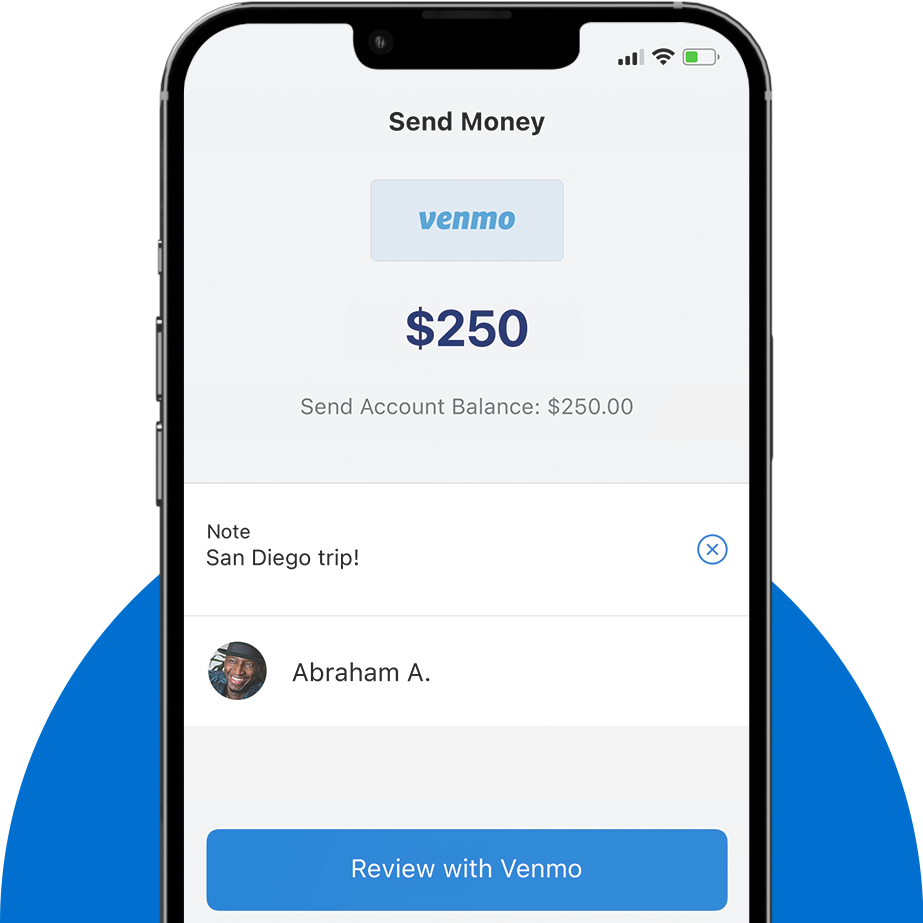
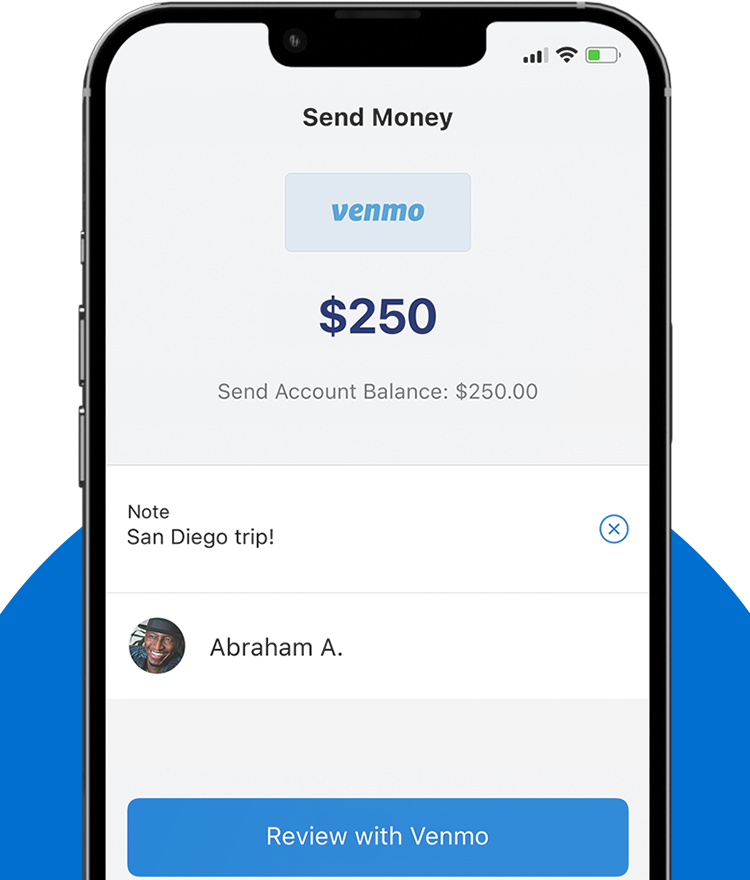
A more flexible way to pay
Next time your friend hits you with a $500 request for that weekend rental house, pay them back with Amex.
There are two ways to send money:
Send from the Amex App
Send from the Venmo or PayPal app
Here's how to send money from the Amex App:
Go to Your Amex Send Account®
Open the Amex App > Account > Send & Split > Send Money.
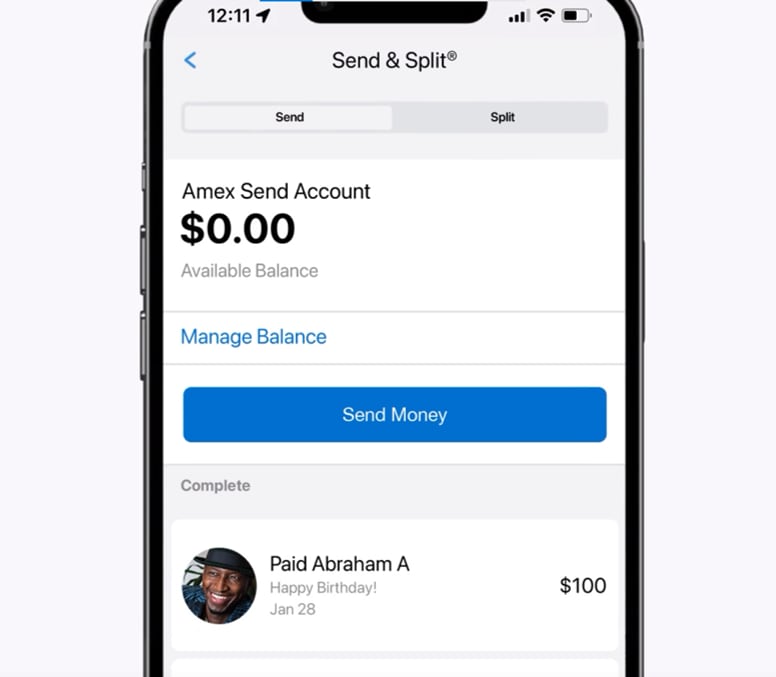
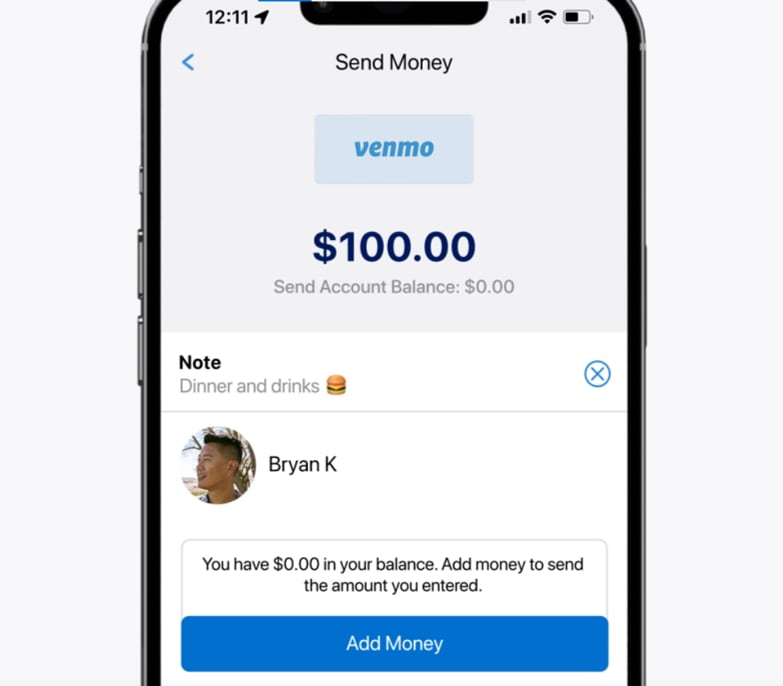
Enter the Payment Details
Select any Venmo or PayPal user (they don't need an Amex Card) and enter the amount to send. If you don't have enough in your Send Account balance, instantly add money from your Amex Card.
Complete the Payment
Confirm the payment and your friend will receive the money in their Venmo or PayPal account right away.
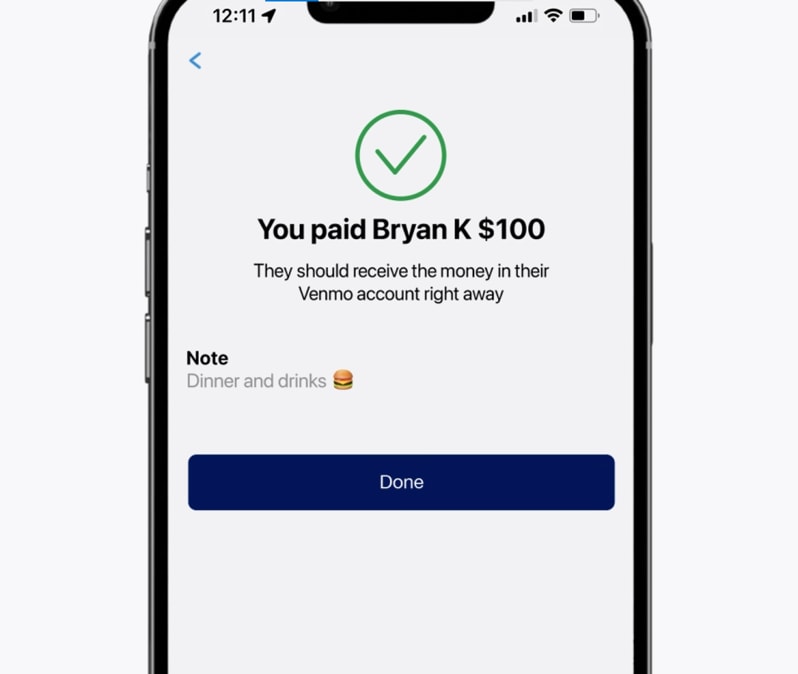
Here's how to send money in the Venmo or PayPal app
You can also pay your friends directly from the Venmo or PayPal app simply by selecting Amex Send Account as your payment method.
Just be sure to add money from your Card to your Send Account in the Amex® App first.
To add money to your Send Account, go to the Amex App > Account > Send & Split > Manage Balance.
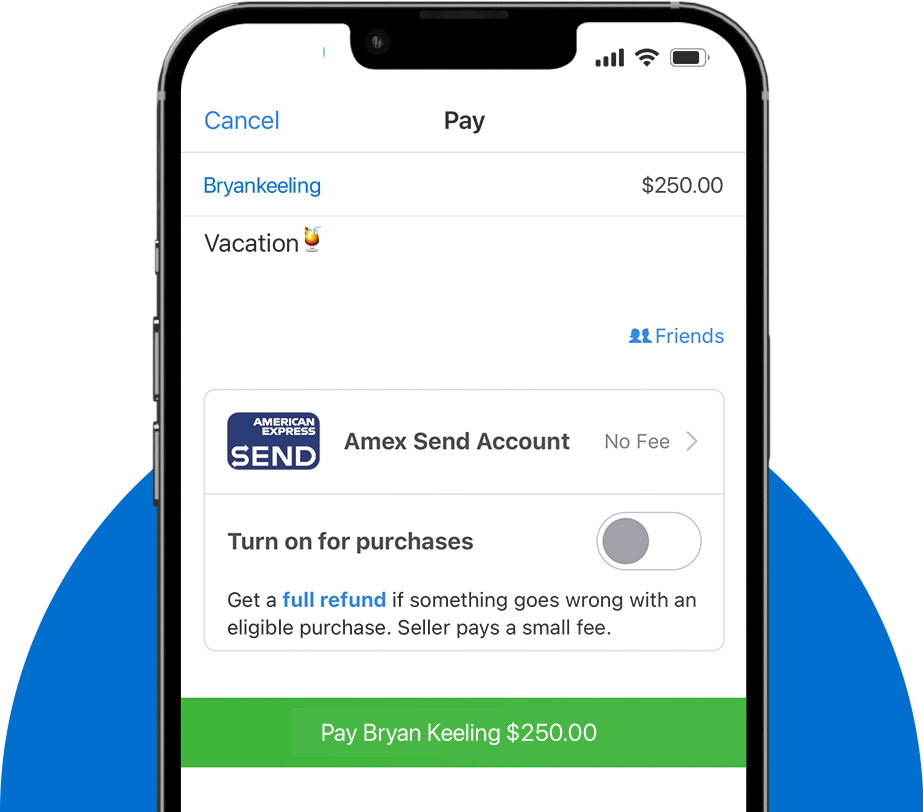
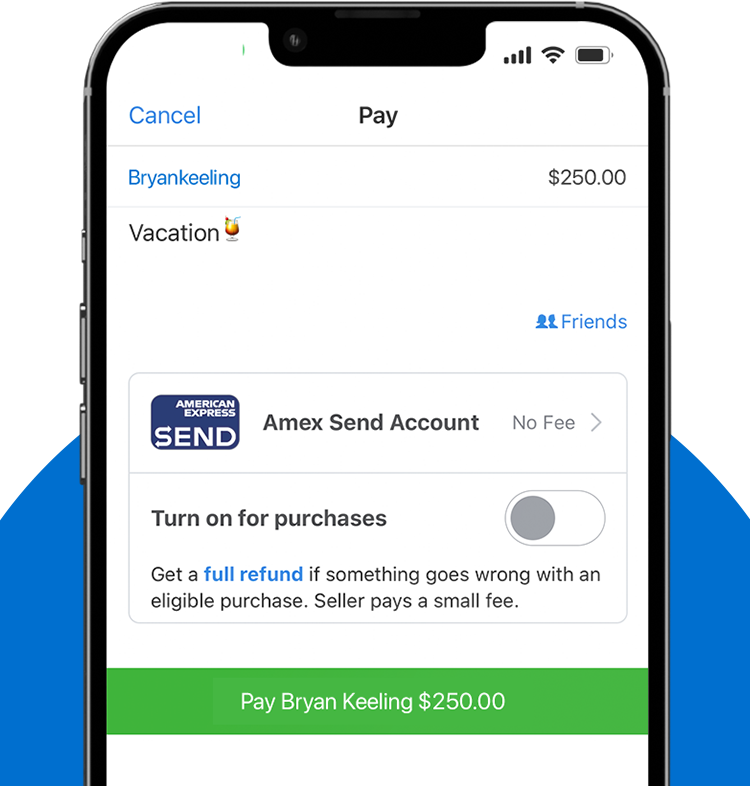
Frequently Asked Questions
Send & Split allows you to send money to and split purchases with friends and family who have Venmo or PayPal accounts right from the American Express® App. To use Send & Split, you must first enroll in the Amex App and then link your Venmo and/or PayPal account. Once linked, you have access to two distinct features:
- An Amex Send® Account to send money to any other Venmo or PayPal user (Send).
- The ability to split your American Express® Card purchases with any other Venmo or PayPal user(s) and get paid back directly to your Card as a statement credit (Split).
Send & Split is available in the Amex App if you have a U.S. Basic Consumer Card in your American Express Online Account. Once you’ve enrolled, you can also use your Additional Consumer Cards with Send & Split. Prepaid Cards, American Express® Corporate Cards, American Express® Small Business Cards, and American Express-branded cards or account numbers issued by other financial institutions are not eligible to be used with Send & Split.
To enroll, log into the Amex App, go to the Account tab and tap on Send & Split:Venmo/PayPal. Review the How it Works content and then tap Agree and Enroll. Once enrolled, you will be prompted to link to your Venmo or PayPal account. If you don’t have a Venmo or PayPal account, you can easily create one.
We do not share your Card Account number with Venmo or PayPal when you link, send money, or split a purchase.
You can send money to and split purchases with any Venmo or PayPal user(s); they do not have to be American Express Card Members.
The Amex Send Account is a stored balance (prepaid) account that is opened using the profile information from your eligible Card. There are no credit checks or credit impacts to open this account. This account allows you to send money to any other Venmo or PayPal user. You’ll need to add money to the Send Account from your American Express Card before you can send money. When you add money to your Send Account, it will appear as a charge on your American Express Card billing statement. The use of the Amex Send Account is subject to the term of the Amex Send Account Terms & Conditions.
To send money in the Amex App, follow these steps:
1. Go to the Account tab and select Send & Split:Venmo/PayPal.
2. While on the Send tab, tap Send Money.
3. Choose the contact you want to send the money to (you can select from your device contacts or enter one manually).
4. Enter the amount of money you want to send, tap to review, and complete the transaction with your Venmo or PayPal account. If you do not have a sufficient balance in your Amex Send Account, you will first be prompted to instantly add money to your Send Account from one of your American Express Cards.
The recipient should receive the money in their Venmo or PayPal account right away, just as they do when you send money directly from Venmo or PayPal today.
To send money from Venmo or PayPal, follow these steps:
1. First in the Amex App, make sure that you've added money to your Amex Send Account and confirm that your balance is equal to or greater than the amount you wish to send. To check your balance, go to the Amex App > Account > Send & Split: Venmo/PayPal. If needed, you can add money to your Send Account by clicking Manage Balance > Add Money.
2. Open Venmo's app or PayPal’s app or website (wherever you want to send from).
3. Proceed to send money as usual (select a recipient, enter amount, and add a note).
4. Before completing the payment, change your payment method to the Amex Send Account – you can do this by tapping on the payment method icon and selecting Amex Send Account from the list of payment options. Then complete the payment.
In Venmo, the Amex Send Account can only be selected as a payment method if you are making a payment for an amount that is greater than the amount in your Venmo balance. If you make a payment for an amount that is equal to or less than the amount in your Venmo balance, it will be fully funded by your Venmo balance. If you would like to use your Amex Send Account for a payment that is equal to or less than the amount in your Venmo balance, you can still do so directly in the Amex App.
No, there is no fee to add money to your Amex Send Account. When you add money to your Send Account, it will appear as a charge on your American Express Card billing statement. The charge is subject to the APR for purchases, just like other purchases on your Card Account based on the terms of your Card Member Agreement. This is not a cash advance. The charge to your Card does not earn any rewards.
American Express and Venmo do not charge a fee to send money using your Send Account. PayPal will only charge a fee if you send money to a non-US recipient.
No. The Amex Send Account should not be used to pay for goods and services, and making such payments is a violation of the Amex Send Account Terms and Conditions . You should only send money to friends and family that you know and trust.
Yes. The amount you can add from each Card will appear below the Card as Available to Add, when you go to add money to the Send Account. This amount is determined by your Card’s rolling 30-day Person-to-Person transaction limit found in your Card Member Agreement. The amount you can add is also subject to our approval. The limits for each Card are as follows:
- Centurion®: $5,000
- The Platinum Card®: $4,000
- All other eligible Consumer Cards: $2,000
Yes. You can send up to $10,000 per transaction. Your Send transaction will also be subject to a rolling 30-day Send transaction limit (this is separate and distinct from your rolling 30-day Person-to-Person transaction limit for each Card which only applies when you add money to the Send Account). Please know that PayPal and Venmo also limit the amount you can send. To learn more, visit Venmo’s or PayPal’s Help Center.
If you send money to a phone number or email address that is associated with a Venmo or PayPal account (the Send transaction appears in the Complete section within the Send tab of the Amex App), the money is made available to the recipient right away and you will not be able to cancel the transaction. Please see Venmo’s or PayPal’s Help Center for more information and contact Venmo or PayPal immediately to ask for assistance. As a reminder, you should only send to friends and family that you know and trust.
Yes, if your Card has the Plan It feature, your Add Money transactions over $100 can be placed into a Plan, subject to the Plan It Terms.
Yes, to transfer money from your Amex Send Account back to your Card, go to the Account tab within the Amex App and tap on Send & Split:Venmo/PayPal. Within the Send tab, tap Manage Balance and then Transfer to Card. Then enter the amount, select the Card, and tap Done.
A credit for the amount you transferred will post to your Card Account within 24-36 hours (you’ll see it in the Home tab in the Amex App). The description of the credit on your statement will be Amex Send: Transfer Money. You can also view your Transfer to Card transactions by tapping on the Amex Send Account within the Send tab. Please know that the credit cannot be used to pay your minimum payment due for your Card.
After you add money to your Send Account from your Card, you will see a pending charge on your Card account just like any other purchase and the charge will post to your Card within 24-36 hours. The description of the charge will be Amex Send: Add Money. You can also view your Add Money transactions by tapping on the Amex Send Account within the Send tab.
After you send money from your Send Account, you will see the transactions within the Send tab. You will also see the transactions in your Venmo or PayPal account. Please know that you will receive a periodic statement via email with your Send Account activity.
To split a Card purchase in the Amex App, follow these steps:
1, Tap on any pending or posted charge that appears within your current or most recent billing cycle, and tap Split It.
2. Select up to 20 contacts who you want to split the amount with (you can choose contacts from your device or enter them manually).
3. We’ll divide the total purchase amount evenly between you and the contacts you select. You can then adjust the total split amount or customize any of the individual request amounts.
4. Choose to get paid back directly to your Card Account as a statement credit or to your linked Venmo or PayPal account.
5. The contacts you chose to split with will get a request notification via Venmo or PayPal just as they would today for other Venmo or PayPal requests.
6. If you chose to get paid back to your Card, we will notify you when a request is accepted and instantly apply a statement credit to your Card Account that will post within 24-36 hours. If you chose to get paid back to your linked Venmo or PayPal account, they will notify you when you are paid back.
You are still responsible for the full purchase amount charged to your Card and will keep any rewards that you earn for the purchase that you split.
You can track your split purchases, outstanding requests, and any money you received within the Split tab of Send & Split:Venmo/PayPal in the Amex App.
You can track all of your split purchases, outstanding requests, cancelled requests, declined requests, and any money you received (accepted requests), within the Split tab of Send & Split:Venmo/PayPal. If you chose to get paid back to your Card Account, we will notify you when a request is accepted, update the status to Received, and apply a statement credit to your Card Account that will post within 24-36 hours.
The statement credit on your Card Account will display as Amex Split and include the name and/or email address or phone number of the contact that paid you back and the name of the merchant for the purchase that you split.
No, there is no fee to split a purchase. You are still responsible for the full purchase amount that you split and any interest or fees we assess on that purchase based on the terms of your Card Member Agreement.
Yes, you’ll earn rewards for purchases that you split in the same way that you would for other purchases that you make with your Card. Please see your Card Member Agreement or Membership Rewards® program Terms and Conditions for more details about your Card’s reward program.
You’re still responsible for the full purchase amount whether a request is accepted or declined, and whether you chose to get paid back to your Card or your linked Venmo or PayPal account. American Express is not responsible for ensuring that requests are accepted and money is paid back.
*Terms & Conditions
Send & Split® is only available in the American Express® App (“Amex App”) to Card Members with an eligible Card. Eligible Cards are US-issued Basic Consumer Cards that are issued by American Express National Bank and are not cancelled. Prepaid Cards, American Express Corporate Cards, American Express Small Business Cards, American Express-branded cards or account numbers issued by other financial institutions and American Express Cards issued outside of the United States are not eligible Cards. To use Send & Split, you must first have an email address on file, enroll in Send & Split in your American Express Online Account (“Online Account”) and open an Amex Send® stored balance account in the Amex App (“Send Account”). Send & Split allows you to: (i) send a person-to-person payment from your Send Account to Venmo and PayPal users (“Send”) and (ii) split a Card purchase (“Split”) and receive funds to your Card account as a statement credit or to your linked Venmo or PayPal account. You may use Send & Split with an Additional consumer Card that is issued in the US by American Express National Bank and is not cancelled if you also have an eligible Card in the same Online Account and that Online Account is enrolled in Send & Split. You must have or create an account with Venmo or PayPal and link your Online Account to your PayPal or Venmo account to use Send & Split. You must add money to your Send Account from your eligible Card(s) to Send to a Venmo or PayPal recipient. The money you add will be reflected in your Send Account balance. The charge on your Card for an Add Money transaction does not earn rewards and is subject to the Card’s purchase APR. Once the Send from your Send Account is available in the recipient’s Venmo or PayPal account, you do not have the ability to cancel the transaction. There is no fee to Send to US recipients. PayPal charges a fee to Send to non-US recipients. With Split, you can split pending or posted purchases that are made with your eligible Card in your Amex App. Once you select a purchase to Split, select the contacts you want to request to Split with. You can choose to get paid back as a statement credit to your Card account (a Split credit) or to your linked Venmo or PayPal account. Split credits to your Card account apply when we receive confirmation that the Split request was completed but may take 24-36 hours to post to your Card account. You are still responsible to pay the full purchase amount charged to your Card, regardless of whether you are paid back via Split. You earn rewards for purchases that you split in the same way that you earn rewards for other purchases. Other eligibility and restrictions apply. For complete details visit americanexpress.com/sendandsplitterms to view Terms & Conditions. Send Account issued by American Express National Bank.




