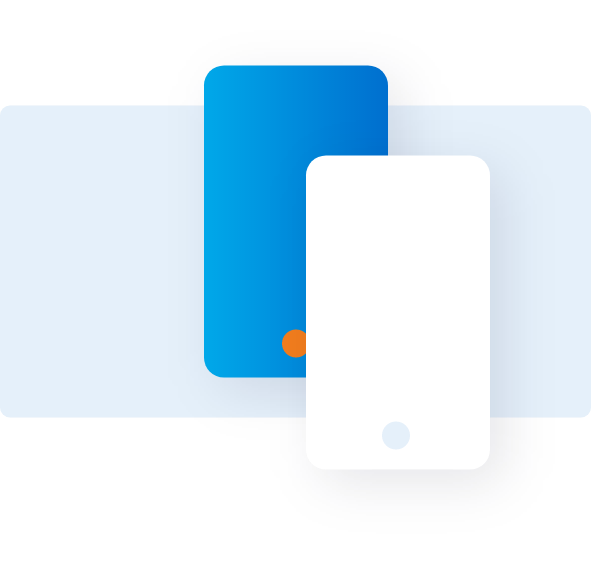View Expense by Category
Follow these simple steps to understand how to view expenses by category on OneSight1.
OVERVIEW
OPEN ONESIGHT


In the @ Work2 homepage, click on the OneSight link under ‘Reporting’ section.
MY SUPPLIERS


Click on the ‘Industries’ link under the section – My Suppliers.
SEARCHING FOR A TRANSACTION





Spending under each category/industry can be seen on the right-hand side.
On the top-left part of the screen, total spending in a specific time period can be seen
The pie chart illustrates how your total spend is distributed.
Your spending trend can be seen in the bottom-left part of the screen.
VIEW MORE DETAILS


Hover over a category to see more details.



Click on a category to view more options.
Click on the link – ‘Employee spend in this industry’ to find
individual employee spending details on each industry.


Click on the back button anytime to retrace your steps.
Terms & Conditions
1OneSight® is available in the United States only. To get access to OneSight® and its tools, you must be enrolled in American Express @Work® and @Work Reporting. To enroll, your company’s Program Administrator should call 1-888-800-8564.
2Use of American Express @ Work ® is restricted to employees, contractors and/or agents that the Company, and its representatives designate for the sole purpose of performing online account queries and maintenance, including accessing and/or creating reports relating to the Company's American Express® Corporate Card programs. @ Work is available to all companies with an American Express Corporate Card program.
Enrollment is required. To enroll in @ Work please contact your American Express Representative or call 1-888-800-8564.
© 2021 American Express.