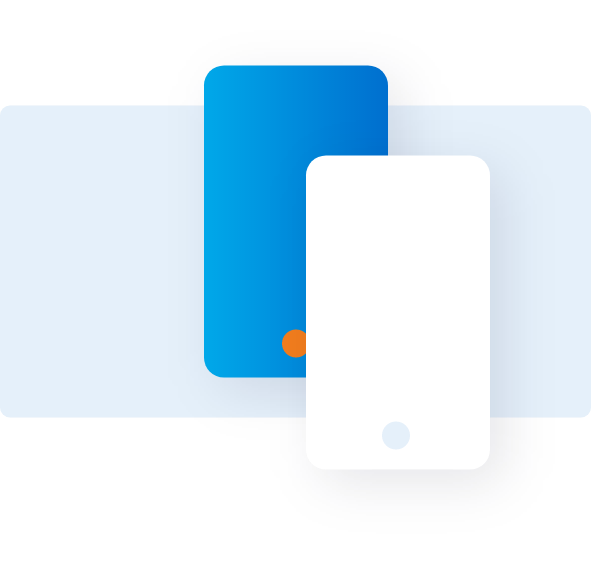Use the Reconciliation Tool
Follow these instructions to learn to work with transactions on @ Work1 Reconciliation.
OVERVIEW
VIEWING TRANSACTIONS FOR A BILLING CYCLE


Click on the arrow button to view previous billing cycles.


Click on the billing cycle of your choice to view the Transaction List view of that cycle.
TRANSACTION LIST VIEW DETAILS






Use filters on transactions according to the
business rules of your organization.
Checkboxes can be used to select multiple transactions and process them together.
Use arrow icons to sort each column.
For Corporate Purchasing Card (CPC), Corporate Meeting Card (CMC)2 and vPayment products, there is a selectable column you can use to select which transaction data elements to display.
There are two selectable columns using which you can change accounting codes on the go.
SEARCHING FOR A TRANSACTION



Enter keywords in the search area.
Transaction list will filter as you type in keywords like merchant name, date, type.
SPLITTING ACCOUNTING FOR A TRANSACTION




To split a transaction into multiple accounting allocation lines,
Select the transaction and click on +Add new allocation line link.
Split the transaction by amount or percentage.
Click Save.
UPLOADING RECEIPTS TO THE RECEIPTS POOL


Receipts can be uploaded to a repository known as receipts pool.
These receipts can be later attach ed to transactions.
Click Upload Receipts and select the receipt to be stored.
Terms & Conditions
1Use of American Express @ Work ® is restricted to employees, contractors and/or agents that the Company, and its representatives designate for the sole purpose of performing online account queries and maintenance, including accessing and/or creating reports relating to the Company's American Express® Corporate Card programs. @ Work is available to all companies with an American Express Corporate Card program.
Enrollment is required. To enroll in @ Work please contact your American Express Representative or call 1-888-800-8564.
2Corporate Meeting Card (CMC): An annual fee applies. To learn more, contact an American Express representative at 1-855-531-3491.