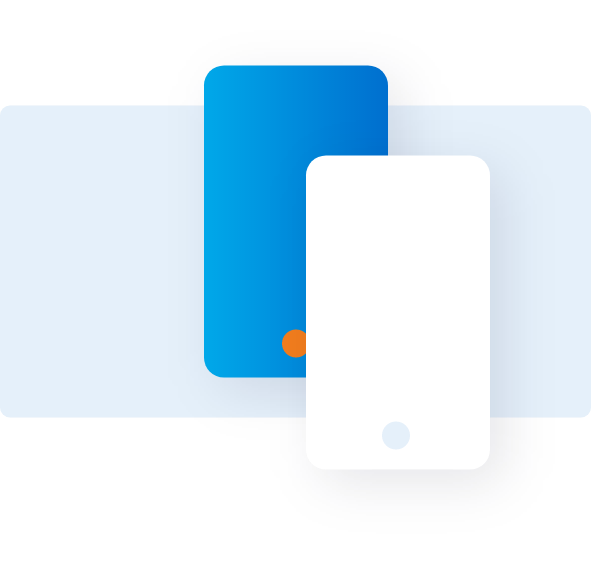Use Reconciliation for Business Travel Accounts (BTA)
Follow these instructions to use @ Work1 Reconciliation for Business Travel Accounts.
OVERVIEW
VIEW PREVIOUS BILLING CYCLE


Click the arrow key to view up to 12 previous billing cycles.


Choose an account and click on the arrow button to expand the view.
In the expanded view, you can see data from up to twelve previous billing cycles.


Click on a billing cycle of your choice to open the Transaction Summary view.
TRANSACTION SUMMARY VIEW


Action tabs based on your organization’s business rules can be seen in the transaction summary view.
LINKING TO TRAVEL RECORDS


Use ‘Unlinked’ tab to view the transactions that are not linked to travel records.


Select a transaction from the list.

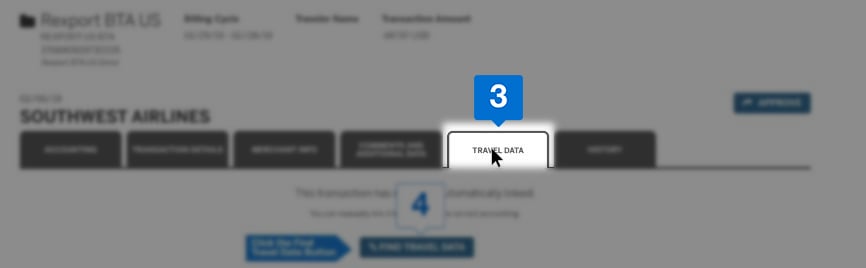

Click the ‘TRAVEL DATA’ tab.
Click the ‘FIND TRAVEL DATA’ button.


After verifying all the information, click on the ‘LINK TRAVEL DATA’ button.
REVIEW THE ACCOUNTING DATA




Click the accounting tab.
Review and reallocate if necessary.
Click on the ‘APPROVE’ button.
Terms & Conditions
1Use of American Express @ Work ® is restricted to employees, contractors and/or agents that the Company, and its representatives designate for the sole purpose of performing online account queries and maintenance, including accessing and/or creating reports relating to the Company's American Express® Corporate Card programs. @ Work is available to all companies with an American Express Corporate Card program.
Enrollment is required. To enroll in @ Work please contact your American Express Representative or call 1-888-800-8564.
Talk to us
If you can’t find a solution for your query, call our
Support Center to obtain help from an expert.
Monday - Friday
8 am - 8 pm (ET)
Estimated waiting time: 5 min
1-888-800-8564