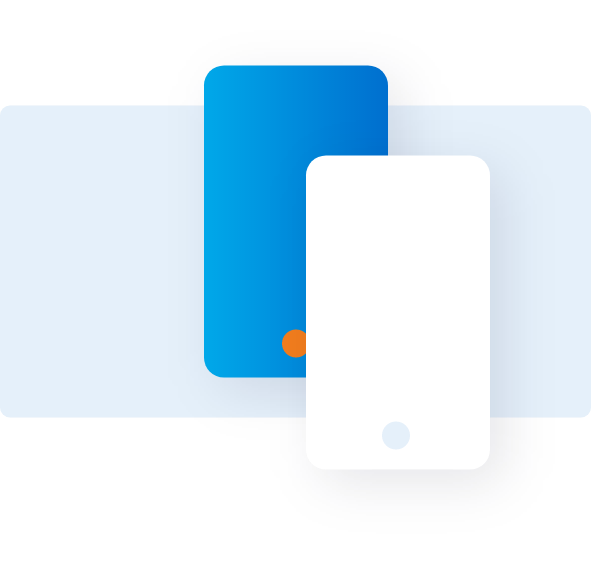Apply/Add a Card
This section helps you understand the different ways to apply for a new Card online.
OVERVIEW
INITIATE A CARD APPLICATION
1. To initiate a Card application, click Apply for Card in the Program Management section.
2. Navigate to Send Applications tab and choose the application option that suits your applicant. There are three ways to apply for a Card.
SELF-INITIATE



Select the desired access key.
Click Card Applicant Self Initiate Link.
Click OK and share the link along with the access key to enable the Card applicant to apply for the Card. Please note that all self-initiated applications will be routed to the PA for approval.
QUICK SEND


Click Quick Send to initiate a Card application with a simple configuration.



Enter the required details such as Basic Control Account Name, Applicant Editable Fields, and Applicant Details.
Click Next.
Review and submit the details in the next screen for further actions.
SEND TO AN APPLICANT
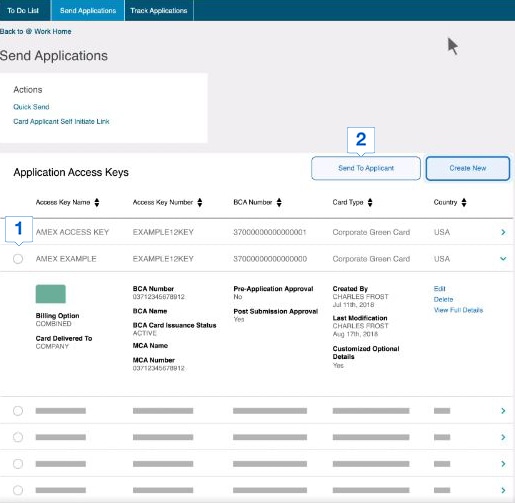
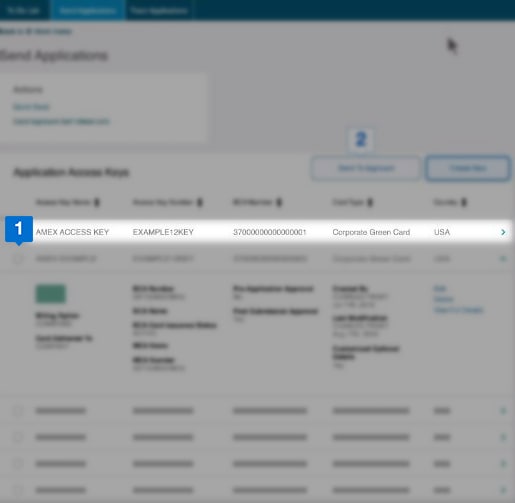
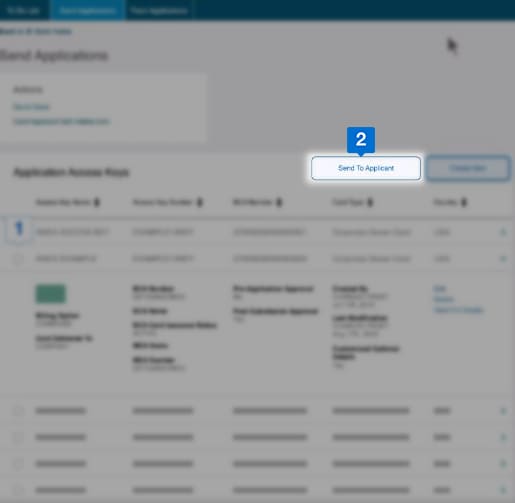
Select the required access key by clicking the checkbox next to the access key name.
Click Send to Applicant.



Select the fields for which you want to enable the applicant to edit.
Click Next to continue.
Review and submit the details in the next screen for further actions.
Talk to us
If you can’t find a solution for your query, call our
Support Center to obtain help from an expert.
Monday - Friday
8 am - 8 pm (ET)
Estimated waiting time: 5 min
1-888-800-8564