BETA - Apply for Card: Quick Start Guide
Initiate, Approve and Track Card applications in one place with ease
Send Applications with Ease - Initiate applications with only a few clicks and applicants receive an Invitation to Apply from American Express
Save Time - Line Manager Pre-Approvers directly action the application in @ Work1, even if they do not have an @ Work ID. Applications appear in @ Work when ready for final Program Administrator approval, if needed
Collaborative - Unlimited Program Administrator sharing at the Control Account level. Share Access Keys and see all applications in progress
Increase Accuracy and Speed of Card in Hand - Application only displays required fields, highlights errors and offers help text to reduce errors that require rework
Centralized Monitoring - View the status of applications, with the power to resend, cancel or approve as needed at your finger-tips
Locating Critical Functions
Quickly navigate to relative tabs to conduct critical tasks with ease.
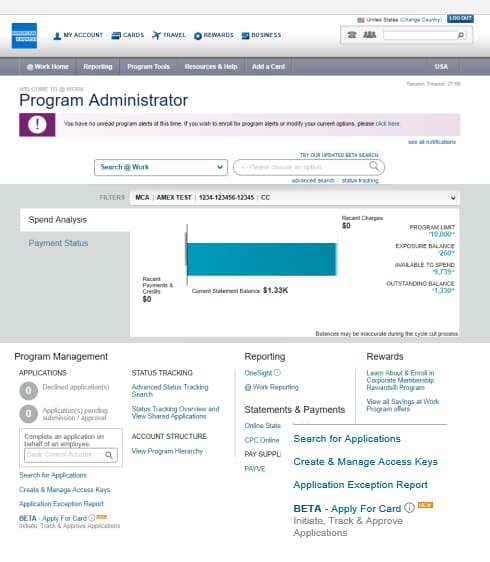
Click BETA -Apply for Card from the @ Work homescreen
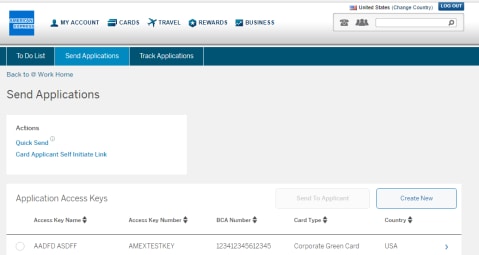
1. Send Applications
In the Send Applications tab, select the application option that is best for the applicant
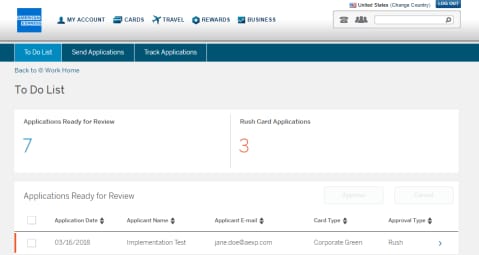
2. Manage Applications
The To Do List tab lists all Applications pending action -approve, reroute or cancel as required*
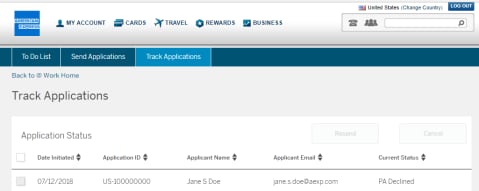
3. Track Applications
In Track Applications tab you can view all Card Applications and the current status in process
*Applications created in BETA – Apply for Card are visible in Legacy To Do List, but must be actioned from with BETA.
Initiating a Card Application
Flexible ways to Initiate -Select Quick Send or select the Access Key you wish to initiate the application from
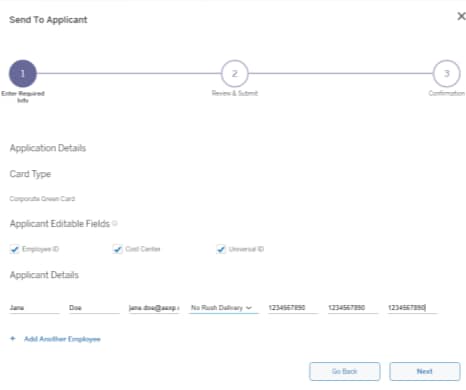
1. Enter Employee Details
Select the Control Account number or Access Key and add relevant employee contact details, including email address
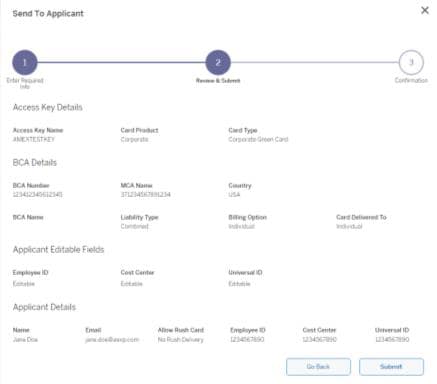
2. Review and Submit
Ensure all fields are complete and click Submit
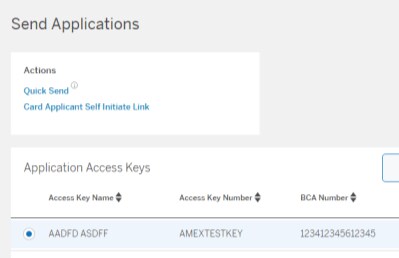
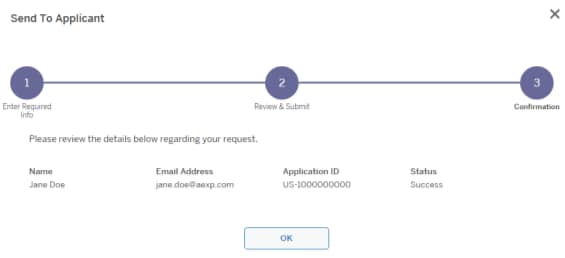
3. Review and Confirm
The system will confirm the Application ID and automatically email an invitation to apply to the Applicant
Enabling Employees to Initiate a Card Application
Card Applicant Self Initiate Link enables employees to access information to apply on internal materials to initiate their own applications
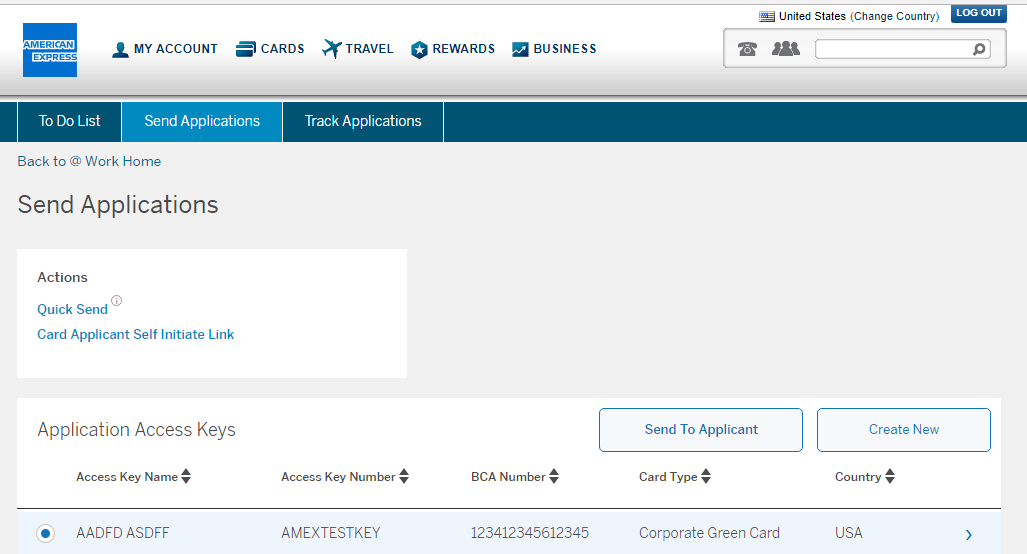
1. Program Administrator Selects Access Key
Select desired Access Key and select Card Applicant Self Initiate Link
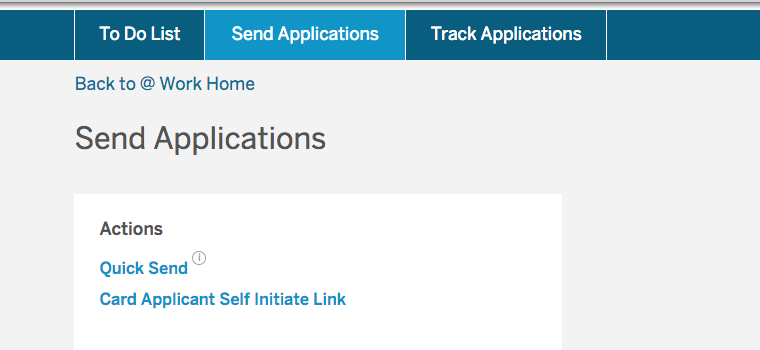
2. URL Presents for Use
Share the URL that presents and the Access Key Number with applicants
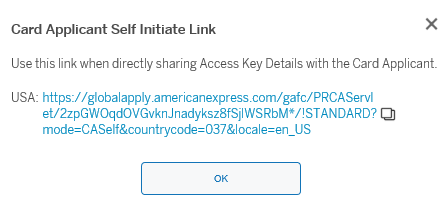
Tip
The URL and Access Key Number can be posted on intranet or located with new hire materials
All Card Member Self Initiated Applications will be routed to Program Administrators for final Approval
Managing Card Applications
In the application summary, Program Administrators can Approve, Decline, or Reroute to Applicant for additional details
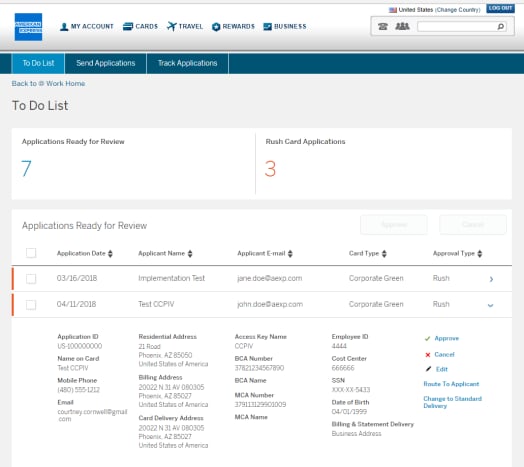
1. Review
Selecting the Arrow on the right of each application will display summary information. At the top the number Applications Ready for Review and Rush Card (urgent) Applications will appear.
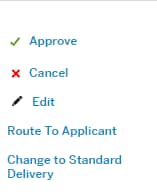
2. Choose Your Action
Select from one of the actions to the right of the Application summary. Multiple application approvals or cancellations can be initiated by ticking boxes alongside applications in the list and selecting the required button.
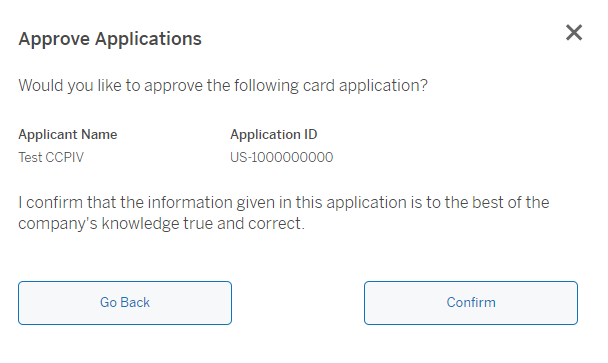
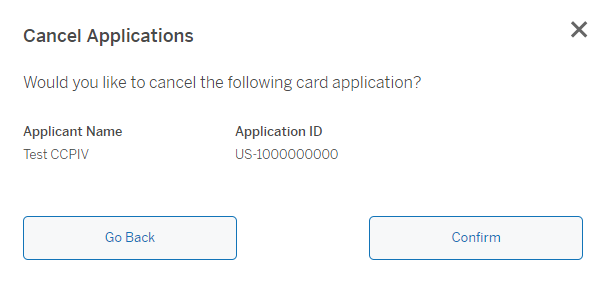
3. Review and Confirm
A pop up will ask you to confirm yourselection. This change to the Application will be reflected in theStatus Tracking screens. Applications initiated in BETA are visible in AFC legacy tracking, but Program Administrators need to return to the BETA to action these applications.
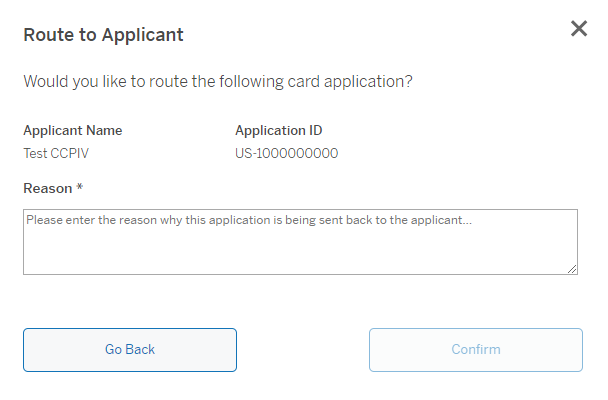
Track a Card Application
The list presents all Card Applications to allow Program Administrators to see where the Application is in progress

1. View Application List
In Track Applications tab Program Administrators can view all Applications and their current status at a glance
2. View Status of Application
The status for Applications is available for each stage of the application journey
Quickly locate applications to confirm status or resend to applicant
Dynamic search and filtering by Application Status, Date Range, and Country enable fast retrieval of employee applications
Robust dynamic search capabilities
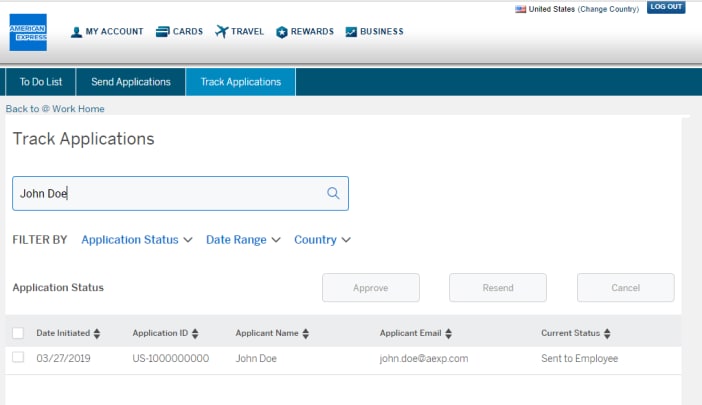
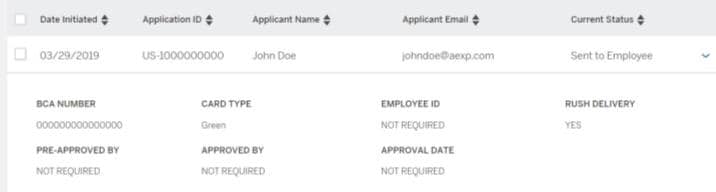
Detailed filtering
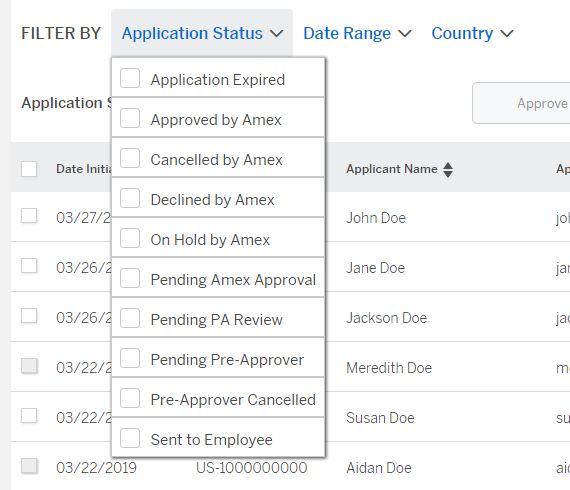
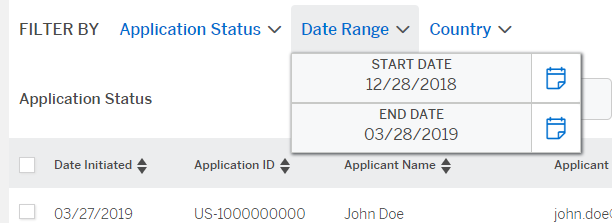
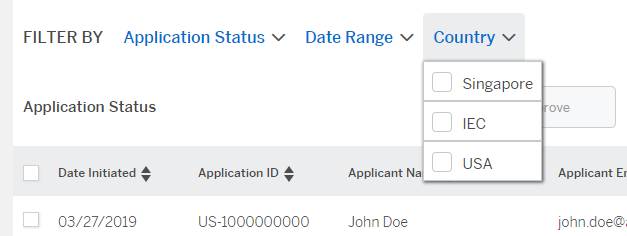
Access Key creation - simply set your options and save
Unlimited Access Key sharing at the Control Account level. Once created, Access Keys do not expire
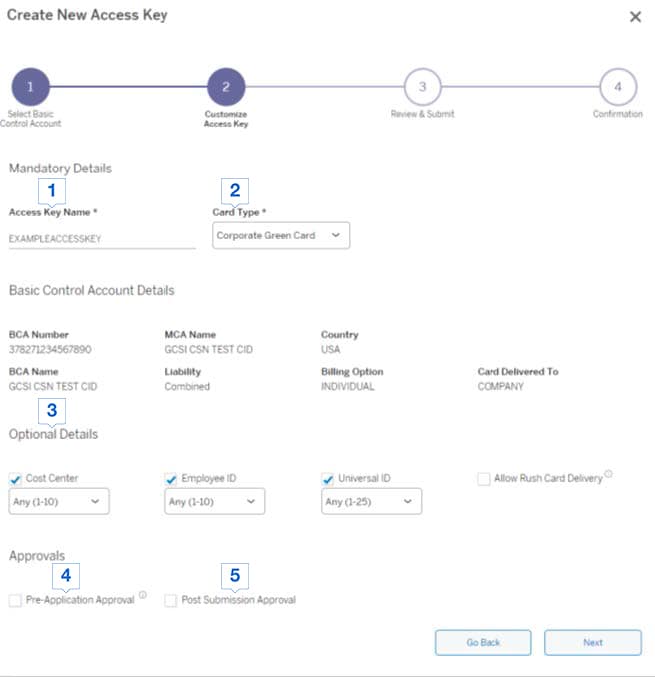
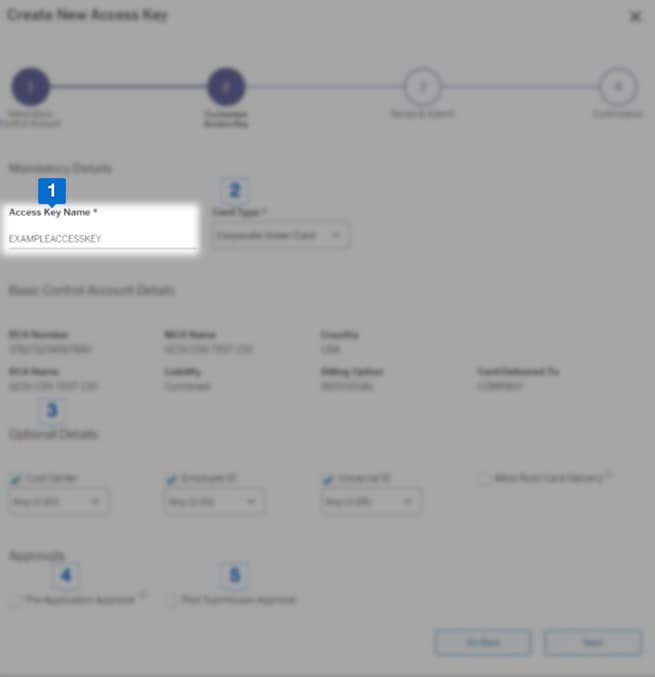
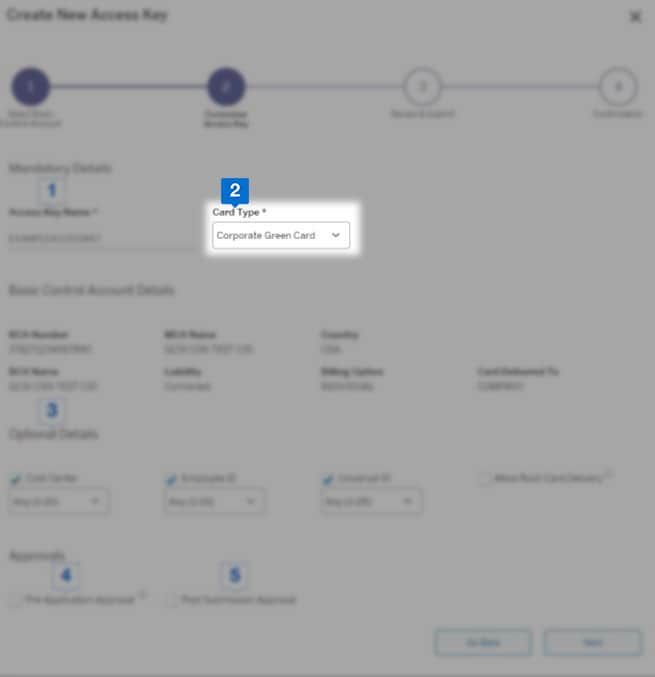
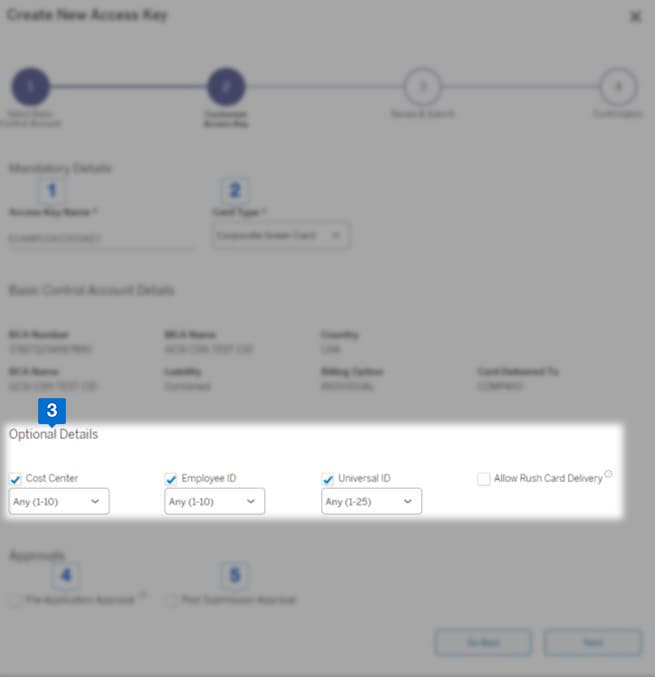

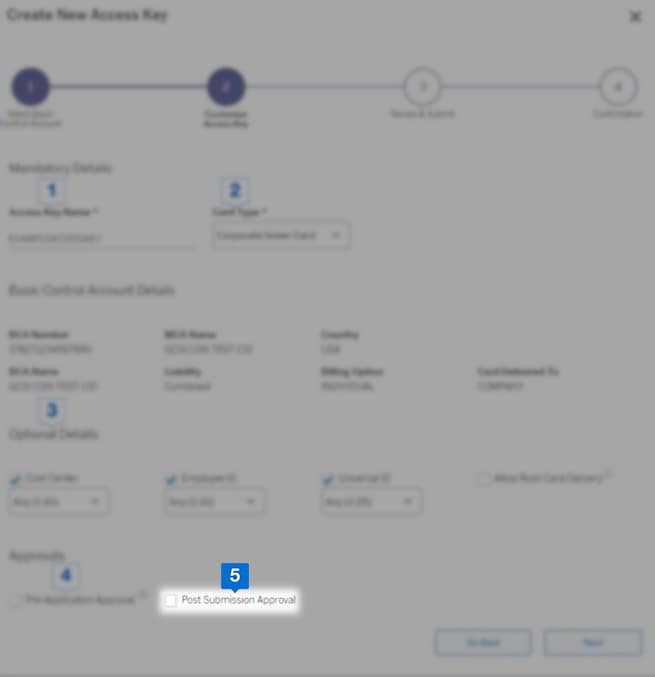
Access Key Name
Enter Cost Center Owner, Card Type to make it easy to locate to initiate applications
Card Type
Select Platinum, Gold or Personal
(if available at Control Account level)
Optional Details
These fields are optional and now enable customization – the field will only appear on application if checked.
Program Administrators can customize the length of fields to minimize input errors by applicants. If various lengths are valid, leave as “Any”
Pre-Application Approval
Approvers can be added for automatic routing, with approval captured in BETA - AFC
Post Submission Approval
The Program Administrator who last edited the Access Key is the Post-Submission Approver
CARD APPLICANT JOURNEY
Green, Gold or Platinum Corporate Card Application
The Corporate Card Applicant Journey
Upon receipt of emails from American Express, applicants simply Log On using the link and Application ID provided. Applicants mayalso use the URL and Access Key posted on Corporate intranets if provided.

1. Receive Application ID emails
Immediately upon approval, two emails are generated by American Express to the applicant containing an Application ID and link to URL


2. Log On to Apply
Applicants enter their email, Application ID and Captcha code to access the application

3. Complete Corporate Card Application
Applicants enter only the information not included with initiation of application



4. Complete Corporate Card Application details in Step2
Applicants enter only the information not included with initiation of application

5. Review and Submit
Appendix
Footnote
Terms & Conditions
1Use of American Express @ Work is restricted to employees, contractors and/or agents that the Company, and its representatives designate for the sole purpose of performing online account queries and maintenance, including accessing and/or creating reports relating to the Company's American Express® Corporate Card programs. @ Work is available to all companies with an American Express Corporate Card program.Enrollment is required. To enroll in @ Work please contact your American Express Representative or call 1-888-800-8564.
Recommended Articles
Program Management
Corporate Card Program Management
Get an overview of the main functionalities in @ Work and make your daily tasks simpler.
Program Management
Secure File Transfer (SFT) is a safe, reliable, and fast process to exchange files between Account Managers and Client Partners. Click on the Card to know more.














