Don’t slow down your day
when it’s time to pay
Google Pay simplifies your
checkout experience
Google Pay is a quick and easy way to pay online, in-app, and in stores using your American Express® Card. With your Android device, you can add your Card to Google Wallet to use Google Pay online and in stores wherever contactless payments are accepted. If you don’t have an Android device, you can still add your Card details to your Google account for seamless online checkout at participating merchants.
Essentials come with rewards
Whether you are paying in store for a quick coffee or checking out online for a grocery order, using Google Pay means you can earn rewards on eligible transactions in the same way as using your physical Card directly with the merchant.
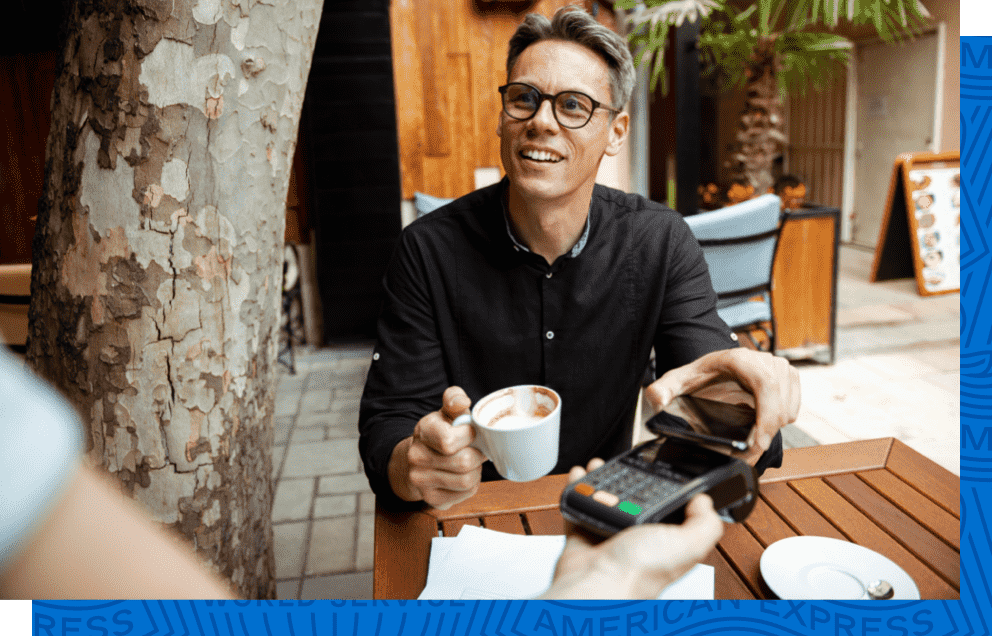
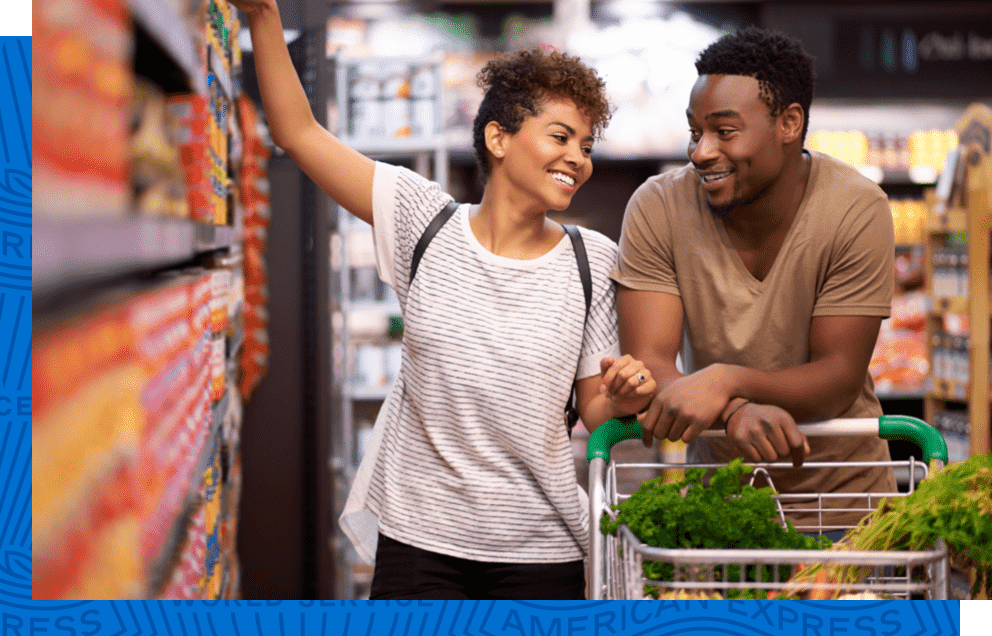
Check out with ease
With a simple tap of your Android device while you are out or just a few clicks while you shop online, Google Pay keeps your day moving and checkout easy. In store, you won’t have to insert your Card at a payment terminal, and online, you won’t have to manually fill in your Card details.
Stay on the go
Stop worrying about a transit card or fumbling for exact change. Wherever available, you can use Google Pay with your Android device to pay the fare for public transit.
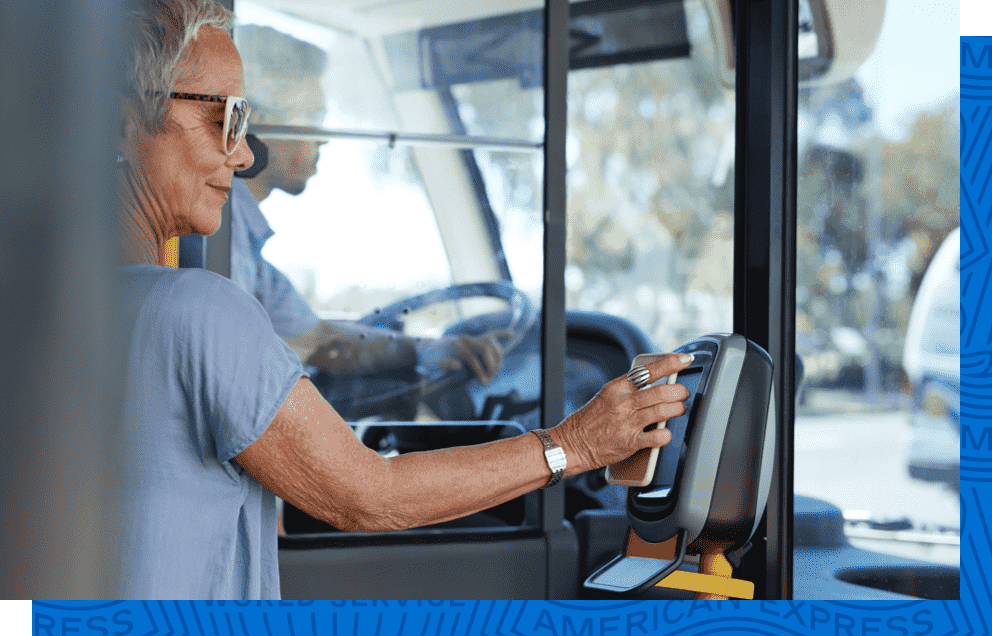
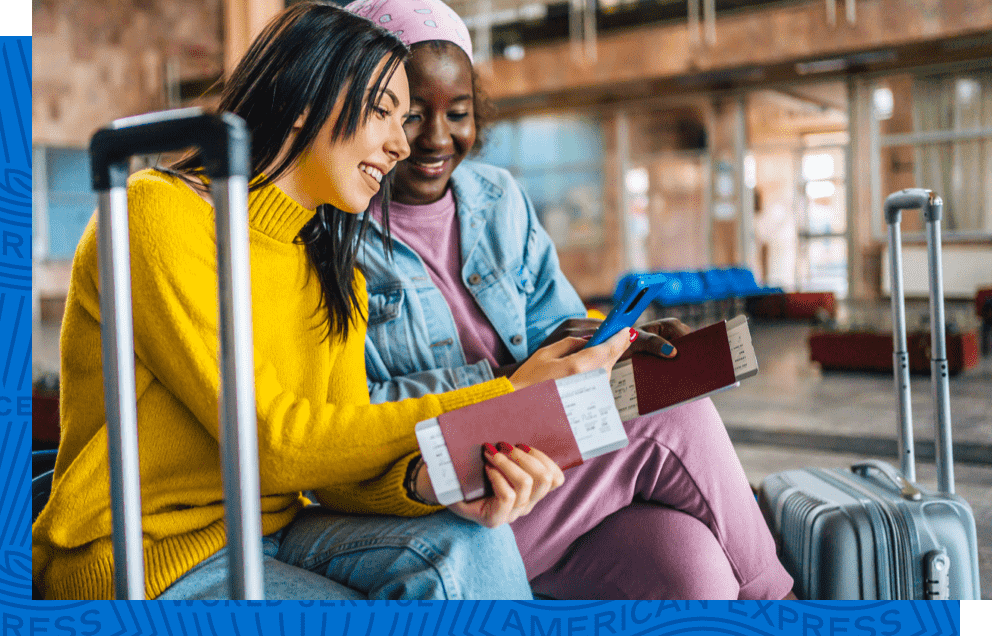
Added security with every purchase
From picking up takeout to booking a trip online, you can count on the security and fraud protection of American Express.
American Express® Virtual Card Numbers
Shopping for flights or hotels? Unique American Express virtual card numbers can be created for an extra layer of security and ease, when checking out from a Google Chrome browser on your desktop or Android mobile device, or where available, in Android apps. Your physical Card number isn’t shared with merchants when you use an Amex virtual card number, and your Card’s four-digit security code is automatically populated at checkout so you don’t have to reach for your physical Card.
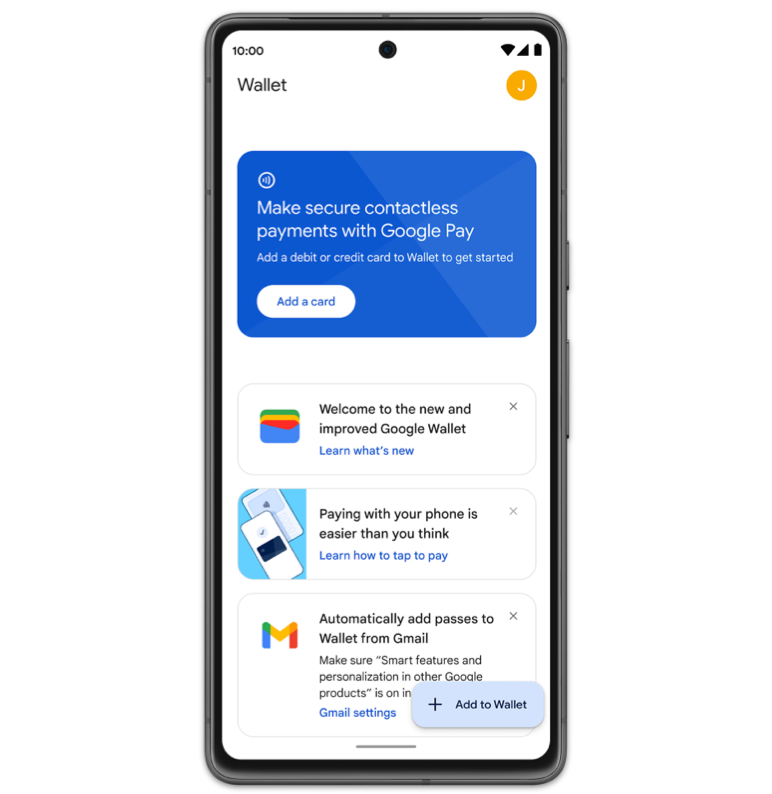
1. Get your phone
Open the Google Wallet app or download
it on Google Play.
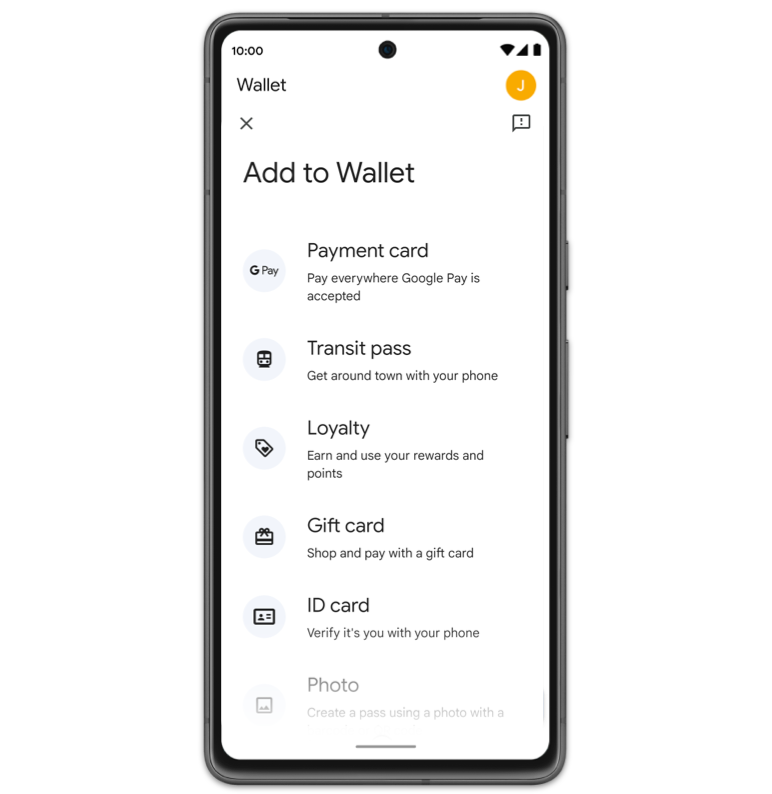
2. Add your Card
To add your Card, tap “Add to Wallet” and follow the instructions.
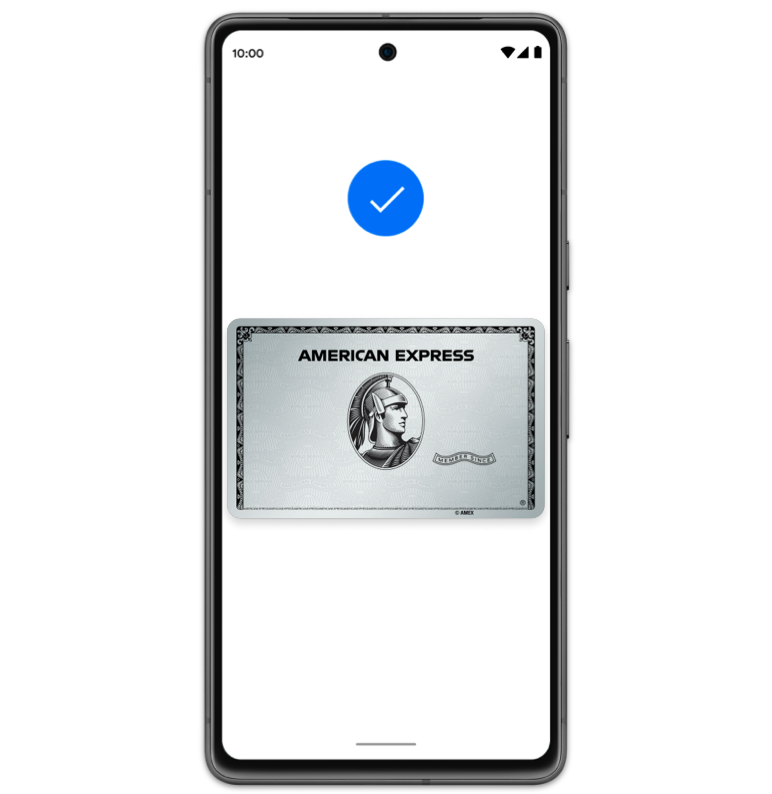
3. Finish up
Verify your Card if needed. Then you’re all set!
Wherever you see the Google Pay or contactless symbols, just hold your eligible device close
to the terminal or tap to pay, then authenticate with your passcode or biometrics.
When adding your Card to Google Pay, you will also be adding your Card to your Google
account. See Terms of Use for more information.
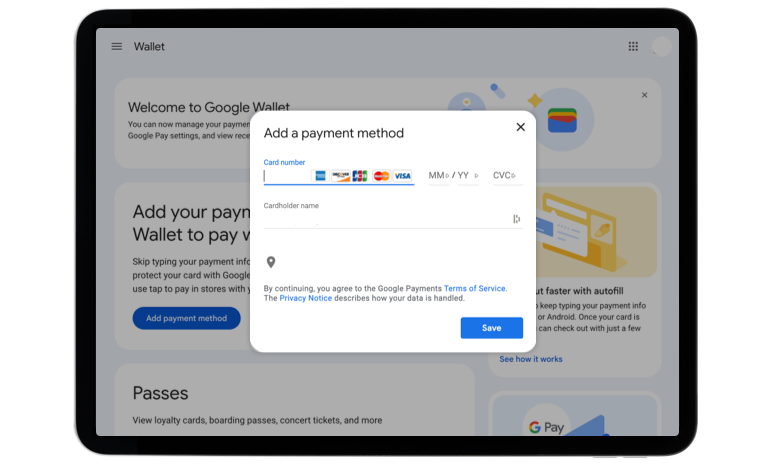
2. Add your Card
On the left, click Payment Methods > add payment > add credit or debit card.
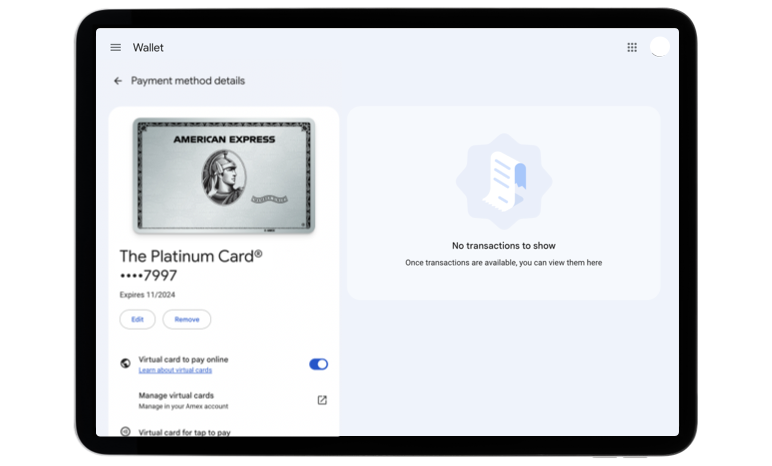
3. Finish up
Follow the instructions to add your Card details. Then you’re all set!
Have extra questions? You can visit google.com/pay to learn more.





