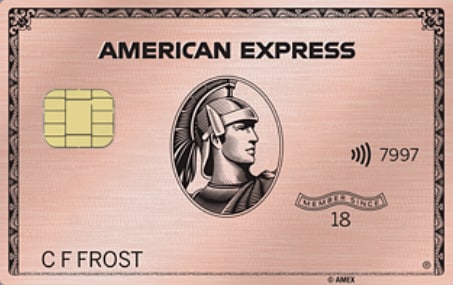Using Apple Pay
Apple Pay® is a no-stress secure way to pay with your American Express® Card. Load your Card to the Apple Pay app on your iPhone® to make effortless transactions in-store, in-apps, or on websites.
Everyday to high-value purchases
Use mobile payments for large or small purchases. Pay by following the prompts on your device and Card reader.
Worry-free shopping
Make secure transactions with four layers of fraud protection. We've got your back, every step of the way.
Life should be rewarding
Continue to earn rewards when you make payments using your American Express Card with Apple Pay.
Use the Amex App to set up Apple Pay
Set up Apple Pay on your Apple device in 3 seamless steps
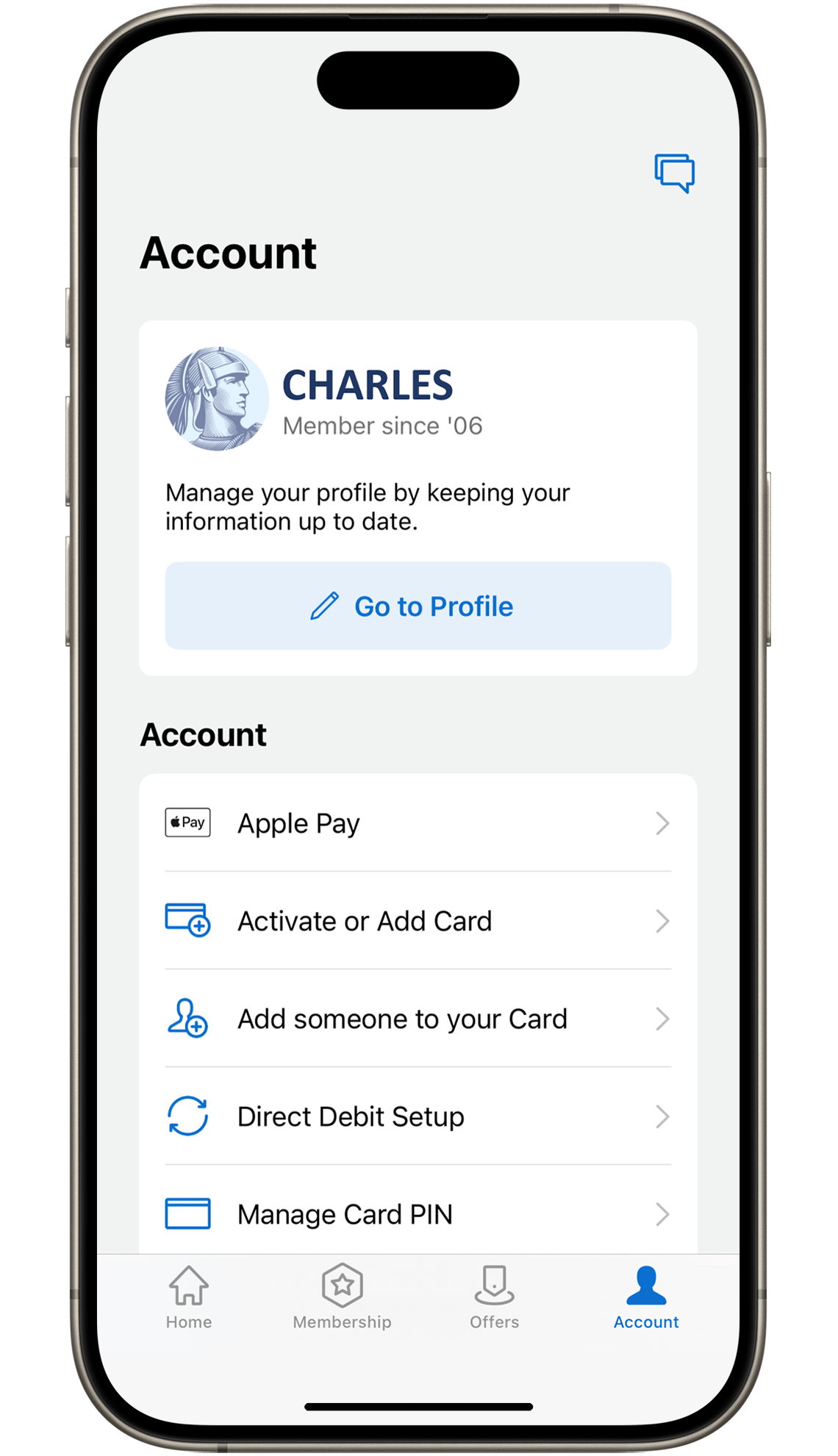
Go to the Account tab & select Apple Pay.
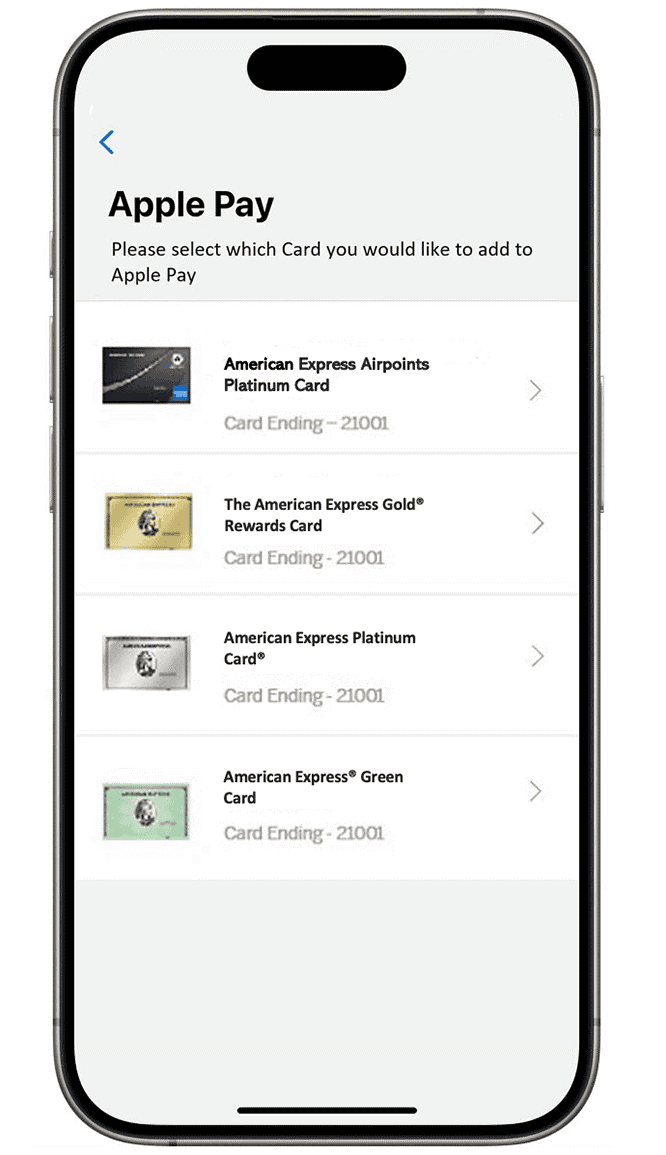
Select the Card you want to add, verify it, and follow the prompts.
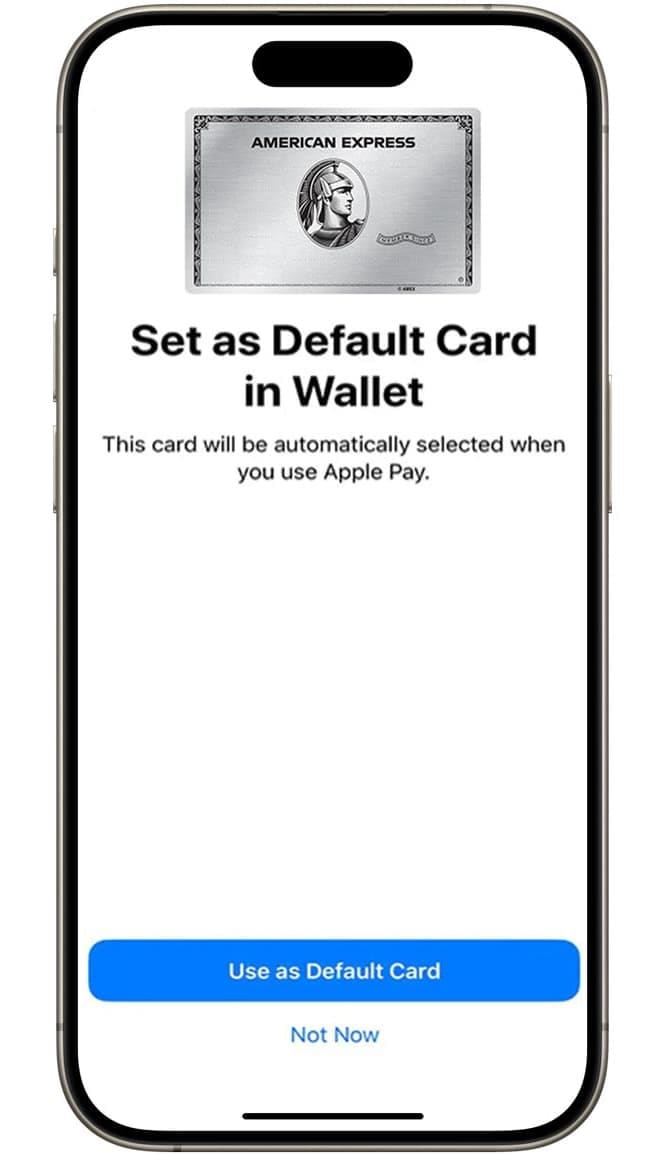
Set it as your default Card in wallet.
How to set up Apple Pay via your Wallet
Three convenient steps to set up Apple Pay on your Apple device.
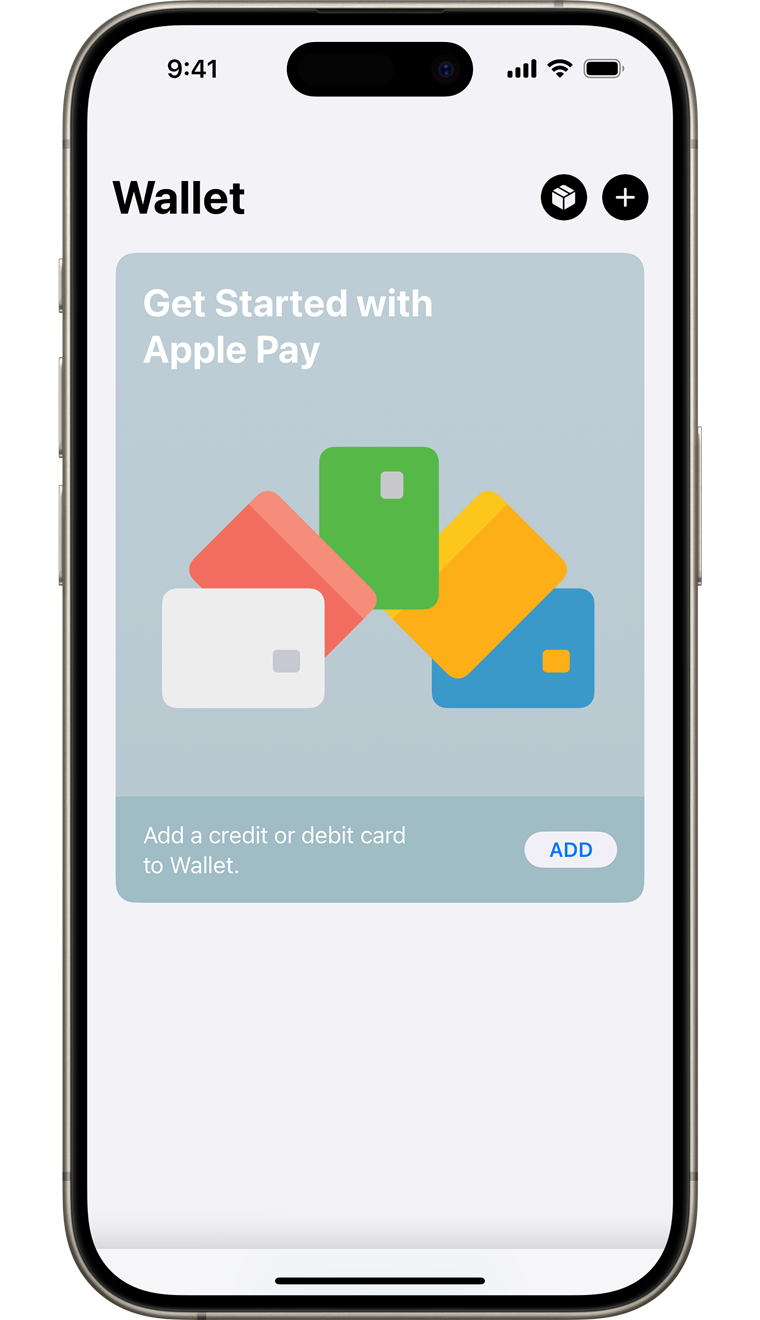
Open the Wallet app on your Apple device and tap the '+' sign to add your American Express Card.
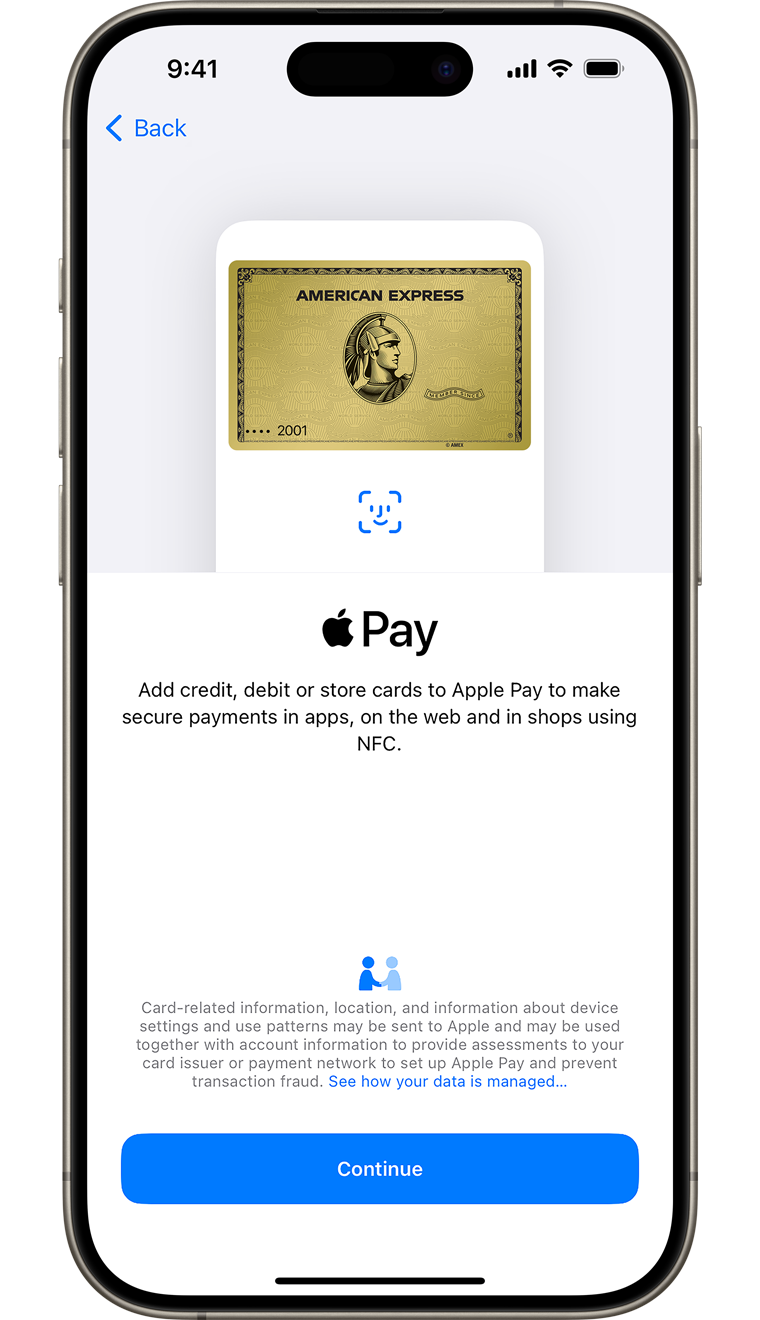
For security purposes, we may ask you to enter a One-Time Password to confirm your identity. Please follow the on-screen instructions.
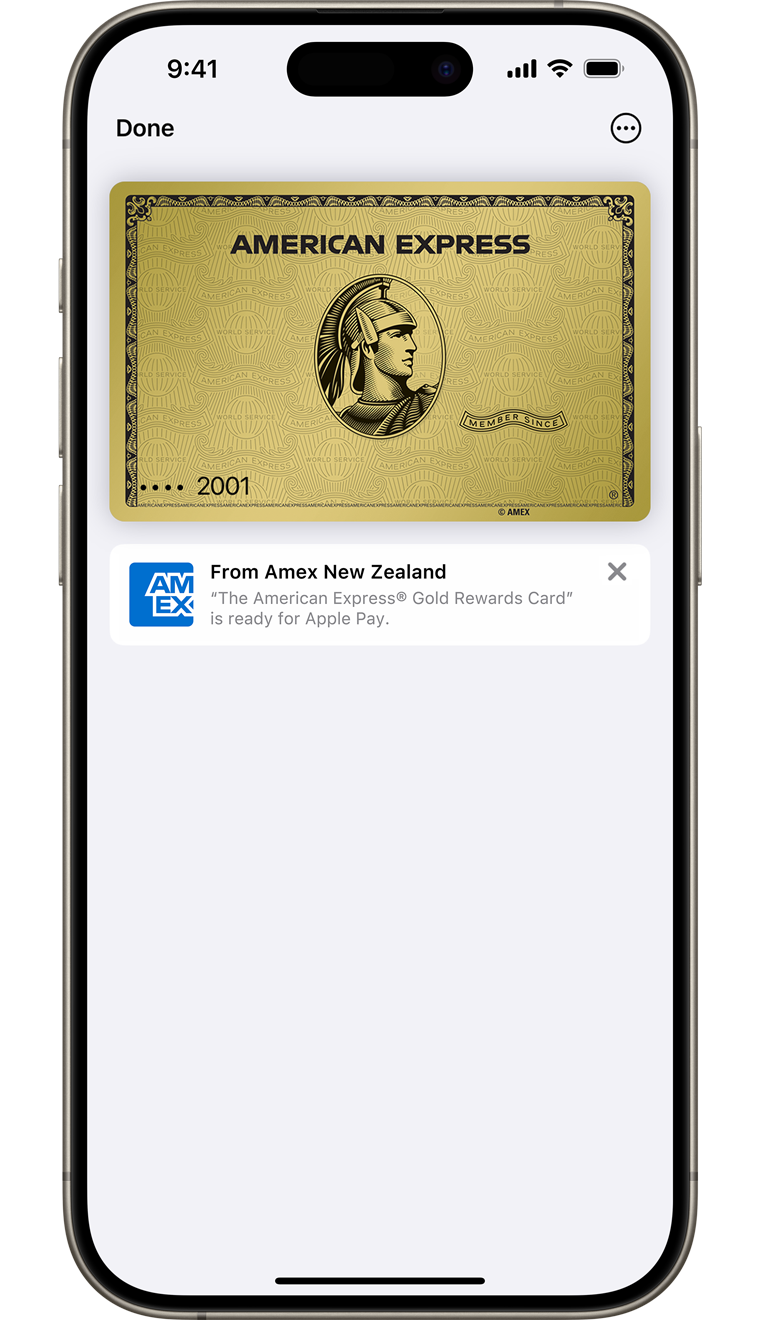
And just like that - you're done
Easy payments with Apple Pay
Follow these steps to use Apple Pay at any place that welcomes American Express contactless payments; in-store or in-app. You can now close off any business deals, pay for your groceries, or a new pair of trainers with Apple Pay.
In-store purchases

Hold your phone up to a contactless reader (there’s no need to wake your phone or open the app).

To pay with Face ID®, just double-click the side button on your iPhone, glance at your screen to authenticate the payment, then hold it near the reader. With Touch ID®, hold your iPhone® near the reader with your finger on Touch ID button.
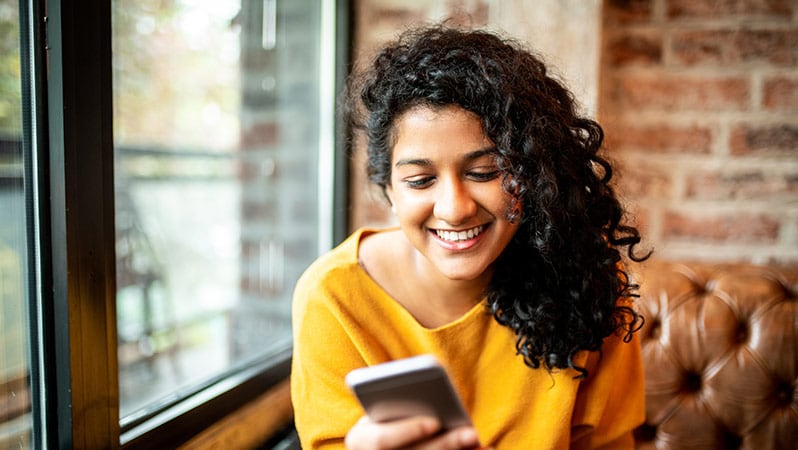
Wait for your payment to be authorised – you’ll feel a vibration or hear a beep.

Online purchases in-app or web
No more typing in your Card details when using your American Express Card on Apple Pay for making online payments on supported apps or websites. Apple Pay uses device specific numbers and unique transaction codes to help keep your Card number hidden from merchants so it is secure, easy and fast.
Mobile Wallet Security
Make cashless transactions that are safe and secure by using Apple Pay. Pay on the go and be in absolute control by authorising each payment you make.
Frequently Asked Questions
Secure payments
- How do I authorise a transaction?
Your unique Touch ID® or Face ID® uses biometric technology to protect your Card. Every time you make a purchase, you’ll need to authorise the payment via Touch ID® or Face ID®. If you don’t have Touch ID® or Face ID® enabled for your device, you can elect to use your passcode instead.
Do not let anyone else, including family members, have their fingerprint registered to your device while your Card is registered in Apple Pay®. - What Card number is used?
Instead of using your Card number, Apple Pay® assigns you an encrypted, unique Device Account Number. When you make a purchase, this number, along with a transaction-specific code, is used to process your payment – meaning merchants will never see your details. - Do I need to use a PIN with Apple Pay?
Nope! Not even for transactions over $200. There’s no need to open an app either. Simply double click your side button on iPhone® or Apple Watch® and hold it near the contactless reader, or for Touch ID®, hold your locked iPhone® with your finger on Touch ID® near the contactless reader. - What happens if I lose my phone or my Card?
If you lose or misplace your Card or device, chat with us in your Online Services or App or call us immediately on 0800 656 660 and we’ll look after the rest. You can easily suspend Apple Pay® using Find My® iPhone® or your iCloud® account. You can even wipe your device if it’s been lost or stolen. - How secure is an Apple Pay transaction?
Your Card in Apple Pay® is protected by your unique Touch ID® using fingerprint technology, Face ID® and/or personal 'Passcode' that you use to access your device to help make it as secure as possible. You must either use the Touch ID®, Face ID® or the Passcode for your device to complete a purchase using Apple Pay®.
All your payment account information will be encrypted and protected within Apple's secure environment.
Other questions
- Will my device work with Apple Pay®?
You can load your eligible American Express® Card to any iPhone® models with Face ID® and iPhone® models with Touch ID®, except iPhone® 5s, for in-store and in-app payments. You can also load your Card to an iPad® Pro, iPad Air 2, and iPad mini 3 or later for in-app and on the web payments and with Mac℠ in Safari® with an Apple Pay® enabled iPhone 6® or later, or Apple Watch®. Apple Watch® is enabled for in-store payments. For a list of compatible Apple Pay® devices, click here.
- How do I load a Card to my device?
For detailed instructions on how to add a new Card, see how to load your Card.
Your American Express® Card Member Agreement governs the use of your Card in Apple Pay®.
- How do I use Apple Pay®?
To pay in apps and on the web with iPhone® and iPad®, select Apple Pay® as the payment method and place your finger on Touch ID®, or use Face ID®. On Mac℠ in Safari®, choose Apple Pay® then complete the purchase on your iPhone® or Apple Watch®.
To find out more about Apple Pay®, click here
- Where can I use Apple Pay®?
You can pay with Apple Pay® where you currently make contactless payments using your American Express® Card.
To find out more about Apple Pay®, click here
- How do I return an item purchased with Apple Pay?
If you need to return a purchase made with Apple Pay®, you may be asked to provide the last four digits of your Device Account Number (instead of the last few digits of your Card number). To find them, select ‘Settings’ then ‘Wallet & Apple Pay’. Alternatively, find it in the wallets app by tapping the more button in the top right with […] menu.
- Do I need an internet connection?
No, you don't need Bluetooth, Wi-Fi or cellular data to use Apple Pay® in stores. Your device uses Near Field Communications (NFC) to communicate with the terminal
- Can I load more than one Card?
Yes, Apple Pay® allows more than one Card to be loaded to the Wallet. To ensure you’re receiving the many benefits of American Express, make sure your American Express Card is set as your default Card.
- How do I make my American Express my default Card?
To make your American Express Card the default Card, open the Wallet app then tap and hold the Card. Drag it to the front of the stack, and release. You'll receive a notification confirming your new default Card setting.
- Can I withdraw cash using Apple Pay®
No, you cannot withdraw cash from your American Express Card loaded in your Apple Pay® app.
To find out more about Apple Pay®, click here
Apple, the Apple logo, iPhone and iPad® are trademarks of Apple Inc., registered in the US and other countries. Apple Pay, Face ID and Touch ID are trademarks of Apple Inc. Apple Pay is not available in all markets.
Features are subjected to change. Some features, applications and services may not be available in all regions or all languages. Some features require specific hardware and software.
Click here to know more.
Unlock a World of Benefits with American Express
Not an American Express Card Member? Find the Card that’s right for you and get amazing benefits.