Creating a Payment with AccessLine
How to set up payees quickly and easily and make payments using American Express AccessLine®.
Cross border payments just got simpler with American Express AccessLine. With AccessLine, you can pay virtually any supplier, anywhere in the world, even if they don’t accept card payments.
Plus, you could benefit from improved cashflow with up to 51 days to pay1, and you can earn Membership Rewards points on all Card spend2.
Creating a Payee with AccessLine
1Go to the My Payees tab and select Add Payee.
2Upload the invoice for your Payee and select Next. A valid invoice must include the following criteria:
- Customer’s full business name and address.
- The Payee’s business name.
- The Payee’s Physical Address including Post Code (no PO Box number).
- Clear description of the goods and services that have been purchased on the invoice.
- The Payee’s contact number and email address.
- The Payee’s bank account details must match the entity name that is issuing the invoice.
- Invoice issue date must not be older than 12 months.
- Invoice amount must not be zero.
- In certain circumstances additional information may be required to verify the Payee. American Express will communicate with you if this is the case.
3Input the Payee ABN & select Show Details. Review the ABN details and click ‘Yes’ to confirm the details are correct.
4Review and edit the Payee contact details as required and select Continue. Address must be the Payee’s physical address including Postcode (no PO Box number).
5Input the Payee EFT bank details.
Important: Review the ‘Important’ disclaimer in full before proceeding with saving the Payee EFT bank details.
Select Save when complete. The Payee’s bank account details must match the entity Legal or Trading name that is issuing the invoice.
A success message will then be displayed temporarily in the top right corner of the screen if the Payee details are saved.6Please note, AccessLine payments can be created once the Payee is approved by American Express. Approval time period depends on the Payee and its associated internal review process.
7If you require assistance, please contact our customer service team at accessline.team@aexp.com or 1300 554 884, available Monday to Friday, 9am – 5pm AEST/AEDT.
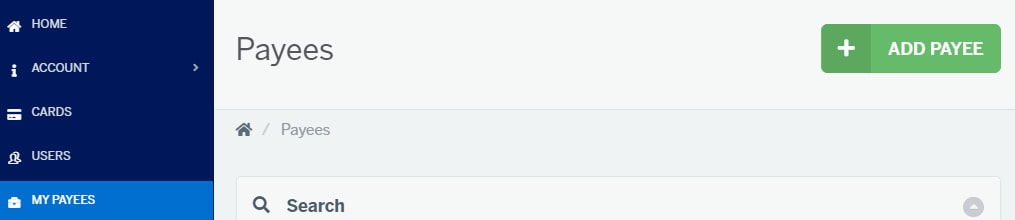
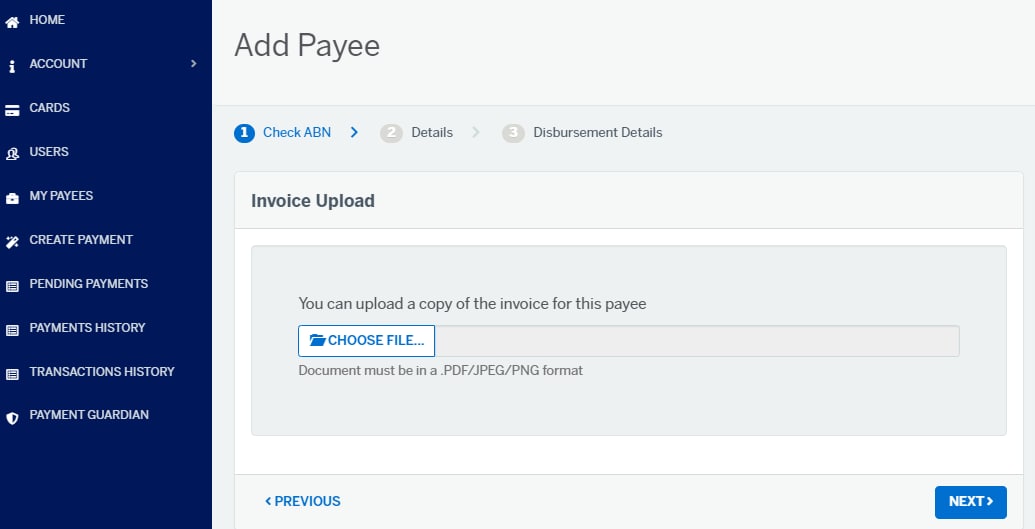
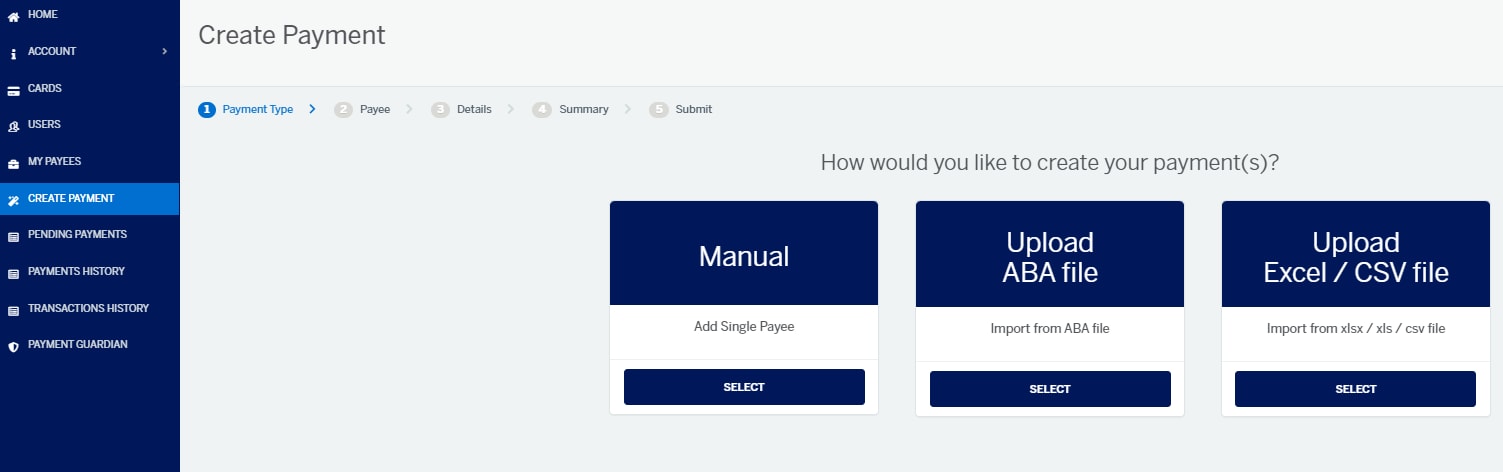
Create a Payment with AccessLine
Now that you’ve set up an AccessLine payee, you can now begin to make streamlined payments using AccessLine.
1Go to the Create a Payment tab and select either Manual, Upload ABA File or Upload Excel/ CSV file.
2Select the Payee you want to make a payment to and then select Next.
3Review the Payee details, input the Payment Details and then select Next.
2Upload the ABA File, select Next and then review upload results.
3Select Confirm when complete.
2Download from the page the appropriate template or sample data file, update as appropriate and save the file.
3Upload the saved file, select Next and then review the upload results. Select Confirm when complete.
4If there are any Payment Guardian warnings, review the warnings and select how you want to proceed.
5Review & update the Card Details as required. Review the Payment Details. Select Next when complete.
6Review the Payment Summary and select to email a verification code. Input the code once received.
7Select ‘Process Payment’ to submit the payment.
For Single (Manual) payments:
For Multiple (ABA File) payments:
For Excel / CSV file payments:
For all payment methods:
How to Create a Payment with AccessLine
Here’s a quick video to take you through how to create a payee and make a payment with AccessLine in real time.
Contact us
Existing Members
For further assistance, please contact our Customer Service team on accessline.team@aexp.com or 1300 554 884, available Monday – Friday 9am – 5pm AEST.
1. Depending upon when you make a purchase, when your statement is issued and whether or not you are carrying forward a balance on your Account from your previous statement period.
2. Rewards program enrolment required and subject to the Membership Rewards Terms and Conditions available at membershiprewards.com.au/termsandconditions
3. The information above has been prepared without taking into account your objectives, financial situation or needs. You should read the PDS and consider the appropriateness of International Payments in relation to your individual requirements. Terms, conditions, fees and charges apply. For further information, please refer to the relevant PDS: Telegraphic Transfers.
AccessLine is not available to individual consumers. To enrol in this service, your business will be required to complete an application, which is subject to review and approval by American Express. For a copy of the application, including terms and conditions, call 1300 885 749. Users need to have an American Express Corporate Card or American Express Business Card, an FX International Payments account and be registered to use AccessLine.
International Payments are arranged through American Express International, Inc. (ABN 15 000 618 208 AFSL No. 237996). Incorporated with Limited Liability in Delaware, USA. ®Registered Trademark of American Express Company.
AccessLine® payments are arranged through American Express Australia Limited (ABN 92 108 952 085) and American Express International, Inc. (ABN 15 000 618 208) incorporated with limited liability in Delaware, USA. ® Trademark of American Express Company. © 2024 American Express Company. All rights reserved.



