How to use the Disputes Summary Table
Your summary view
Your summary view is the first page you will see when you arrive at your Disputes section of the Merchant website. This page provides a consolidated overview of all your Inquiries1 and Chargebacks2.
The Disputes that need the most attention and require a response are displayed by default, sorted by expiration date. The case number, dispute amount, reason for the dispute, type of dispute (Chargeback, Inquiry, or Case Update), as well as the expiration date are displayed in the summary table. Case numbers are clickable and will allow you to view the specific details of that case and take any actions required to move the case toward closing.
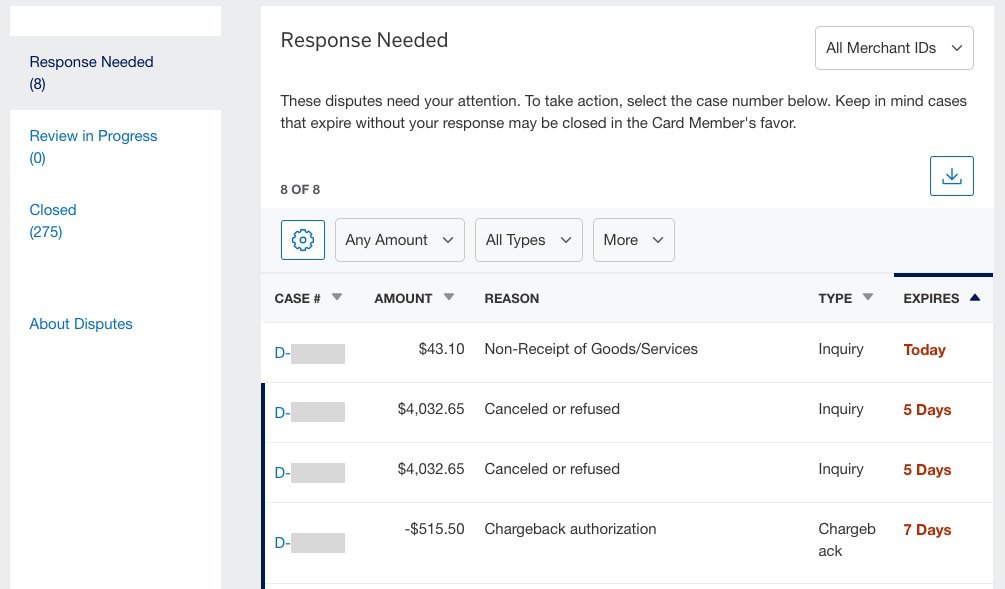
If you need to view additional columns in your table:
- Click the gear icon at the top left of your table to get to your Column Customization settings
- Once in the settings, you may drag and drop the column fields in any order
- If you require more than 6 columns in your table, click the “Need more columns” link that will appear once you add your 6th column
- Click “Apply” to save your settings
Please note, your column settings will be applied per table view, so you are able to customize your Response Needed, Review in Progress, and Closed tables individually.
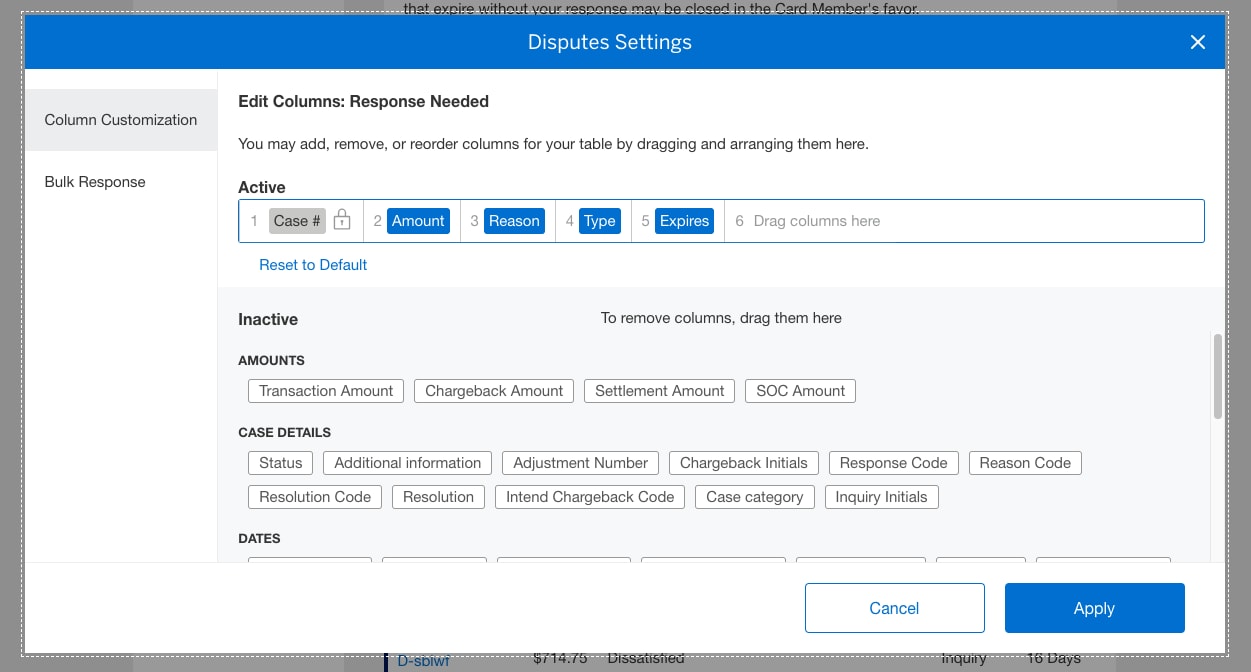
You also have the option to use the Bulk Response feature to respond to multiple disputes at once. To do so:
- Click the gear icon in the Response Needed tab and navigate to “Bulk Response”
- Click the checkbox to turn on checkboxes in your table
- Select up to 100 disputes to respond to in a single response submission.
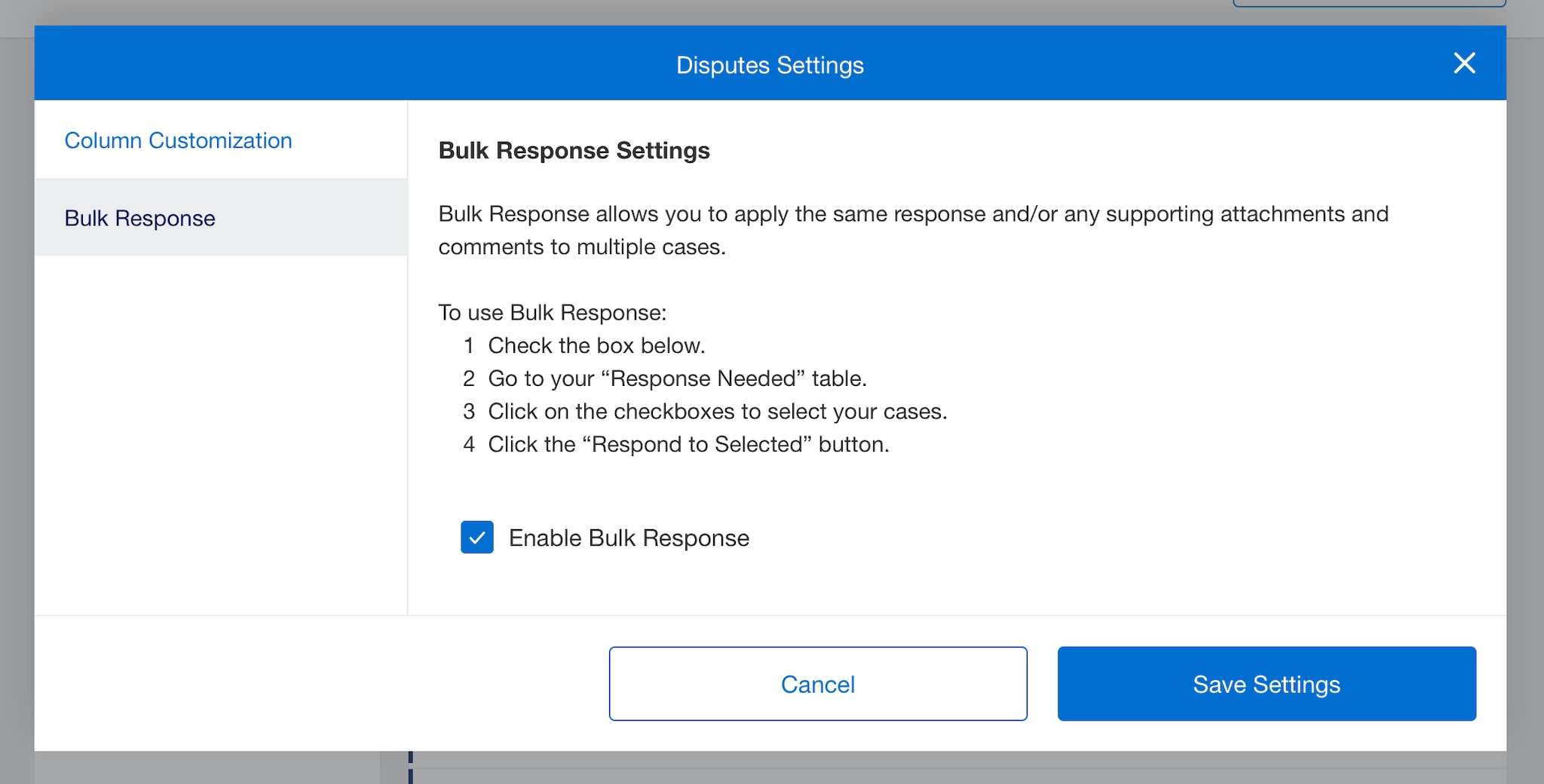
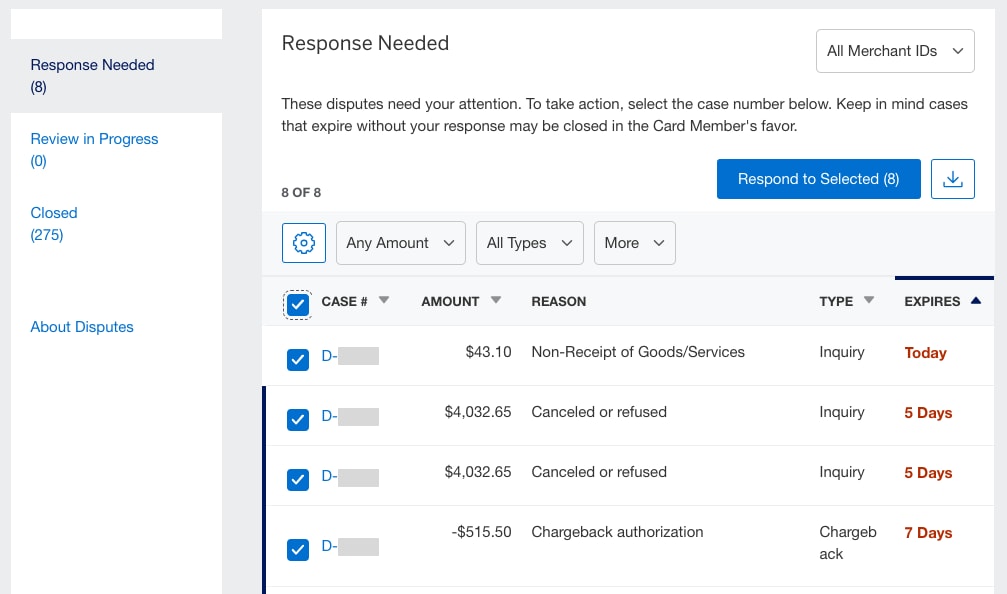
Note: If you select both Inquiries and Chargebacks for your Bulk Response, we will automatically separate your response into 2 responses due to Inquiries and Chargebacks having different response requirements.
You can filter your Disputes in a few different ways:
- Filter by Merchant ID
- Filter by Amount
- Filter by Dispute Type
- Choose the "More" dropdown for additional filter options
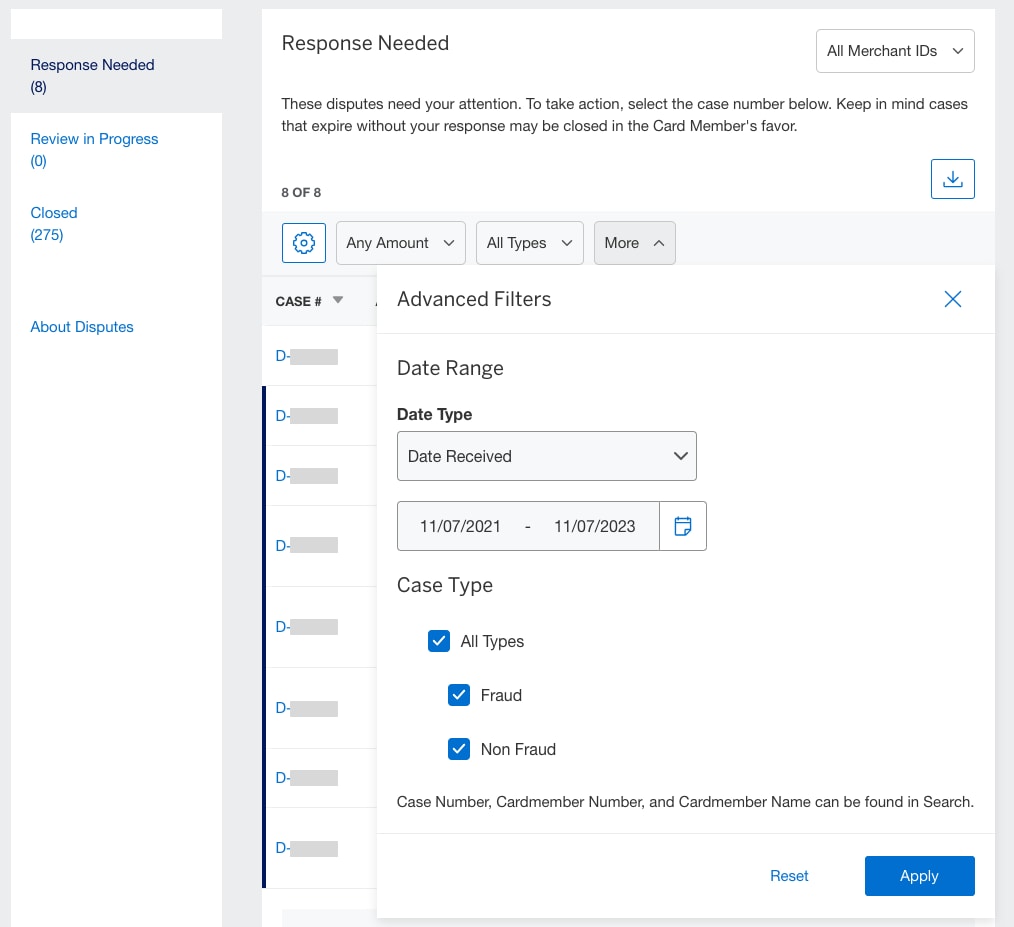
You can easily download the disputes summary table view in .XLSX, .XLS or .CSV formats by clicking on the download button. Please note: Your download will include all columns, regardless of the columns you've selected for your table.
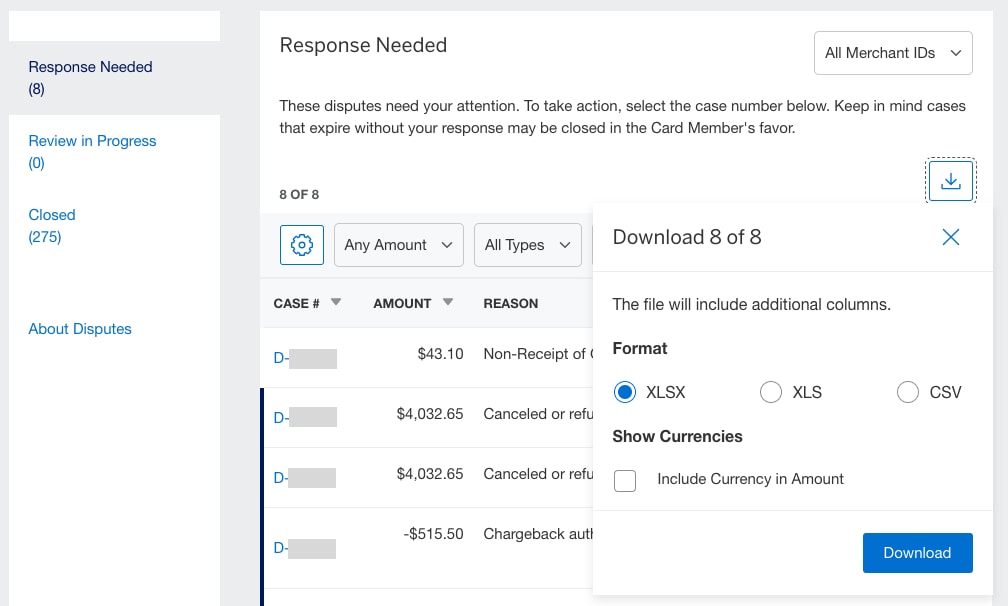
Any disputes that require urgent attention or review are highlighted above the disputes summary table. You can click the hyperlink to view the details of any urgent cases.
There are three different tables within the disputes summary table that can be accessed by tabs on the left-hand side of the table:
Response Needed - this table displays the cases that are in need of a response
Review in Progress - this table displaus cases that have been responded to but have not yet closed
Closed- this table displays an archive of closed cases
1. Inquiry: American Express asks the merchant to provide documentation before American Express debits the merchant's account.
2. Chargeback: American Express automatically debits the merchant's account, then asks the merchant to provide supporting documentation.
Contact Us
Live Chat
Click the 'Chat' button once you login to your account to chat with a member of our service team.
Mon-Fri, 8:00am to 8:00pm, ET.
Call Us
Our customer care representatives will assist you Mon-Fri, 8:00am to 8:00pm, ET.



