About Samsung Pay
Tell me about Samsung Pay and how I can use it as an American Express® Cardmember
Tell me about Samsung Pay and how I can use it as an American Express® Cardmember
- Samsung Pay is a new way to make contactless payments using your eligible Samsung Device
- You can now use an eligible American Express® Card1 at American Express accepting merchants with Samsung Pay to make in-store and online purchases at participating merchants2
- See How to Add Your Card
Which American Express® Cards are eligible for Samsung Pay?
Which American Express® Cards are eligible for Samsung Pay?
- An eligible Card is an active American Express Consumer, Small Business or Corporate Card (excluding Corporate Purchasing Cards and Corporate Meeting Cards) issued by Amex Bank of Canada.
- Your current Card does not need to be contactless in order to use Samsung Pay.
- Prepaid Cards and products (such as the American Express Gift Card) are not eligible.
- See How to Add Your Card
Which devices are eligible for Samsung Pay in Canada?
Which devices are eligible for Samsung Pay in Canada?
- In order to use Samsung Pay, please visit Samsung.ca for a list of supported devices.
Do you share my Card Account number or other information with Samsung?
Do you share my Card Account number or other information with Samsung?
- When adding and using your Card in Samsung Pay, we collect from Samsung and share with Samsung certain information (such as your name and Card information) to verify your identity, to enable you to use your Card in Samsung Pay, to manage fraud and security risk, and to facilitate your participation in Samsung Pay (for example, to display information about your transactions). We collect, use and share your information for these purposes and in accordance with our Privacy Code and Online Privacy Statement, which may be updated from time to time. For more information on Samsung’s use of your personal information, please visit Samsung’s privacy policy.
- We will display some Card account information on your device for each American Express Card you have selected to use, such as your recent transactions.
- You can turn off the display of transaction notifications at any time manually within Samsung Pay. Click How to Turn Off Notifications to learn more.
- For more information on Samsung’s use of your personal information, please visit Samsung’s privacy policy.
Can anyone other than me pay for goods and services using my device?
Can anyone other than me pay for goods and services using my device?
- Any person with access to your Samsung PIN or with a registered biometric identifier (i.e. fingerprint, iris or face) to your device will be able to access your Card in Samsung Pay
- Review who has access to your device, and do not let anyone else have their biometric identifier (i.e. fingerprint, iris or face) registered to your device while your Card is registered with it or give them your Samsung Pay PIN as this will allow them to authorize transactions on your Card with Samsung Pay
- Refer to the security settings on your device and your Cardmember Agreement for further information.
- Iris recognition will only be available on eligible Samsung devices
How does the American Express Fraud Protection Guarantee apply to Samsung Pay?
How does the American Express Fraud Protection Guarantee apply to Samsung Pay?
- The American Express Fraud Protection Guarantee applies regardless of how you choose to pay.
- Use your American Express Card online or off, and you won't be held responsible for any fraudulent charges, as long as you've taken reasonable care to protect your account details, PIN and any device on which you have added your account information. For example, do not give anyone else your passcode or let them add their fingerprint or irises to your device while your Card is registered with it, as this will allow them to authorize transactions on your Card with Samsung Pay.
- For more information about the security of using your American Express Card, please visit our Fraud Protection page on our website for our Fraud Protection Guarantee.
What are the Terms and Conditions to use my Card in Samsung Pay?
What are the Terms and Conditions to use my Card in Samsung Pay?
- The use of your American Express Card in Samsung Pay is governed by the American Express Terms of Use and the applicable Cardmember Agreement for your Card.
- To use Samsung Pay, you must agree to Samsung’s terms of use and privacy policy. American Express has no control over Samsung Pay or any Samsung service, product, software or hardware.
How to set up
How do I add my Card to Samsung Pay?
How do I add my Card to Samsung Pay?
- To add your American Express Card to an eligible Samsung Device, open the Samsung Pay app and follow the on-screen instructions.
- With all Eligible Samsung Devices, you can add a new eligible American Express Card by manually entering your Card information or performing an image scan of your Card.
- You will always need to enter your Card expiry date, Card Security Code and accept the American Express Terms of Use for Samsung Pay each time you add a Card to Samsung Pay.
- Whenever you add a Card to Samsung Pay, that Card may be available to import to Samsung Pay on another device with the same Samsung ID. If you choose to import this Card to another device, you may be required to validate your Card details
- See How to Make a Payment with Samsung Pay.
How do I select American Express as my default Card?
How do I select American Express as my default Card?
- Samsung Pay does not have the option to set a default card.
- When you open Samsung Pay, the most recently used, viewed, or added card will display.
- If you have chosen to display your Card(s) in Simple Pay, the last card used will be displayed.
- Simple Pay is an easy way to access your payment cards without opening up the Samsung Pay application. You can access Simple Pay by swiping up from the Home screen, Apps menu, or lock screen, even if the display is dark or off. To choose which cards to display in Simple Pay, open the Samsung Pay app > Settings > Edit Simple Pay and mark or unmark the checkbox next to a card to display or hide it in Simple Pay, then tap Done.
- See How to Make a Payment with Samsung Pay.
What is a Security Code and why is it required?
What is a Security Code and why is it required?
- The Security Code for your American Express Card is the four digit, non-embossed number printed above your Card Account number on the front of your physical Card.
- For security reasons, you will be required to enter your Security Code when adding your Card to Samsung Pay.
I was sent a one-time verification code. What is this and why is it required?
I was sent a one-time verification code. What is this and why is it required?
- For security purposes, when adding your Card to Samsung Pay we may ask you to enter a one-time verification code to confirm your identity.
- This code is a unique series of numbers and/or letters that you can choose to receive by email or text message during the set-up process.
- Please note that you will need a working internet and/or data connection to receive a one-time verification code and data usage or text messaging charges may be imposed on you by your wireless carrier.
- Your one-time verification code may expire if you aren’t able to enter it within approximately ten minutes. You can request another code by selecting your preferred verification option again.
- If you opted to receive your one-time verification code by email but cannot find it in your inbox, please check your ‘Junk’ folder before requesting a new one.
- If you are unable to get a one-time verification code, please contact American Express Customer Care by calling the number on the back of your Card.
Can I load more than one Card or use my Card on more than one Samsung device?
Can I load more than one Card or use my Card on more than one Samsung device?
- Samsung Pay allows a maximum of six Cards on one device.
- Each provisioned Card may only be associated with one Samsung ID.
- Provided you are using the same Samsung ID, we may permit you to add the same Card on up to a maximum of three (3) Eligible Samsung Devices. You will still need to set up your Card using the Samsung Pay app on each device.
What is a Samsung Pay PIN?
What is a Samsung Pay PIN?
- Your Samsung Pay PIN is unique to your Samsung Pay app, and is different from the PIN you may have as a secure lock on your device.
- You must assign a four-digit Samsung Pay PIN code in order to use Samsung Pay. If you attempt to remove your four-digit Samsung Pay PIN, all of your Cards will be deleted.
- You can also assign your fingerprint or irises as optional verification methods. You can remove your fingerprint or irises as verification methods at any time by opening the Samsung Pay app > Settings > toggle “Fingerprint” or “Irises” off. Removing your fingerprint or irises will not delete your Cards.
- You can change your Samsung Pay PIN at any time by opening the Samsung Pay app > Settings > Change Samsung Pay PIN.
Using Samsung Pay
Do I need to have an active internet connection for Samsung Pay to work?
Do I need to have an active internet connection for Samsung Pay to work?
An active internet connection may not be required to make in-store purchases. Currently, there is a limit of up to five authentications/transactions during a period without internet access, after which your phone will need an internet connection to make additional authorizations. You will also need an active internet connection to activate the app or add a new Card.
How does Samsung Pay work?
How does Samsung Pay work?
- To make a payment using Samsung Pay, tap the top of your device on the reader where you would traditionally swipe or tap your Card at a merchant where American Express Cards are accepted. You will be prompted to use your fingerprint or scan your irises to authorize the transaction. If fingerprint authentication or iris recognition do not work (or you do not have neither enabled), you will need to enter your Samsung Pay PIN instead.
- You can also make a payment without opening the Samsung Pay app, via Simple Pay. You can open Simple Pay by swiping up from the Home screen, Apps menu, or lock screen, even if the display is dark or off.
- When the transaction is successful, you will see a tick mark on your screen.
Where can I use Samsung Pay?
Where can I use Samsung Pay?
In-store
- You can use Samsung Pay on your eligible Samsung Device to make payments in-store at participating merchants where American Express® Cards are accepted.
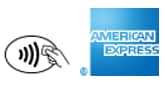
How much can I spend in a Samsung Pay transaction?
How much can I spend in a Samsung Pay transaction?
- You can use your Card in Samsung Pay for transactions up to the limit determined by the participating merchant for contactless payments.
Do I still get the rewards I get with my Card when I use Samsung Pay?
Do I still get the rewards I get with my Card when I use Samsung Pay?
- Yes, you receive all of the same rewards, security and benefits of your American Express® Card when you use it with Samsung Pay.
- Please visit your American Express online account to see your individual Card benefits. You can also call the number on the back of your Card.
What is a Digital Card Number and how is it different from my Card Account number?
What is a Digital Card Number and how is it different from my Card Account number?
- When you add your American Express Card to Samsung Pay a Digital Card Number – separate to your Card number and unique to your device – is created.
- Your Digital Card Number is used to make purchases with your Card using Samsung Pay.
- You will have a different Digital Card Number for every Card you have added to Samsung Pay.
- The last four digits of your Digital Card Number are listed to the left of the Card in the Samsung Pay app.
How do I get a refund for something I purchased with Samsung Pay?
How do I get a refund for something I purchased with Samsung Pay?
- In order to return a purchase made with Samsung Pay, you will need to use the Card that has the same Digital Card Number used to make the original purchase.
- The last four digits of your Digital Card Number are listed to the left of the Card in the Samsung Pay app. Please note that, depending on the participating merchant, you may not be permitted to use your physical Card to return purchases made with Samsung Pay. You also may not be permitted to use Samsung Pay to return purchases made with your physical Card.
I’m having a problem with my device’s software or hardware. What should I do?
I’m having a problem with my device’s software or hardware. What should I do?
- If you are having difficulty with your software or hardware, please visit Samsung’s support pages for advice.
- American Express has no control over Samsung Pay or any Samsung service, product, software or hardware
Are there any costs associated with using Samsung Pay?
Are there any costs associated with using Samsung Pay?
- American Express does not currently charge a fee for using Samsung Pay. Certain features in Samsung Pay require an internet connection so you should check with your wireless carrier directly to determine the data and text messaging charges that may apply.
How secure is a Samsung Pay transaction?
How secure is a Samsung Pay transaction?
- Your Card in Samsung Pay is protected by your PIN and biometric identifier (i.e. fingerprint, iris or face). For your security, when you make a purchase using Samsung Pay, you must verify with your biometric identifier (i.e. fingerprint, iris or face). A Digital Card Number, separate and unique from your physical Card account number, is used to make a purchase with Samsung Pay. All of your payment information will be stored securely on your phone using Samsung KNOX . Your physical Card details are never shown in the app or shared with the merchant when you make a transaction.
Managing your Card
How do I view and manage my Card in Samsung Pay?
How do I view and manage my Card in Samsung Pay?
- For Eligible Samsung Devices, you can view and manage your Cards in Samsung Pay.
- To do so, open the Samsung Pay app > tap on an individual Card > tap the “i" icon and scroll down to view your Card details including transactions and your Digital Card Number.
If I receive a replacement Card, do I need to update my Card information with Samsung Pay?
If I receive a replacement Card, do I need to update my Card information with Samsung Pay?
- No, your Digital Card Number is connected to your new Card number automatically.
- You can use your Card with Samsung Pay to make transactions before receiving your new physical Card.
How do I remove my Card from Samsung Pay?
How do I remove my Card from Samsung Pay?
You can remove your Card from Samsung Pay by opening the Samsung Pay app > tap on an individual Card > tap “Delete Card” > Verify your PIN, irises or fingerprint to confirm the deletion > tap OK.
My device has been lost or stolen and I want to delete or suspend my Card. What should I do?
My device has been lost or stolen and I want to delete or suspend my Card. What should I do?
- If you believe your device or information to access your Card in Samsung Pay has been lost, stolen or compromised in any way, call us immediately at the number on the back of your Card.
- For eligible Samsung devices, you can use the ‘Find My Mobile’ service to temporarily suspend or permanently remove the ability to make payments from your device.
- If you suspend your Card(s) using ‘Find My Mobile’, you can reactivate them simply by unlocking your device, opening the Samsung Pay app and verifying your identity using your fingerprint, irises or Samsung Pay PIN.
Managing your transactions
What transactions will appear in Samsung Pay?
What transactions will appear in Samsung Pay?
- You will only see your last ten transactions in the ‘Transactions’ display of your Card in Samsung Pay for your device.
- The last ten transactions you see will be from all forms of payment linked to your account (both made using your physical Card and Samsung Pay).
- You may also receive notifications and see transactions listed for authorizations that haven’t been posted to your account yet. You can turn transaction notifications off when you turn off your ‘Card Notifications’ in the Samsung Pay app (tap the Card you want to turn notifications off for > More > Settings > Notifications > tap the button beside ‘Card Notifications’ to turn off the switch)
- For all official statement information, please refer to your American Express online account or the American Express App.
How will a Samsung Pay transaction appear on my American Express statement?
How will a Samsung Pay transaction appear on my American Express statement?
- Samsung Pay transactions will appear on online and paper statements as normal transactions.
- On the American Express App, you will be able to expand the selected transaction and see that it was made via Samsung Pay.
Why do some transaction amounts differ between Samsung Pay and my American Express online account?
Why do some transaction amounts differ between Samsung Pay and my American Express online account?
- Some of the listed transactions on your device may be pending charges, which are temporary and are subject to change.
- An example of this is if a hotel pre-authorizes your Account for $100. The hotel may then only charge your Card $50 for the services you used during your stay, which will reflect in your online Account transactions as $50, however, Samsung Pay will always show the $100 amount.
- If you see a transaction in Samsung Pay that is higher than you expected, like in the example above, please check your online account, statement or the American Express app for the correct amount.
What if I don’t recognize a charge?
What if I don’t recognize a charge?
- Occasionally, something might appear on your statement that you disagree with or want to query. Just contact us and we’ll get on the case to help resolve the charge in question.
- For more information about the security of using your American Express Card, please visit our Fraud Protection page on our website for our Fraud Protection Guarantee.
I’m getting notifications from my Card in Samsung Pay on my device. What are these notifications and how can I turn them off?
I’m getting notifications from my Card in Samsung Pay on my device. What are these notifications and how can I turn them off?
Samsung Pay Wallet Mobile Notifications & Messages
- You will receive ‘Card Notifications’ from American Express in Samsung Pay to let you know about purchases made with both your physical Card and in Samsung Pay.
- You can turn these on or off by opening your Samsung Pay app > tap the Card you want to turn notifications off for > More > Settings > Notifications > tap the button beside ‘Card Notifications’ to turn off the switch.
TM: Samsung, Samsung Pay, Galaxy S (and other device names) and Samsung Knox are trademarks or registered trademarks of Samsung Electronics Co., Ltd. Other company and product names mentioned may be trademarks of their respective owners. Samsung Pay is available on select Samsung devices.
1 Available on eligible cards. Eligible cards are active American Express Consumer, Small Business or Corporate Cards (excluding Corporate Purchasing Cards and Corporate Meeting Cards) issued by Amex Bank of Canada. Prepaid cards and products (such as the American Express Gift Card) are not eligible.
2 Contactless Tap and Samsung Pay in app purchases may not be available on all transactions or with all merchants.
® : Used by Amex Bank of Canada under license from American Express.

