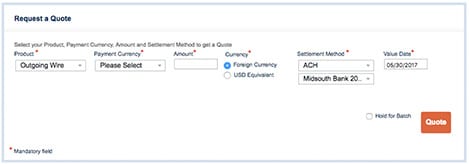Creating a Payment
Go to Create & Manage Payments > Create a Spot Payment, then:
1Choose Telegraphic Transfers or Outgoing Draft from the Product drop-down menu.
2Select the currency you want to send from the Payment Currency drop-down menu, then enter the Amount you want to send.
3Select whether the Amount is in Foreign Currency or Local Equivalent. For example, if you would like to send 1,000 EURO, select Foreign Currency. If you would like to send $1,000 worth of EURO, select USD Equivalent.
4You can now choose how you want to pay for the transaction from the Settlement Method drop-down menu. If you select Telegraphic Transfer, you’ll need to click the Pay to American Express info button to view receiving bank information. If you select ACH (Automated Clearing House) transfer as the Settlement Method, the debit will normally be sent to your checking account two business days before the selected Value Date.
TIP : The Value Date is the estimated date that the funds will be released to the beneficiary bank. Please note that if additional information is required, the value date may change.
5To batch same-currency wires, check the Hold for Batch box. Once batched payments are created, they can be viewed under Batch Management. Payments sent to Batch Management will not be processed until you go to Batch Management and accept the payments. For more details, view the Batch Management tutorial.
6Once you have entered all the mandatory information, click Quote. The Current Transaction Quote box will then appear with a summary of the transaction details, including the Rate, Fee and Total Cost.
TIP :The Value Date is the estimated date that the funds will be released to the beneficiary bank. Please note that if additional information is required, the value date may change.